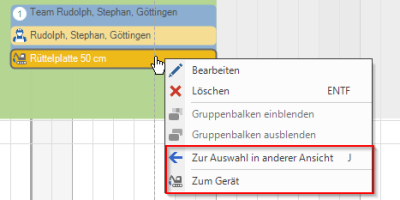Table of Contents
Navigation aids
The construction site view has a number of navigation tools that you can use to keep an eye on all relevant construction sites.
Navigate the calendar
You can choose to view your construction sites in the Daily, Weekly, Monthly, Quarterly or Year view display. To do this, click in the menu group Advertising on the period you prefer.

You can also use the buttons Continue and Back quickly to the construction sites you are looking for. The time jumps depend on the selected period:
| Selected period | Continue | Back |
|---|---|---|
| Tags | Indicates the next day | Displays the previous day |
| Week | Shows the next week | Displays the previous week |
| Month | Displays the next month | Displays the previous month |
| quarter | Indicates the next quarter | Displays the previous quarter |
| Year | Indicates the next year | Displays the previous year |
By selecting the button today switch back to the period that begins with the current date with one click.
By opening the calendar via the arrow, you can select any day from which the period you have selected should be displayed.
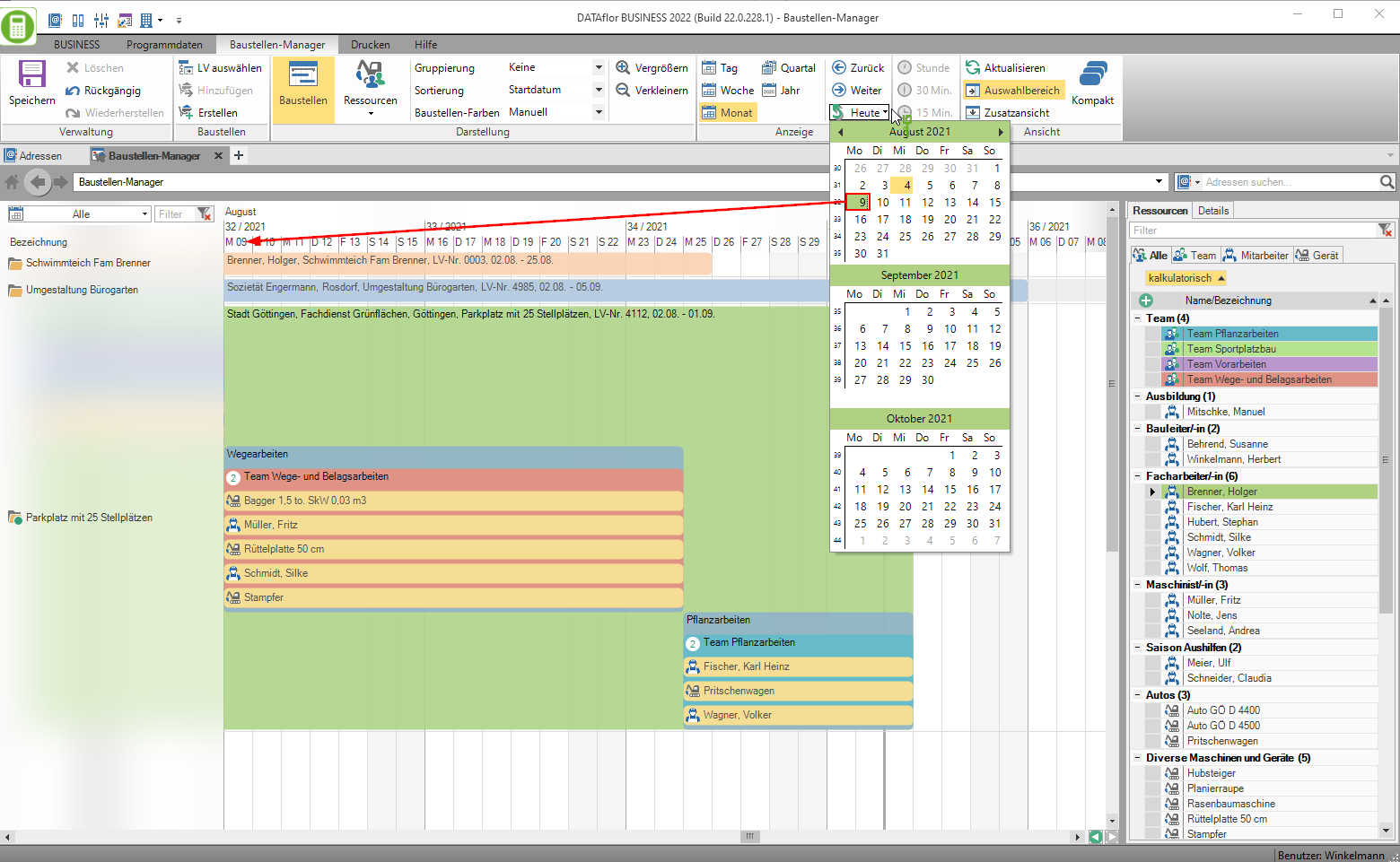
The measured values can be transferred to a PC via the green arrow symbols in the lower part of the calendar you get back to the previously displayed sections of your calendar.
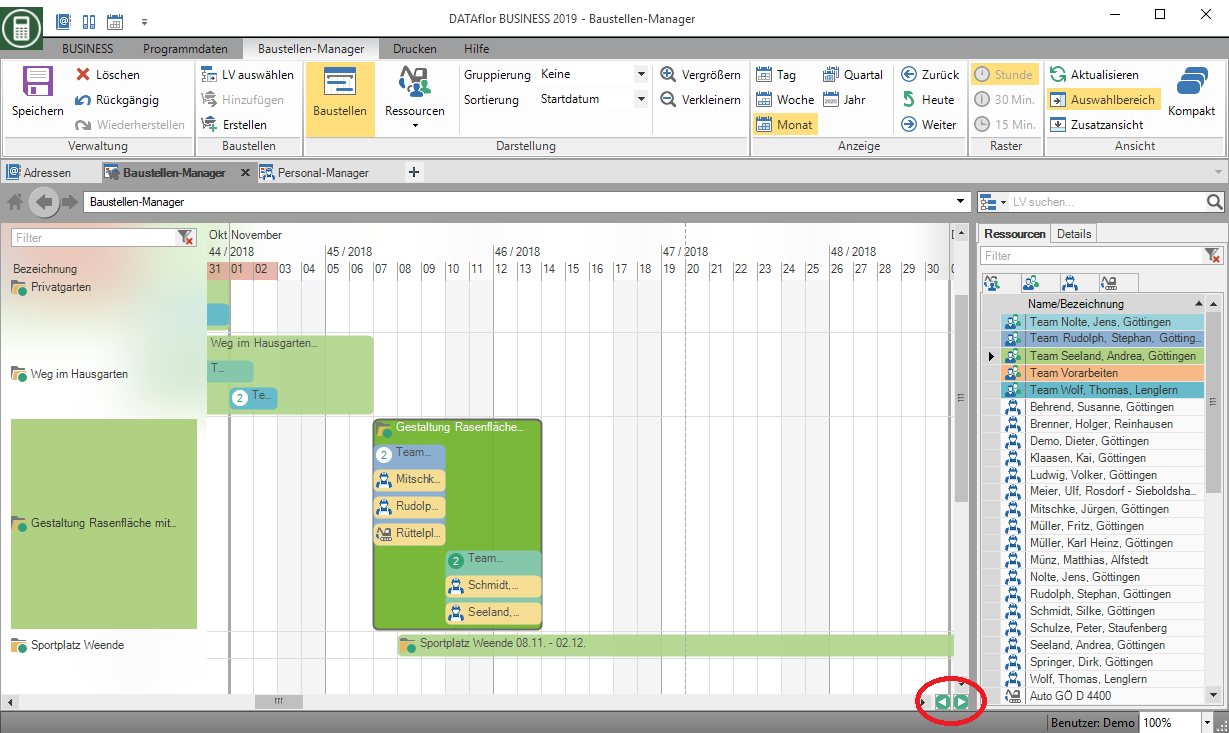
In addition to the usual scrolling using sliders and the mouse wheel, horizontal scrolling using the mouse is also possible with suitable devices.
compact view
For a more compact presentation of your construction sites, the compact view to disposal. By going to the menu in the menu group View the entry Compact activate, the resources created for the construction site are displayed one after the other on one line.
presentation without Compact view:
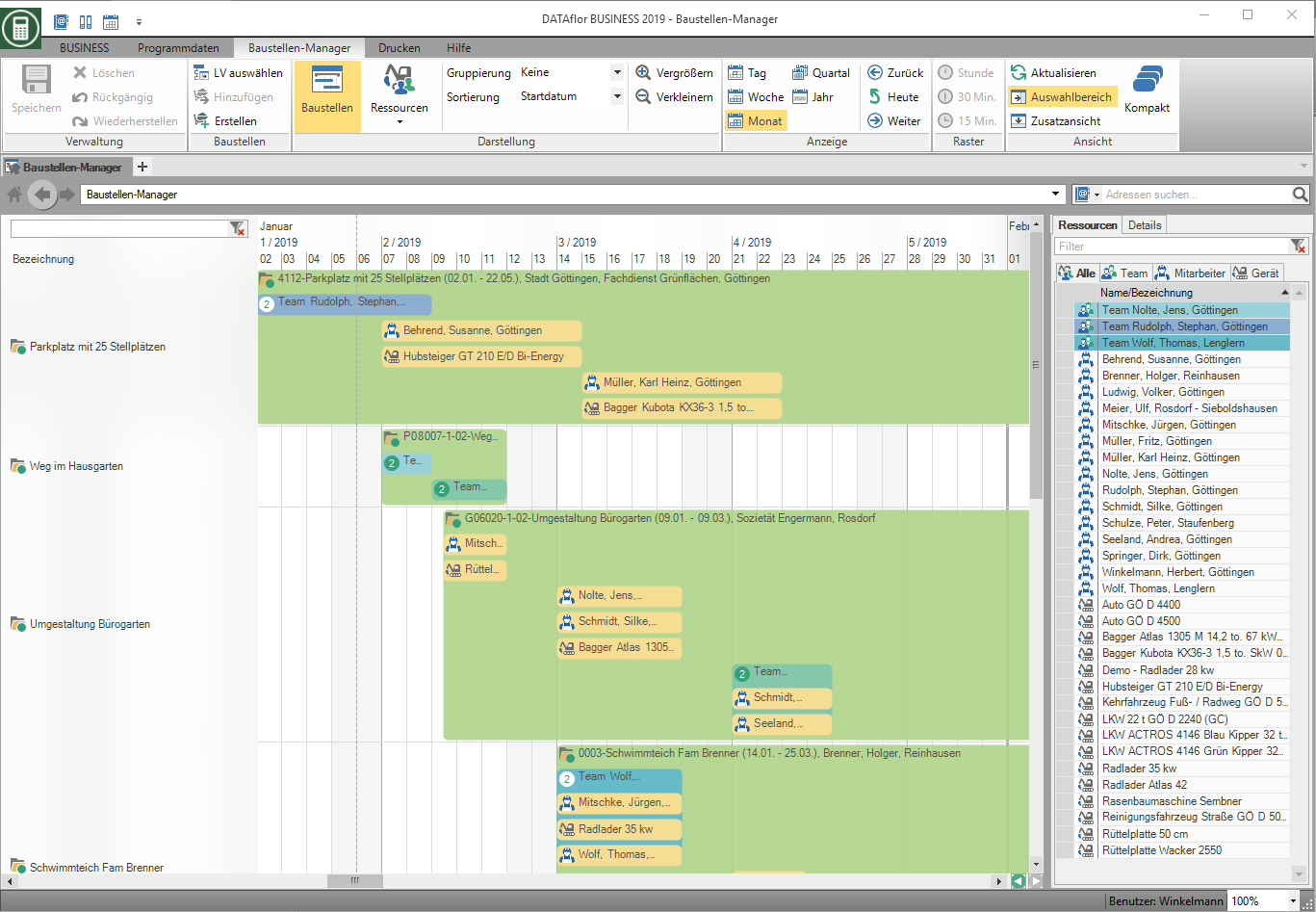
presentation with Compact view:
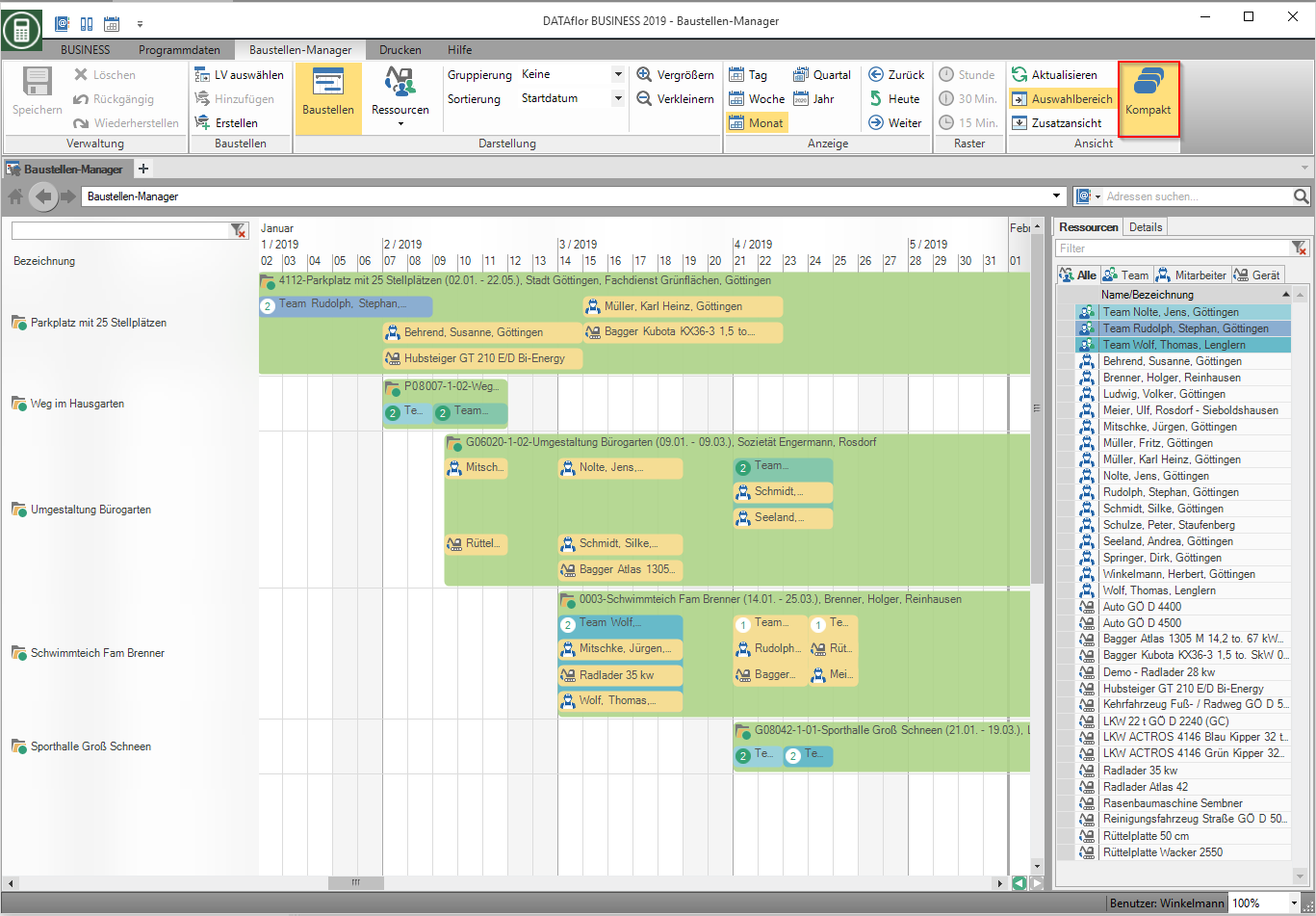
Additional view
During the Additional viewIn the lower section of the calendar, the deployments of your employees and devices are displayed in relation to resources. To do this, click in the menu group View on Additional view. Then mark the corresponding resources in the construction site view. The Additional view can be shown and hidden as required.
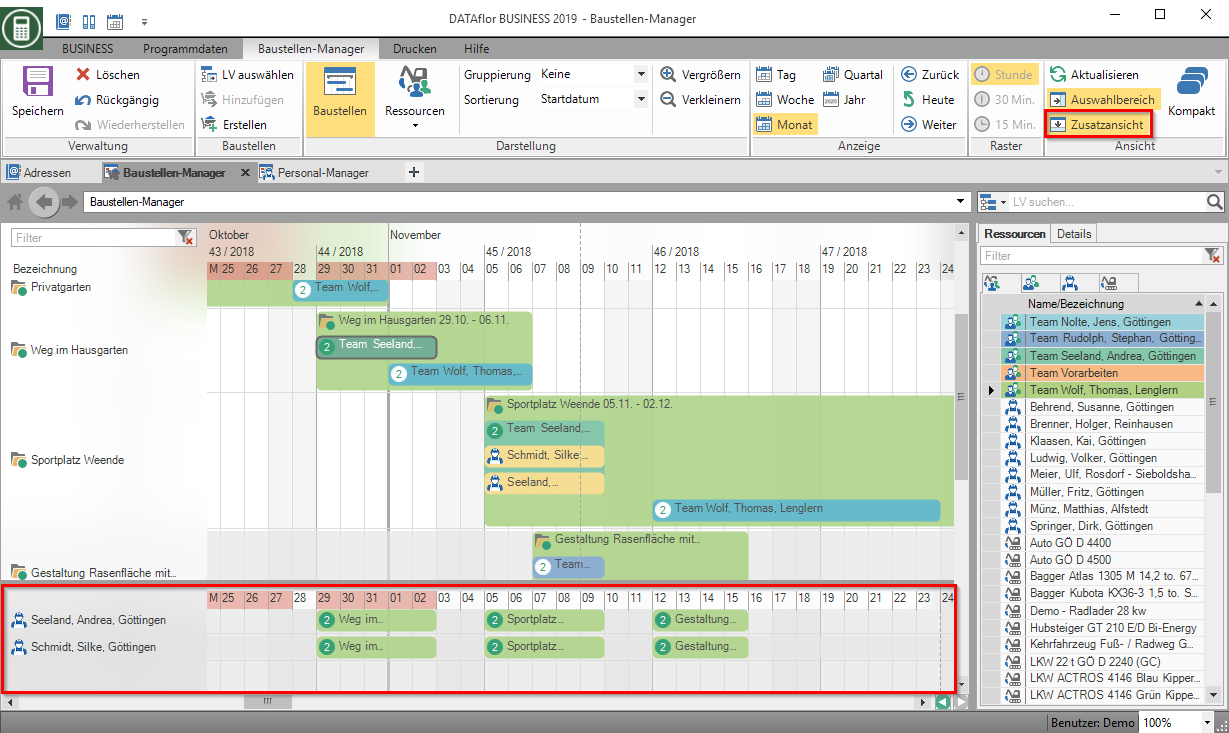
The Additional view is available to you with the license Construction site manager pro is available for storage, management and analysis.
Filter by construction sites
In order to find a specific construction site in the existing construction sites, the Filter search specifically for word components used in the designation of the construction site.
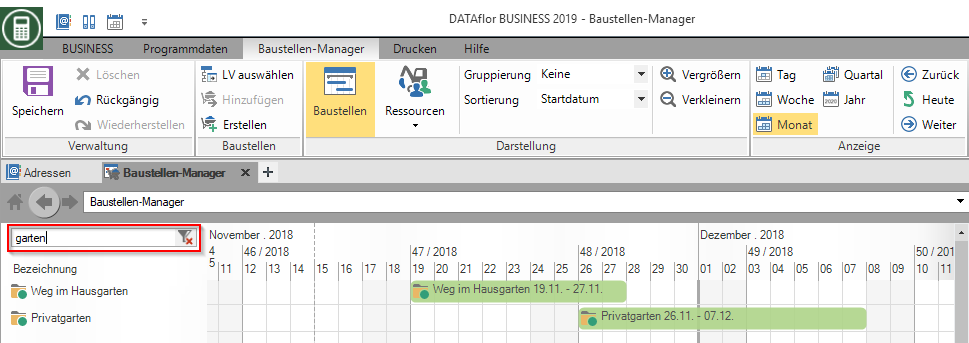
If the construction site you are looking for is not within the selected period, you can bring it into focus by clicking on the construction site name.
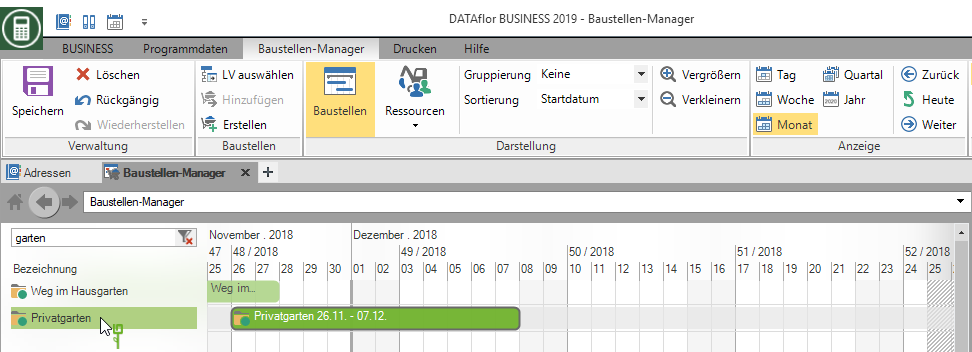
Another filter function enables you to filter your construction sites according to time periods. When filtering the construction sites Week, month, quarter or year the period always starts with the current day. In selecting Selected period you can enter any start and end time.
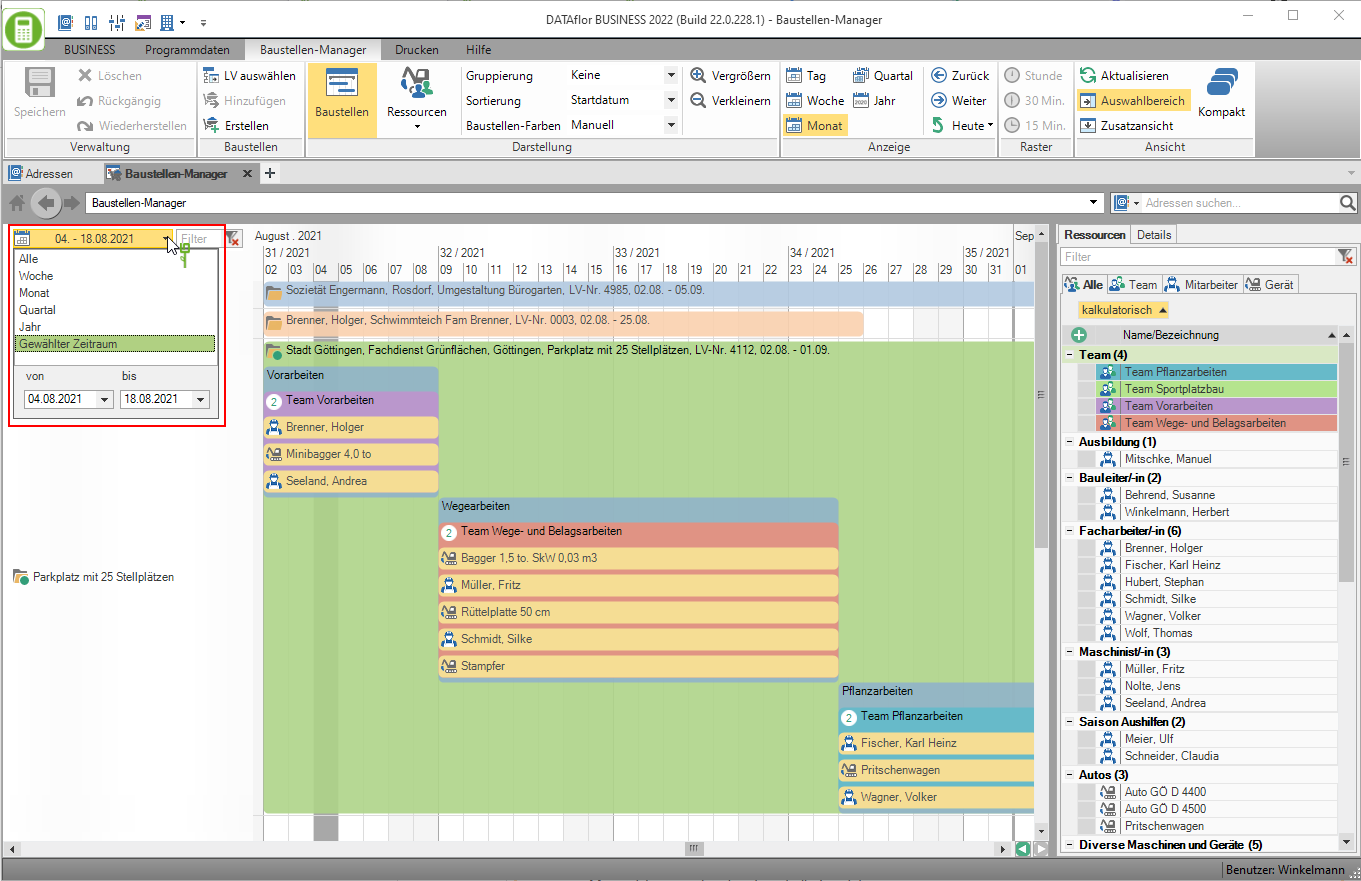
Grouping and sorting
With a variety of grouping and sorting options, you can display your construction sites in a structure that is practical and meaningful for you. Select in the menu group presentation the wished Grouping and Sort criterion from the respective list.

Your grouped construction sites are now through Group bar separated from each other.
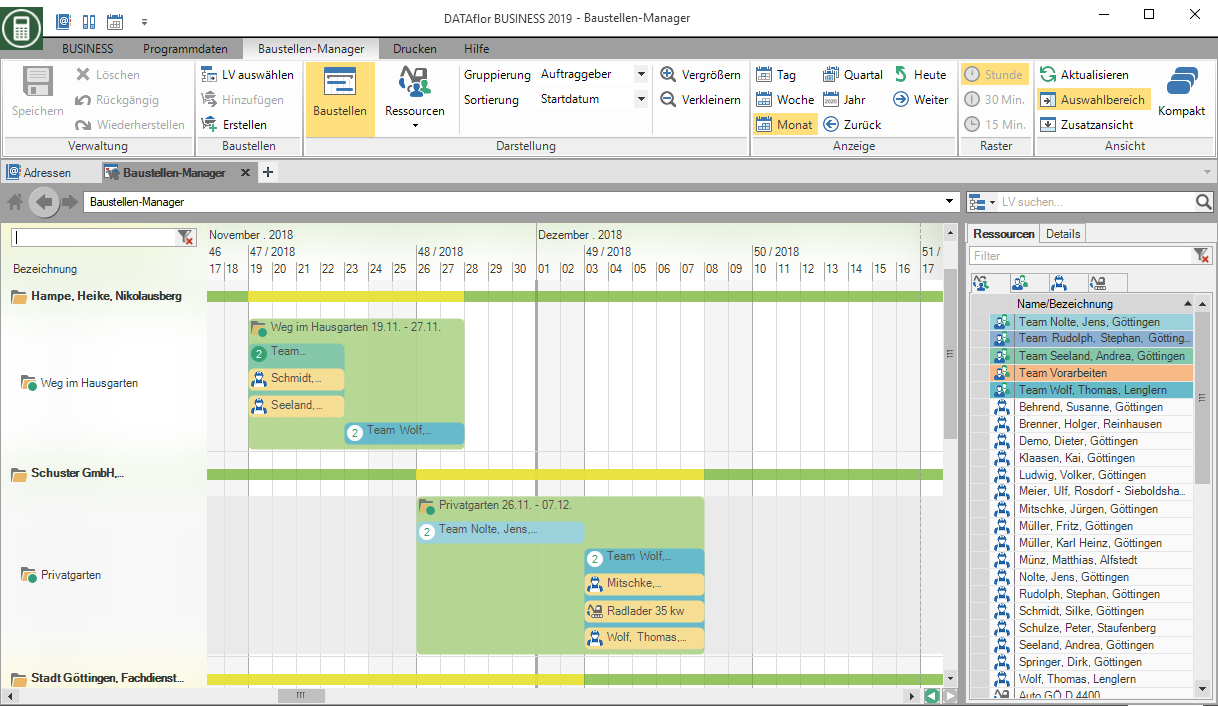
Based on the coloring of the Group bar you can see immediately on which days construction sites are planned and when it will be Conflicts comes.
| Bar color | Description |
|---|---|
| green | There are no construction sites |
| yellow | There is at least one construction site |
| red | There is at least one conflict |
By double-clicking on the Group bar or Group folder individual groups can be quickly opened and closed. You can also use the context menu with the right mouse button to view all existing Groups Open and close or hide and show in one processing step.
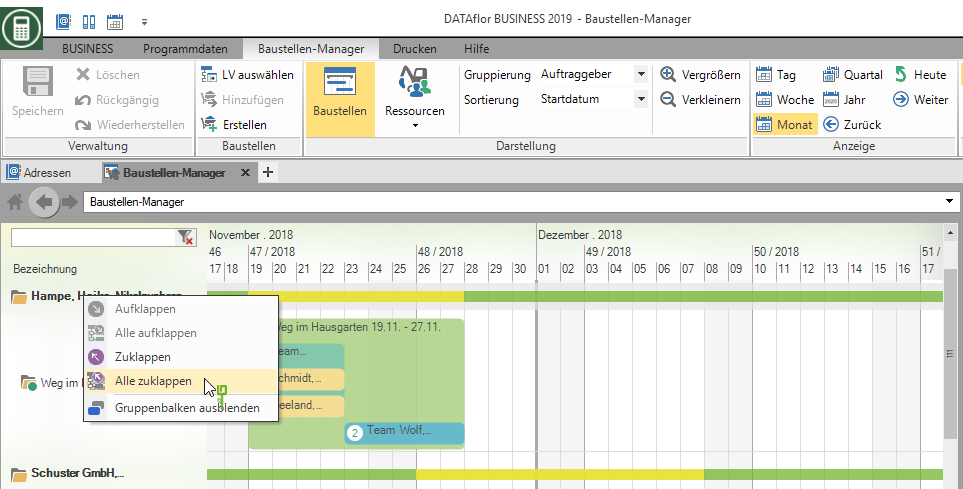
Changes the course in the Project management from the offer phase to the construction site phase, the LV status for the existing construction site is automatically updated. Your planning remains unchanged.
Construction site colors
When choosing Construction manager or Responsible your construction sites with the for the site manager or responsible person displayed. So that the construction site and employee colors stand out from one another, the construction site color differs slightly in terms of brightness and saturation. Upon selection Manual the construction sites with the the color deposited on the construction site displayed.
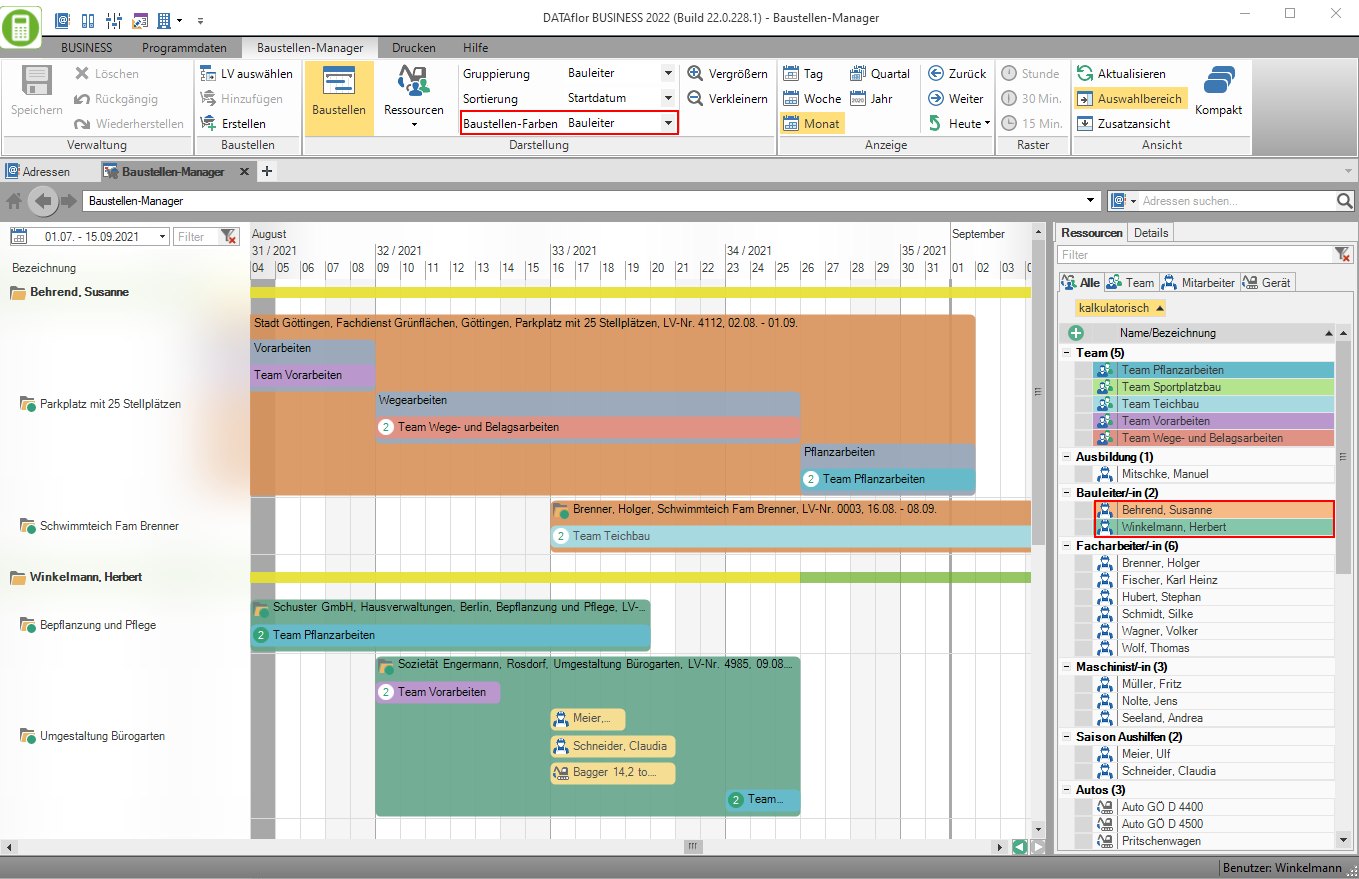
Change to LV, device and address
Depending on whether you have one Construction site, a Employees or a Gerät in your planning, you can comfortably go to the corresponding course in the Project management, to the LV address or to the address of the employee in Address manager or to the device in the device management switch. At employees and devices also switch via the entry For selection in another view on the corresponding use in the Resource view.