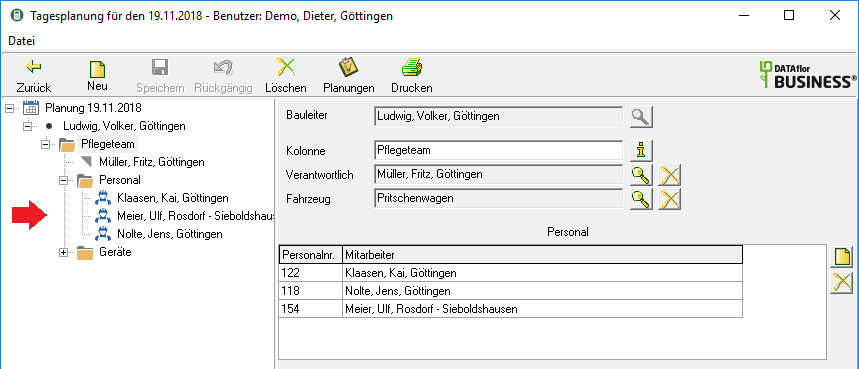Table of Contents
Assign / remove employees
Assign employees
After clicking  assign further employees to the column.
assign further employees to the column.
- All employees are available for selection, to whom in Address manager the option Provide in employee selection lists is set.
- Each employee can only be assigned to one column.
- Employees for whom in the Post calculation Non-productive wage types (e.g. sick, vacation) have already been entered for this day are not available.
- If an employee is assigned to a column and 'sick' or 'vacation' is entered afterwards, the day planning is activated when restarting or after pressing the F5Key of the employees hidden from the column.
- The column leader is already assigned as an employee and is no longer available for personnel selection.
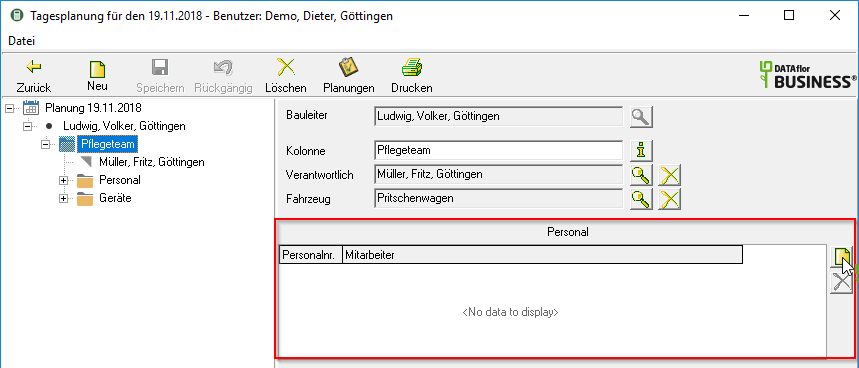
Select the employee or with Ctrl or Shift select several employees and click on [Take over].
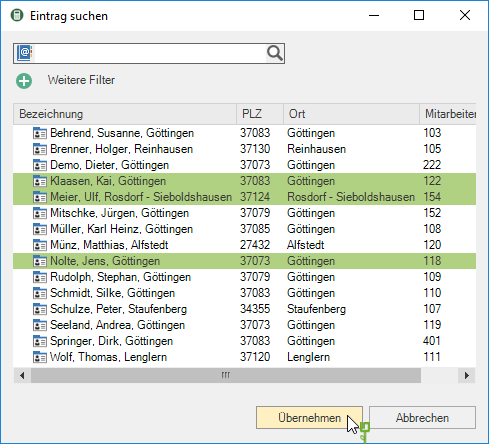
The employees for the column are displayed in the directory tree on the left-hand side of the screen.