Table of Contents
Create a work plan
LV setting
To be able to create a work plan for a LV, first activate the Course basic data the option LV with work planning. To do this, open the LV, open the menu LV and click on  .
.

In the course basic data, open the tab Date the registry Planning.
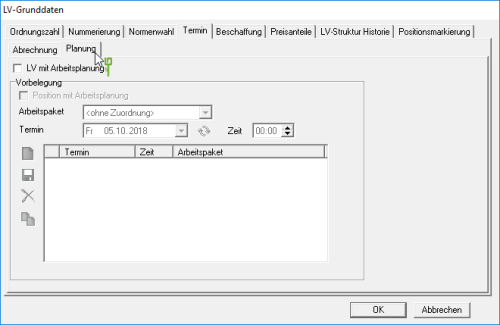
Set the option LV with work planning aktiv  .
.
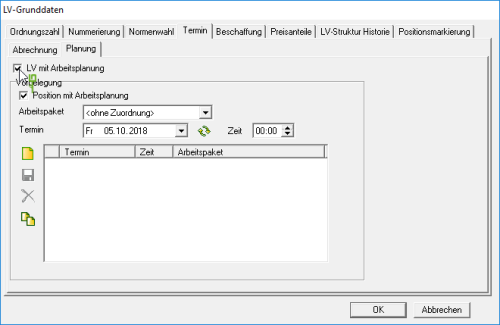
In addition, you can store defaults for work packages and dates, which are entered by default for each new position in the LV.
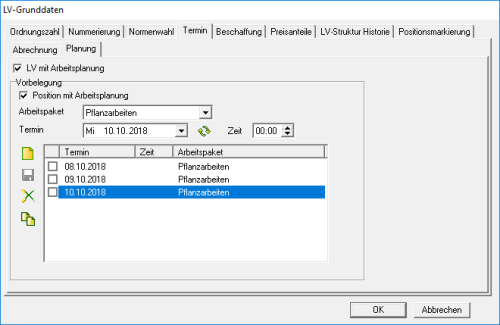
Planning per position
To create a work plan for a position, mark the position in the directory tree and open the tab on the right-hand side of the screen Planning and activate  the option Position with work planning.
the option Position with work planning.

Work packages and deadlines that are stored in the basic data of the course are entered by default. Store or edit the following information on the routing for the item:
Add / edit work package
To create a new work package, open the selection list Work package by clicking  and select the entry .
and select the entry .
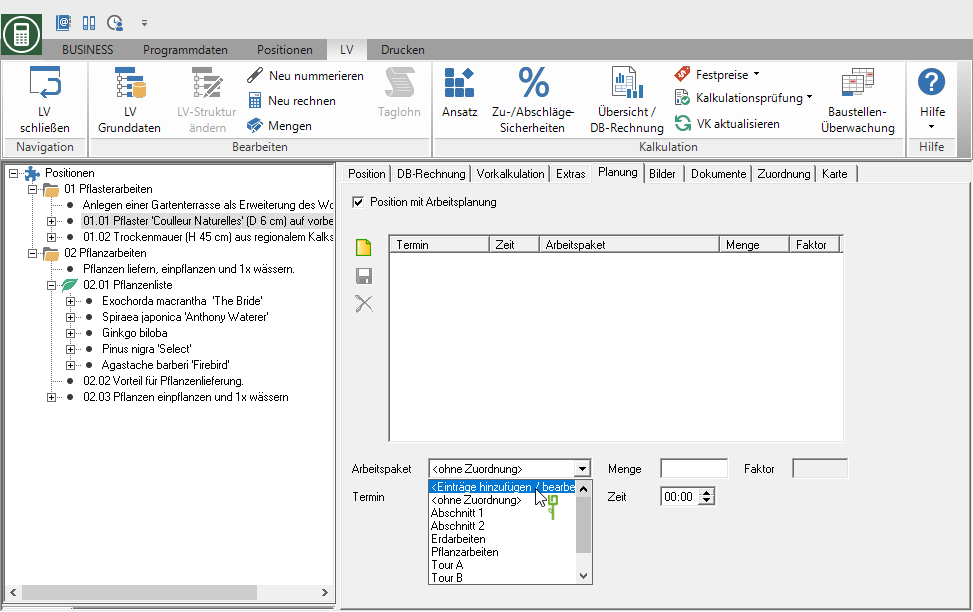
The dialogue Work packages will be opened.
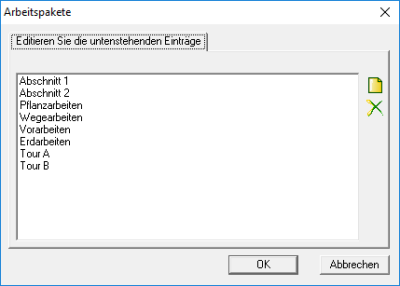
Confirm your entries with [OK].
The defined work packages are available in all courses, regardless of the course in which they were defined.
Add appointment
By clicking  create a new appointment.
create a new appointment.
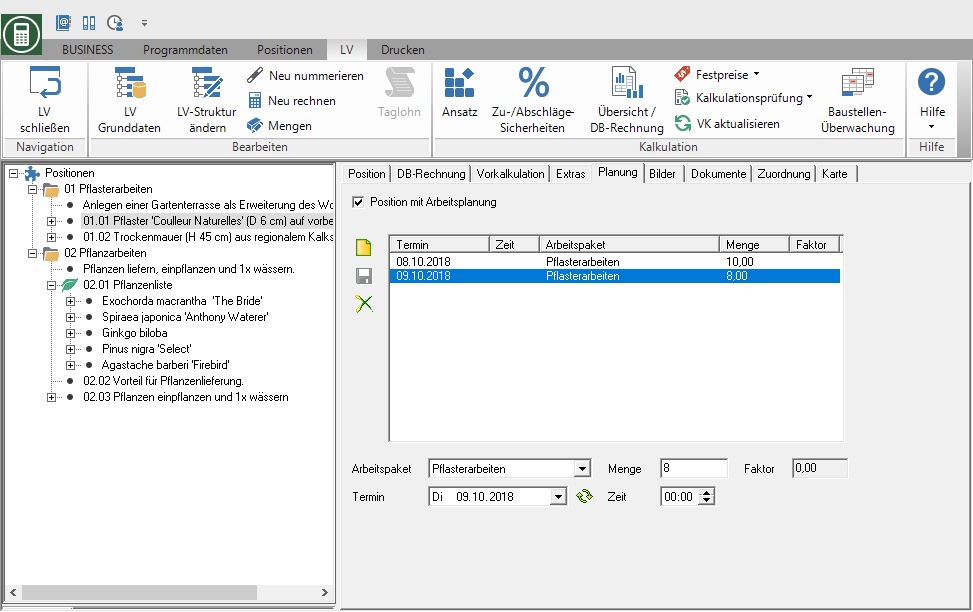
Confirm the information by clicking on  .
.
Remove appointment
Select an appointment and click on  .
.
Planning for hierarchy
Work packages / appointments recorded on a hierarchy level (title, section, ..) can be copied to the subordinate positions. To do this, select the hierarchy level in the position tree and open the tab Planning and activate  the option Position with work planning.
the option Position with work planning.
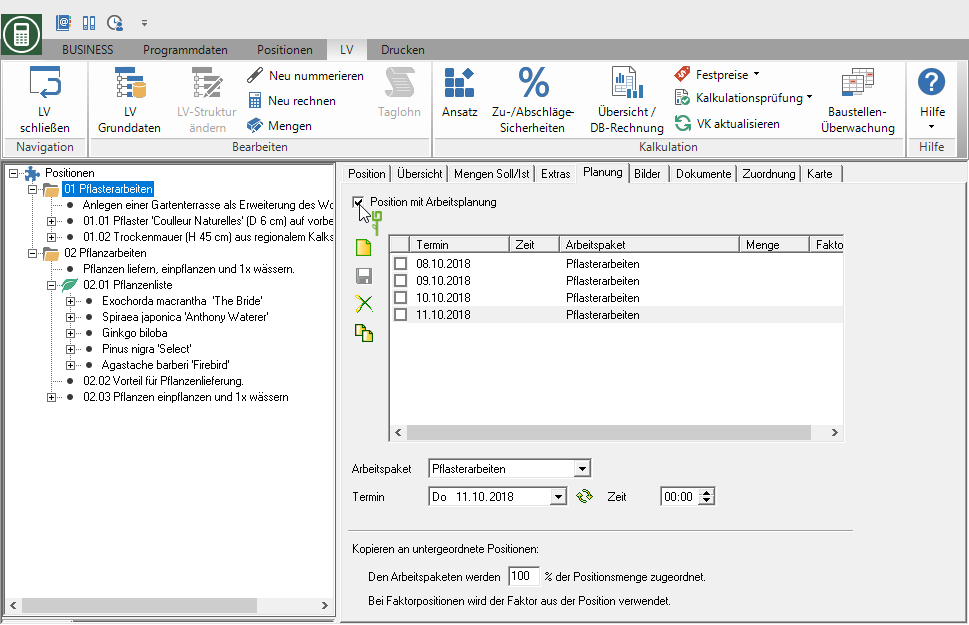
Work packages and appointments that are stored in the basic data of the course are entered by default. Save or edit the information as in the Planning per position. The following functions are also available:
| feature | Description |
|---|---|
| selection | Select  The appointments that you want to copy to the subordinate items. The appointments that you want to copy to the subordinate items. |
| Quantity | Define the percentage that will be used to calculate the quantity of work packages. |
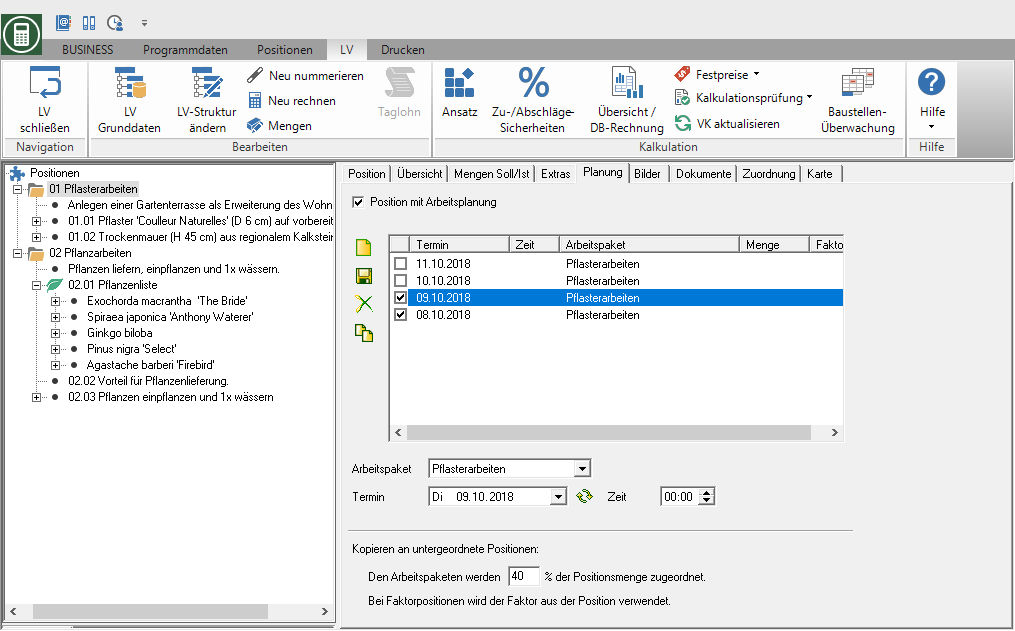
Start the copying process by clicking on  . The planning data becomes the position on the tab Planning displayed.
. The planning data becomes the position on the tab Planning displayed.
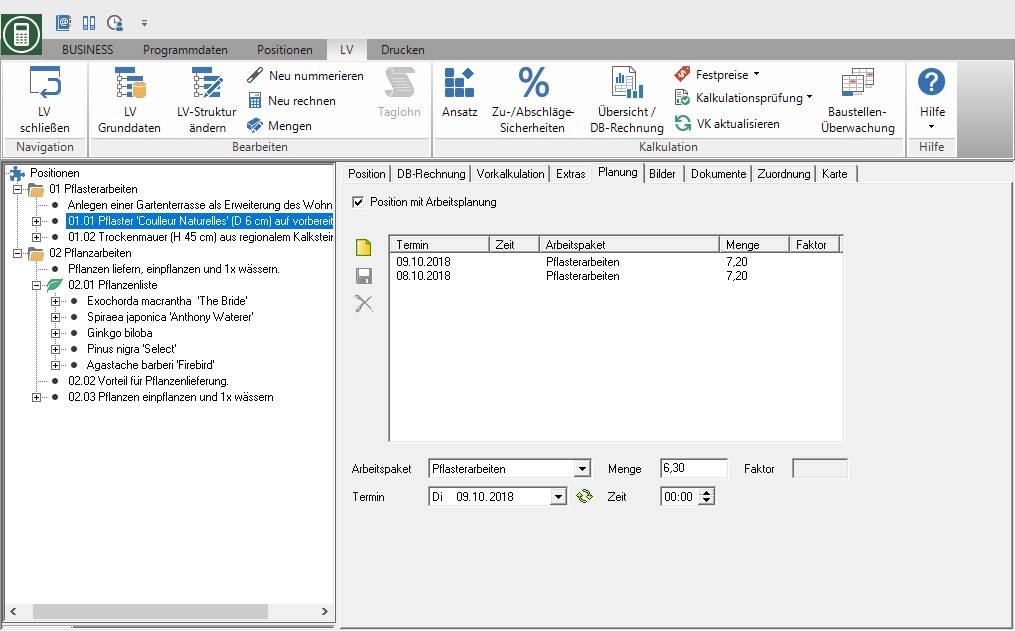
Enter text information
For each position and hierarchy you can use the tab Extras Add text information to the work plan, e.g. to indicate known hazard potentials. To do this, select the position or hierarchy in the position tree and open the tab on the right-hand side of the screen Extras.
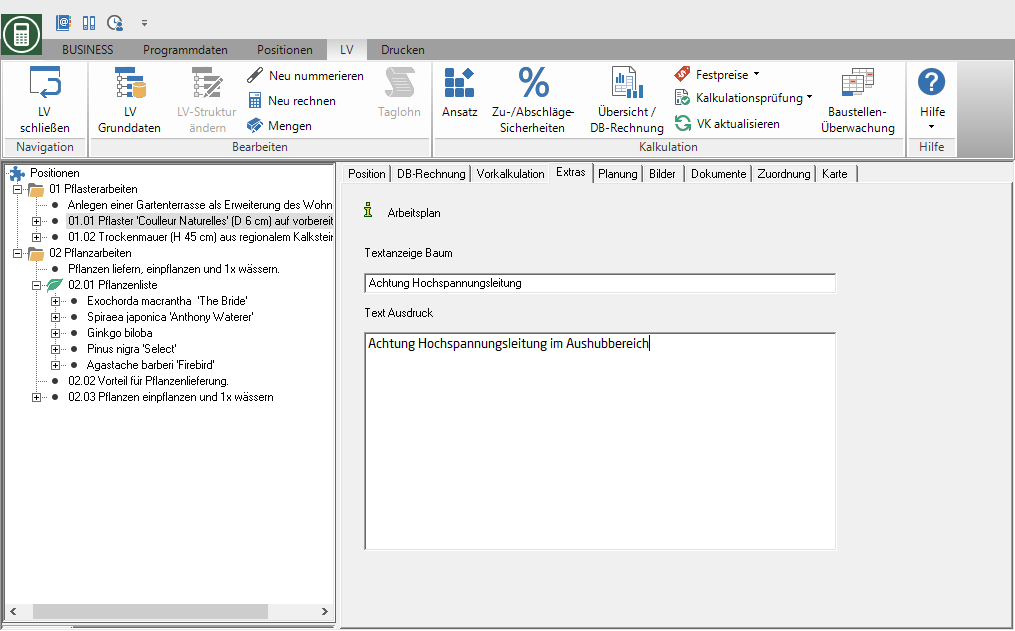
| Feld | Description |
|---|---|
| Text display tree | Give the text a name that you will use to select the texts for the printout of the work plan. |
| Text expression | Enter the text that will be printed on the work plan printout. |
The tab Extras is also in the Standard service management to disposal. The stored information is copied when transferring items from the standard services to a specification or when transferring a position to a standard service catalog.
Overview / staff planning
Now plan the number of employees and the working times for the individual work packages. Use the overview of all work packages that you have planned for the course by marking the entry positions in the position tree and opening the tab Work packages on the right side of the screen.
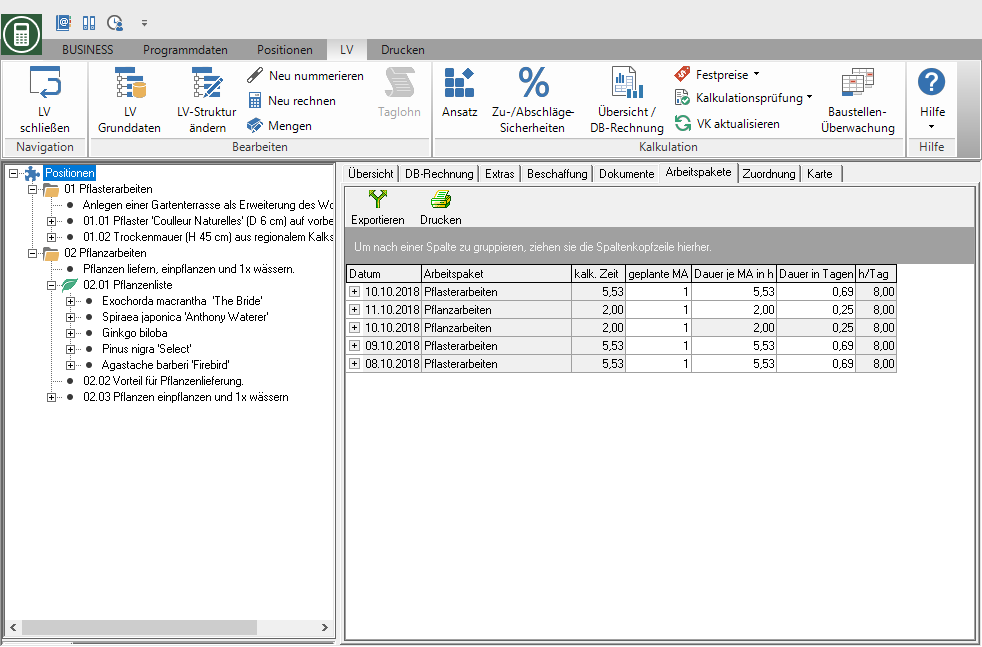
| Column | Description |
|---|---|
| Date | Planned date of the work package |
| Work package | Name of the planned work package |
| lime. time | Sum of the pre-calculated time approaches multiplied by the item quantities that were assigned to this work package for this date |
| planned MA | Number of employees who are planned for this work package |
| Duration per employee in h | Calculated working time of the employees in hours |
| Duration in days | Calculated working time of the employees in days |
| h / day | Daily working hours of an employee |
The columns planned MA, Duration per employee in h and Duration in days you can use for your planning. For example, increase the number of employees so that the work is done in a certain time. You can also edit the operating times that were calculated using the precalculated time approaches.
For example:
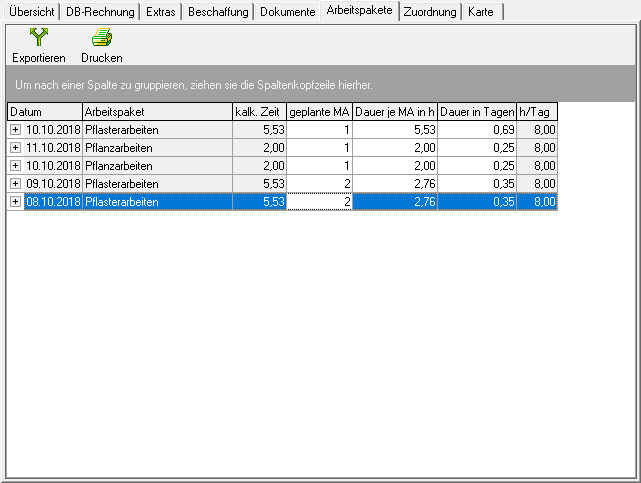
Employee planning is available to you Print work plan as well as Export work packages is available for storage, management and analysis.
