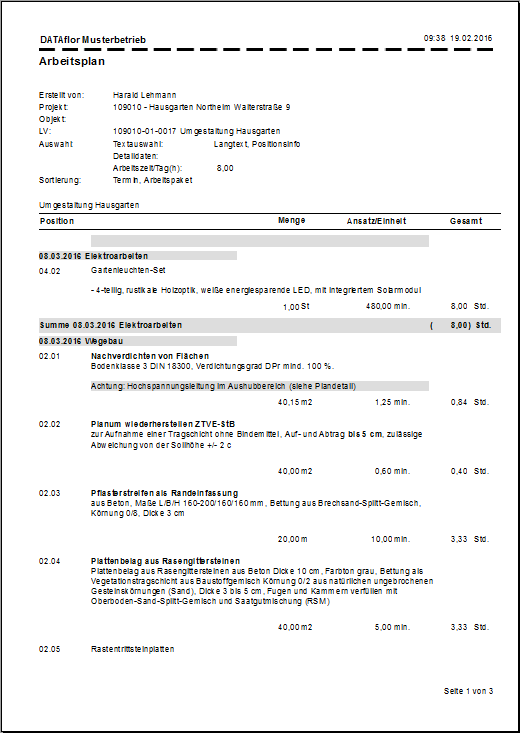Table of Contents
Print work plan
Description
With this printout you output the work plan that you have created for a LV with work packages, dates and planned quantities.
Application
Open the menu in the LV Print and select the entry Work Schedule.

The following dialog opens. Choose whether you want to output a work plan for certain positions in the course, certain work packages, dates or a period or for certain partial services. Select the respective option with  or
or  .
.
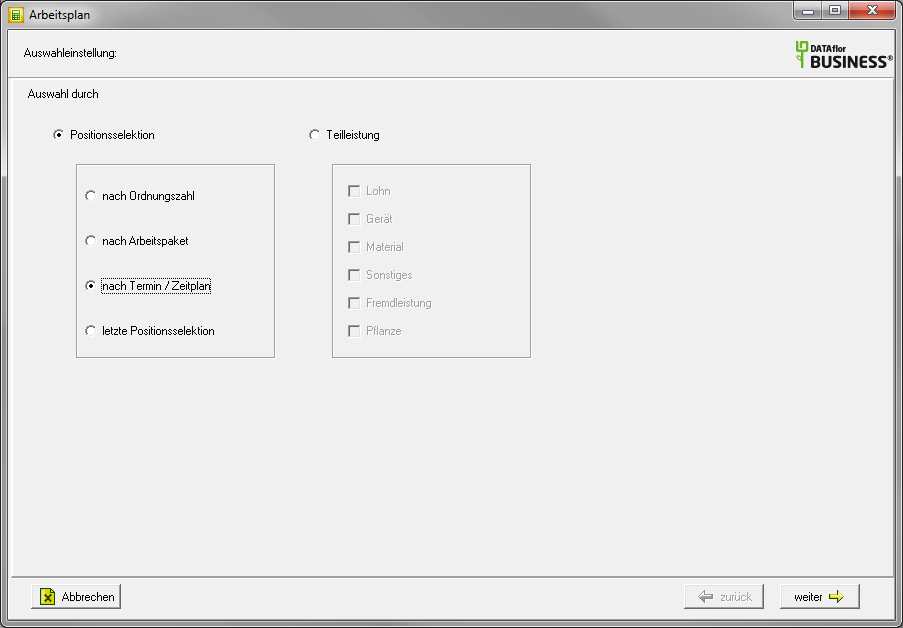
Depending on the selection made, the available data is now displayed.
For example: according to date / schedule
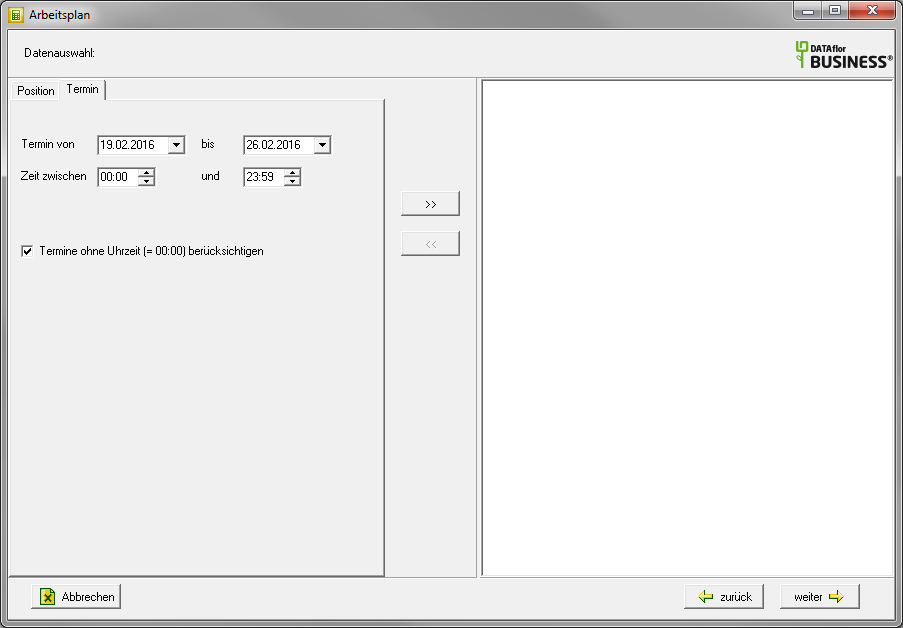
Select the positions or work packages or specify the period for which you want to create the work plan of the course and accept the selection with  in the right side of the dialog. The positions of the course that correspond to the selection are now displayed here. The assigned work packages, dates and pre-calculated partial services are displayed for the items. Confirm your selection with [Continue].
in the right side of the dialog. The positions of the course that correspond to the selection are now displayed here. The assigned work packages, dates and pre-calculated partial services are displayed for the items. Confirm your selection with [Continue].
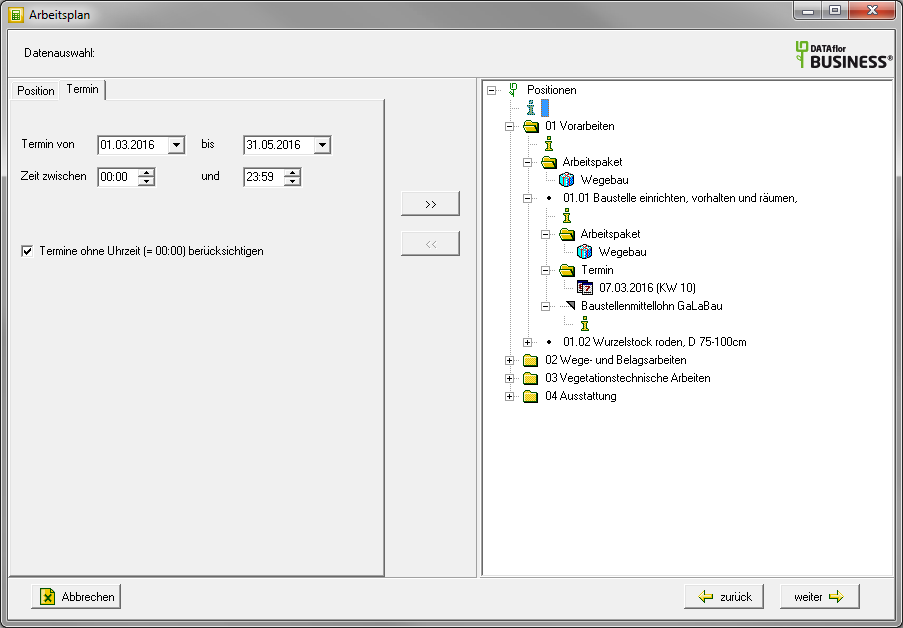
In the following dialog you can go to any hierarchy or position by clicking on  see and edit the texts that you use when creating the work plan in LV processing on the tab Extras and can enter new texts. Confirm your entry with [Complete].
see and edit the texts that you use when creating the work plan in LV processing on the tab Extras and can enter new texts. Confirm your entry with [Complete].
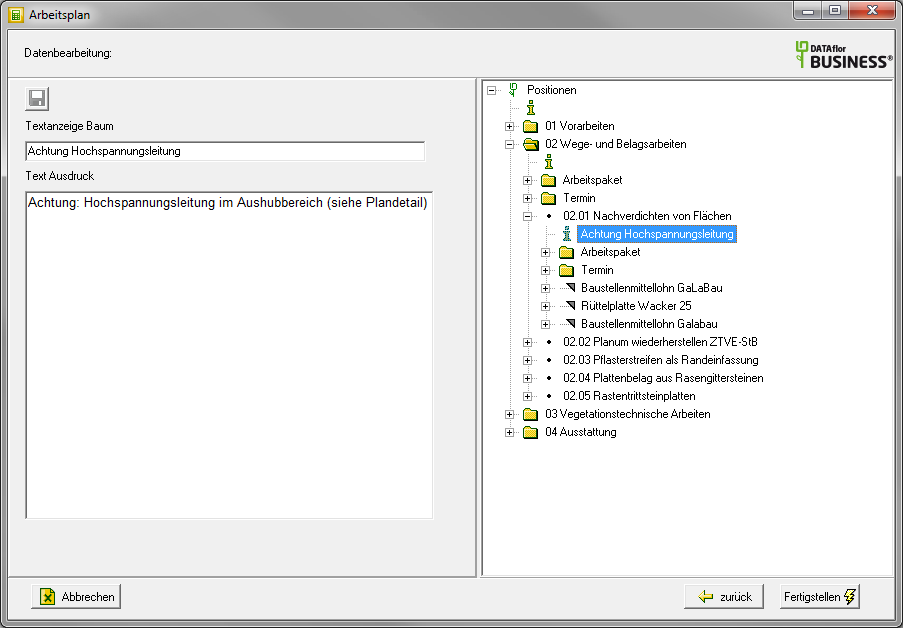
The following print menu opens.
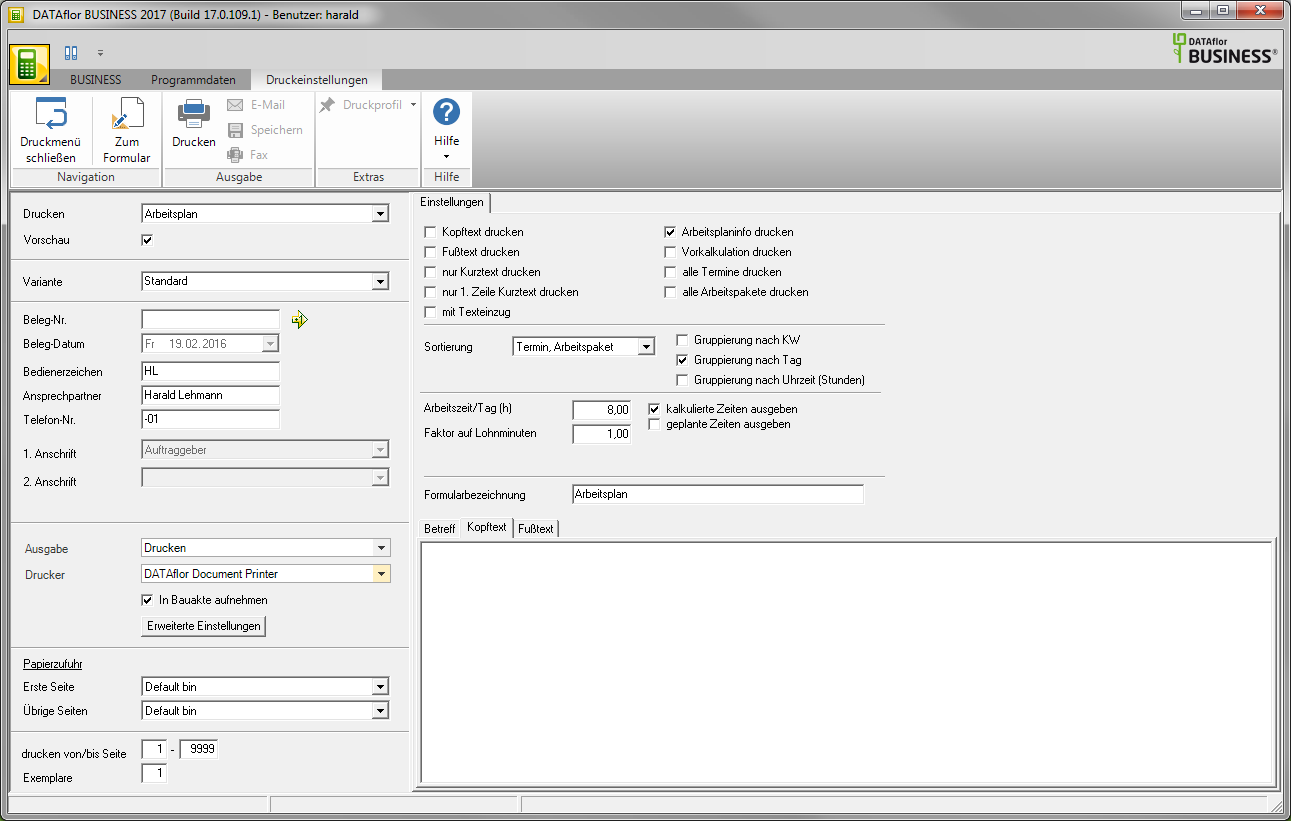
Print settings
Make the following settings:
Preview
Each printout can be checked again before printing. The display of a preview is preset by the program. If you do not want to see a preview, deactivate it  The option.
The option.
Variant
For each form you can use the designer to create different Print variants shape. By clicking  select the variant that you want to use for the printout.
select the variant that you want to use for the printout.
Document no.
In order to enable an exact differentiation between this and other copies in case of later queries, you can assign a document number here. Apply the next free number in the number range by clicking on  or enter a document number manually.
or enter a document number manually.
Document date
The program automatically pre-populates all date fields with the system date. This can be changed manually at any time. By clicking  a calendar opens, making it easier to select dates.
a calendar opens, making it easier to select dates.
Operator sign
The operator symbol should be an abbreviation from the name of the employee who is responsible for this LV. This can be, for example, the first two letters of the surname or the initials of the employee. The program enters the operator code of the logged on user here, which is saved in Address manager was stored in the user data.
Contact Person
The full name of the employee who is the contact person for all queries should be entered here. The program enters the name of the logged in user here, who is in the Address manager was stored in the user data.
Telefon-Nr.
If this employee has his own extension number and you want to prevent the customer from having to go through the switchboard first for queries, the employee's direct extension number can be printed out here. The program has the telephone number here. of the logged-in user, which is saved in Address manager was stored in the user data.
Define in the program parameter Pre-assignment of processor in LV printoutswhether the fields operator reference, contact person and telephone no. are preallocated with the data of the registered user or the seller / construction manager who is entered for the LV.
output
By clicking  choose whether you want to print the routing or as a Fax or e-mail want to send.
choose whether you want to print the routing or as a Fax or e-mail want to send.
printer
By clicking  select the printer you want to use for printing. Only printers installed under Windows are available for selection. You can also use the function for printing different copies Advanced Settings... is available for storage, management and analysis.
select the printer you want to use for printing. Only printers installed under Windows are available for selection. You can also use the function for printing different copies Advanced Settings... is available for storage, management and analysis.
Include in building file
Have a license for the module DATAflor Construction file, you can save the work plan as a PDF document.
Paper feed
If your printer offers several paper trays, select by clicking on  the slot from which the paper is used for printing.
the slot from which the paper is used for printing.
print from / to page
Here you can specify the pages to be printed out. If you want to print the entire routing, do not make any changes in these fields.
Copies
If you need several copies of the work plan, enter the required number here.
Settings tab
Activate the respective option by ticking the box  .
.
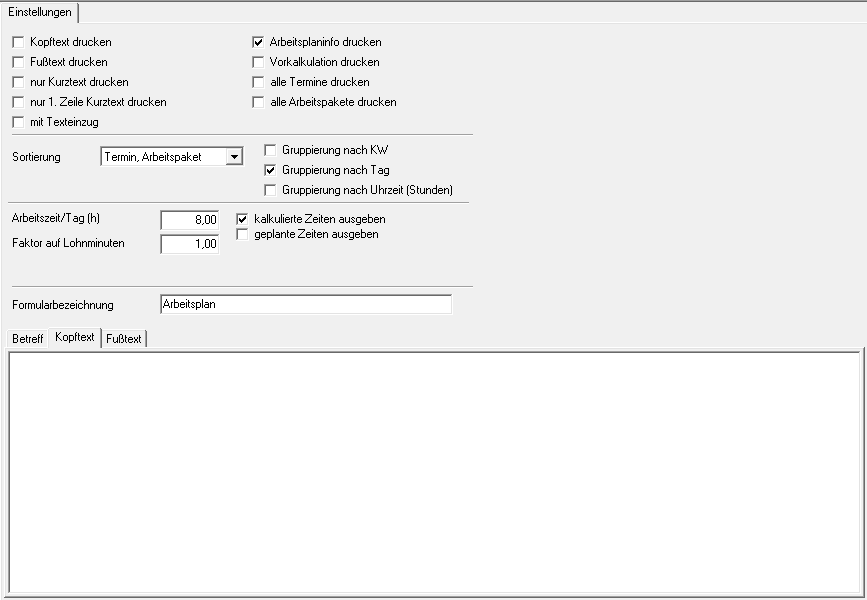
Print header / footer text
The ones on the tabs Header text and Footer text entered texts are also output.
only print short text
You can enter short and long text independently of each other. Select this option to print only the short texts.
only print 1st line of short text
Only the first line of the short text is printed.
Print work plan info
The texts that you have in the LV for the position / hierarchy / LV on the tab are output on the routing Extras or in the print menu.
For example:

Print preliminary cost estimate
The pre-calculated partial services for the position are output with a time estimate.
For example:
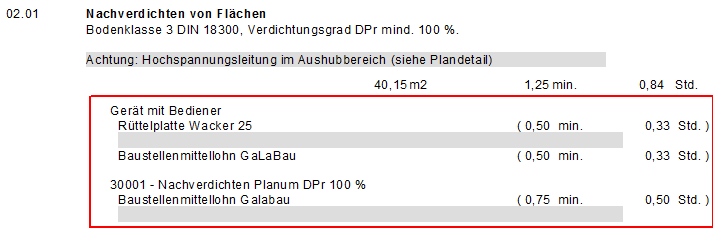
Min and
By clicking  select the sorting criterion you want.
select the sorting criterion you want.
grouping
Choose whether to group the data on the routing by calendar week, day, or time.
Working time / day (h)
Based on the set working time per day in hours, the number of required working days is calculated from the total time in hours on the list.
Factor on wage minutes
Enter the factor that is calculated on the calculated time approaches.
Output calculated times
Outputs the calculated time for each position and, at the end of the work plan, the total time in hours and days.
Output planned times
Calculates the total of the planned time in hours and days at the end of the work plan.
Form name
To use a different form name for the printout, enter the name here.
Print preview and printing
After you have entered all the necessary information for your printout, click in the menu Print settings on  or alternatively use the key combination Ctrl + P.
or alternatively use the key combination Ctrl + P.
For example: