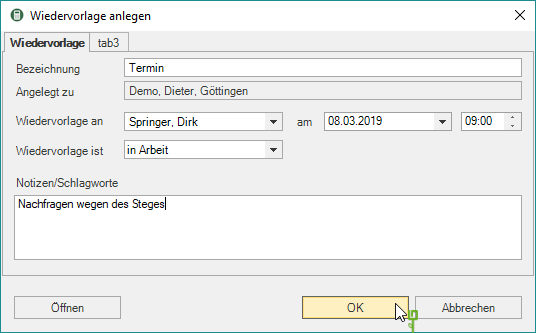Table of Contents
resubmission
Description
With this command you can create a follow-up
Application
- Select an activity in the activities.
- Enter one here designation for the resubmission.
- Assign the template to one of your Employees or yourself too.
- Provide the resubmission with a Date, possibly also with a time.
- Finally, give the resubmission a status: in work or Urgently.
- Now with [OK] the resubmission is confirmed.
Resubmissions that are intended for you will be sent to you when you start DATAflor BUSINESS displayed on the home page.