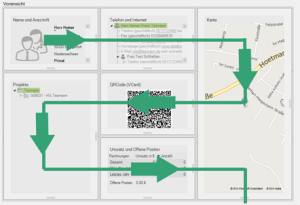Table of Contents
Customize view
Description
The address start page and the overview of an address or a contact can be adapted to your personal requirements. So you always have the information you need for day-to-day business at a glance.
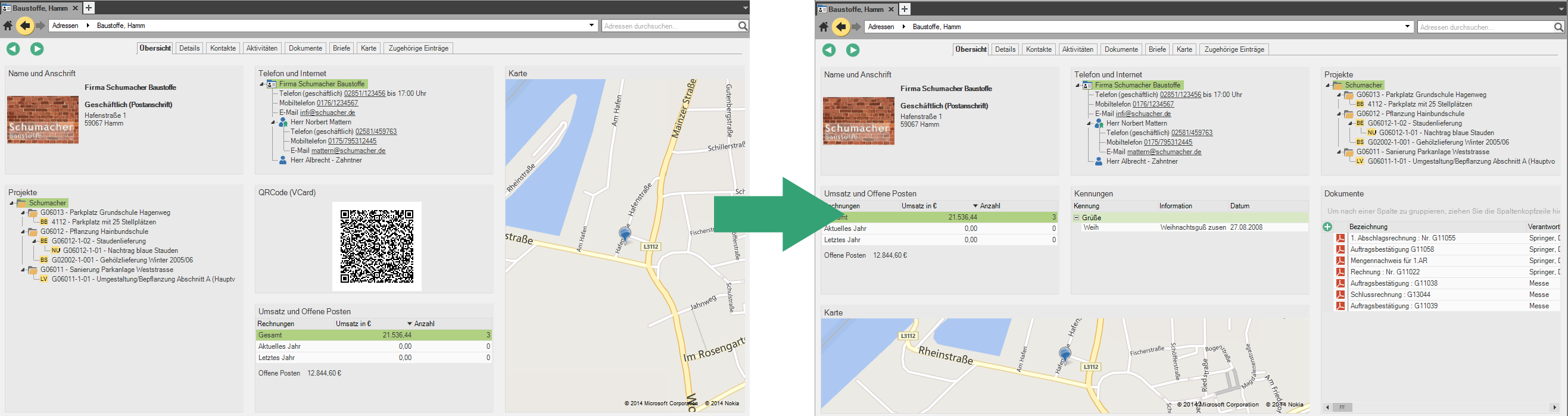
Application
You can adjust the size of the tiles individually, change their position and remove unwanted tiles from the view.
Add and remove tiles
- click on Customize view in the menu to open the editing area.
- The current structure of your tile view is shown in the preview in the left area. In the right area are the available tiles listed.
- To display an available tile in your view, click with the left mouse button on the desired entry in the right column, hold the key down and drag the tile to the desired position in the preview.
- When the desired position is reached, release the button and the tile is positioned.
- The Remove the tiles works in the same way, but from the left preview to the right column.
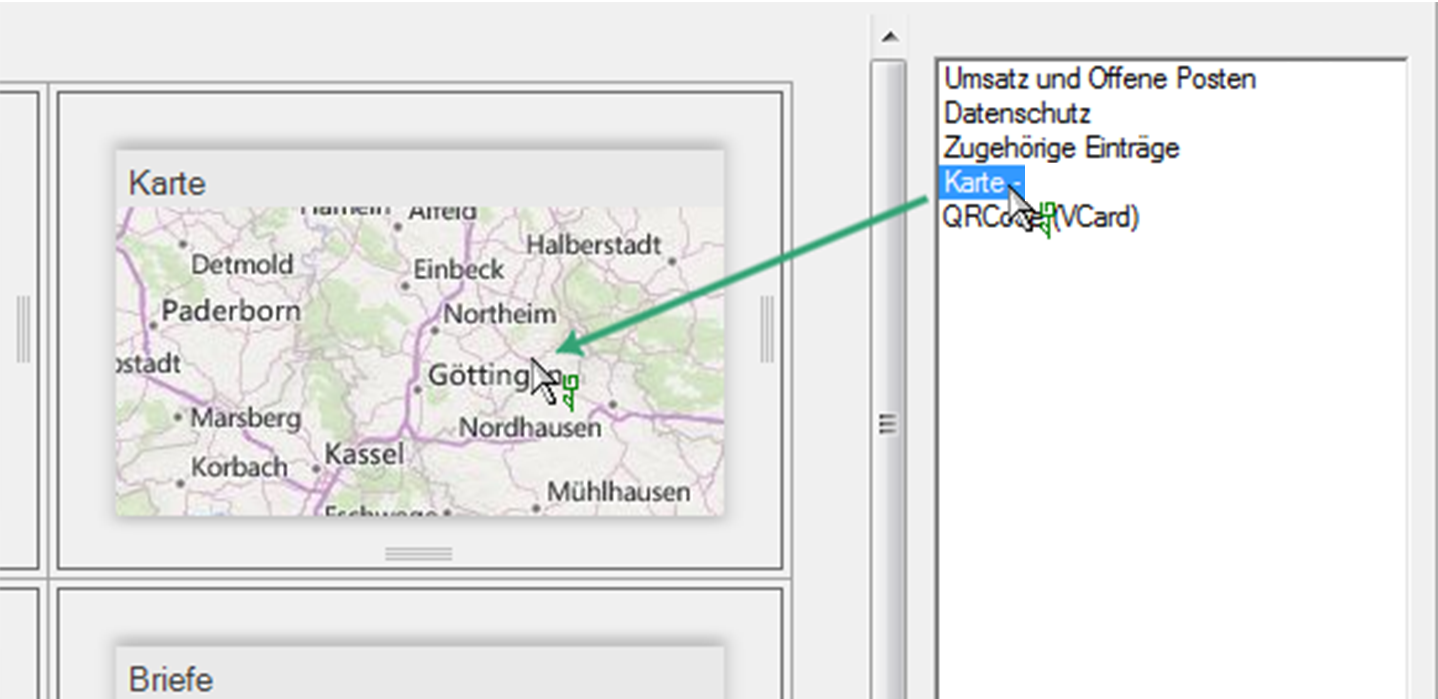
Adjust the size of the tiles
- click on Customize view Open the editing area in the menu.
- The current structure of your tile view is shown in the preview in the left area.
- To adjust the size of the tiles, left-click on the in the preview Claw, hold down the button and drag the tile to the desired size in the grid and release the button.
- The other tiles are moved according to the new size.
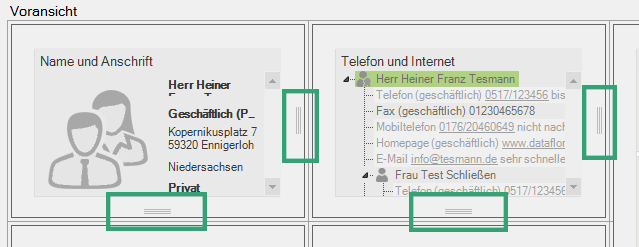
Move tiles
- click on Customize view Open the editing area in the menu.
- The current structure of your tile view is shown in the preview in the left area.
- To move the tiles, click with the left mouse button on a tile in the preview, hold the button down, drag the tile to the desired position in the grid and release the button.
- The position of the other tiles is automatically adjusted.
Note: The tiles are adjusted or moved by the system according to the following principle.