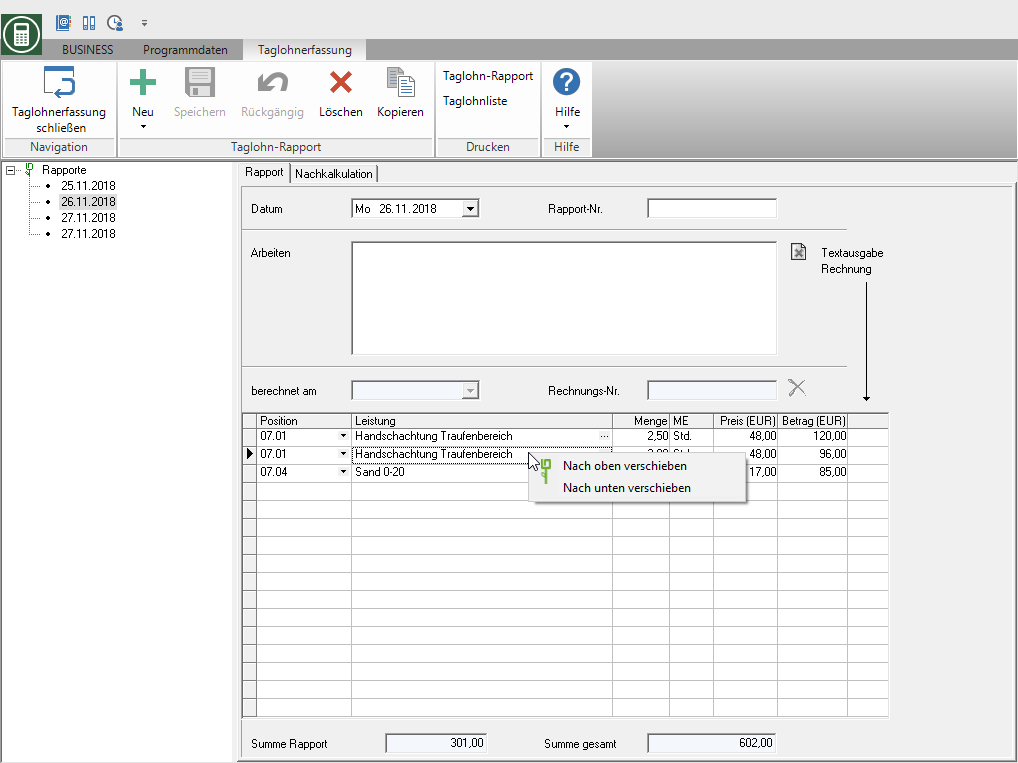Table of Contents
Print daily wage report
Description
The expression Daily wage report can be used to provide evidence of the daily wage benefits. You can choose whether you want to output the document with or without a price. It is also possible to select the reports.
Application
Do you click in the menu Daily wage recording on the entry Daily wage report.
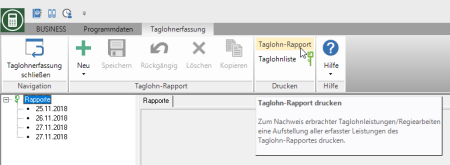
The following print menu opens.
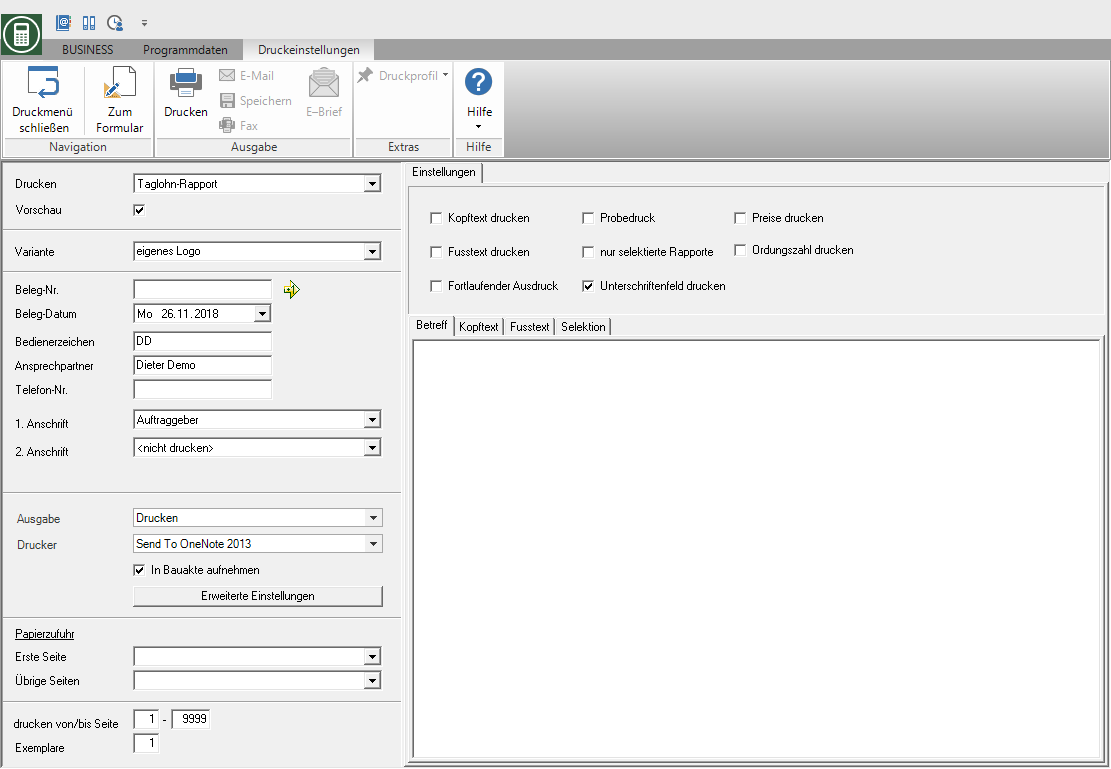
Print settings
Make the following settings:
Print
By clicking  can you express Daily wage list switch.
can you express Daily wage list switch.
Preview
Each printout can be checked again before printing. The display of a preview is preset by the program. If you do not want to see a preview, deactivate it  The option.
The option.
Variant
For each form you can use the designer to create different Print variants shape. By clicking  select the variant that you want to use for the printout.
select the variant that you want to use for the printout.
Document no.
Apply the next free number in the number range by clicking on  or enter the document number.
or enter the document number.
Document date
Enter the date or choose over  the date that is printed on the daily wage report. The current system date is preset by default.
the date that is printed on the daily wage report. The current system date is preset by default.
Operator reference, contact person, telephone no.
In the program parameter Pre-assignment of processor in LV printouts Define whether the fields are pre-filled with the data of the logged in user or the site manager who is entered for the construction site. The data that you entered in the Address manager in the user data of the employees.
1. Address
Select the address to which the daily wage report is sent. The entry Clients is preset by default.
2. Address
If you would like to print out another address on the daily wage report, select it by clicking on  out. The default entry is preset.
out. The default entry is preset.
You can join a project add further project addresseswhich are then displayed in the list field for selection.
output
By clicking  choose whether you want to print the daily wage report or as a Fax or e-mail want to send.
choose whether you want to print the daily wage report or as a Fax or e-mail want to send.
printer
By clicking  choose the printer you want to use for printing. Only printers installed under Windows are available for selection.
choose the printer you want to use for printing. Only printers installed under Windows are available for selection.
Include in building file
In addition to being printed out, the daily wage report is saved as a PDF file in your DATAflor Construction file stored in the address manager for the client and in the project management for the LV.
Advanced Settings...
For printing out several copies on different printers or on different paper, use the here Advanced print settings .
Paper feed
If your printer offers several paper trays, select by clicking on  the slot from which the paper is used for printing.
the slot from which the paper is used for printing.
print from / to page
Here you can specify the pages to be printed out. If you would like to print the entire daily wage report, do not make any changes in these fields.
Copies
If you need several copies of the printout, enter the required number here.
Settings tab
Activate the respective option by ticking the box  .
.

Print header / print footer
The one on the tabs Header text or Footer text entered texts are also output.
An editor is available to you for text design Text variablesthat are automatically filled by the program.
Continuous expression
By default, each daily wage report is printed as a separate document (each with an address field, form description, receipt date, etc.). Activate  If you choose the option, the reports are continuously printed on one document.
If you choose the option, the reports are continuously printed on one document.
Test print
This variant enables you to print out the information on the form. In order to prevent a test print from being passed on as an official document, the printout is marked as a test print in the form description. Proofs are not included in the DATAflor Construction file filed.
only selected reports
Only the reports that are on the tab will be displayed selection selected, printed.
Print the signature field
At the bottom of the last page are the fields Place and date, Clients and contractor printed, which can be used for the signatures of the contracting parties when the daily wage benefits are accepted.
Print prices
The prices of the individual daily wage benefits and the total amount are shown on the printout.
Example expression:
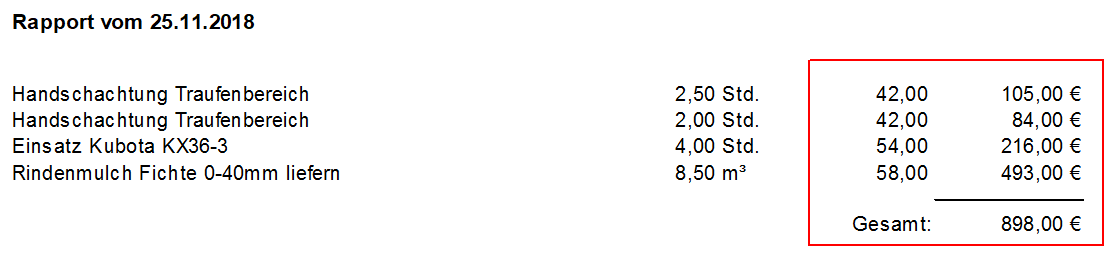
Print ordinal number
The item numbers of the individual daily wage benefits are shown on the printout.
Example expression:
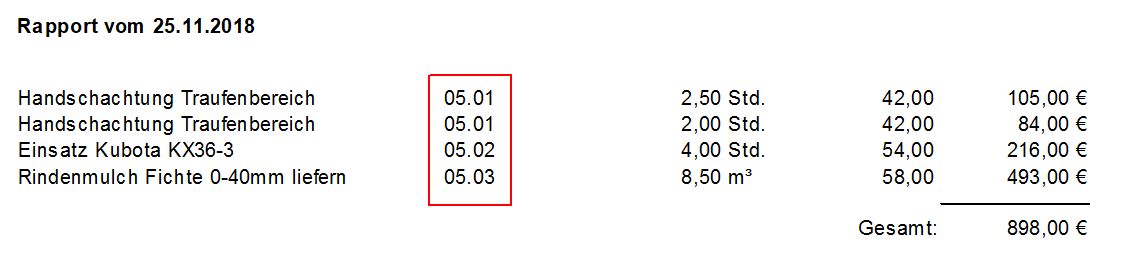
Print preview and printing
After you have entered all the necessary information for your printout, click in the menu Print settings on  or alternatively use the key combination Ctrl + P.
or alternatively use the key combination Ctrl + P.
Example expression:
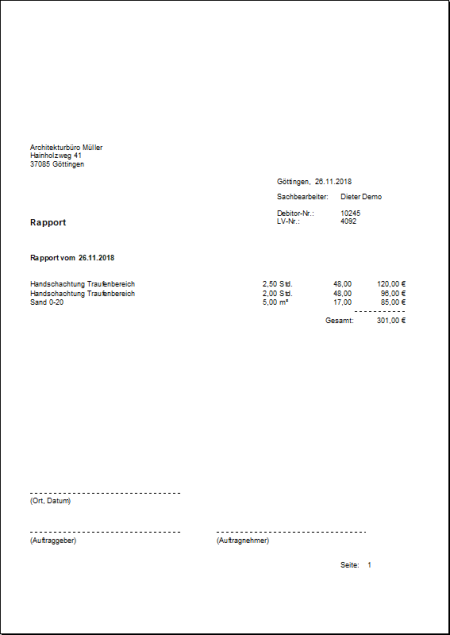
The daily wage benefits are printed in the order in which they are listed in the journal. They are listed in the order in which they were recorded. But you can also customize the Edit the sequence of services.
Edit the sequence of services
To change the order of the daily wage benefits, you can move individual lines up or down in the list.
To do this, open the context menu on the line you want to move with the right mouse button and select the entry Move Up or Move down.