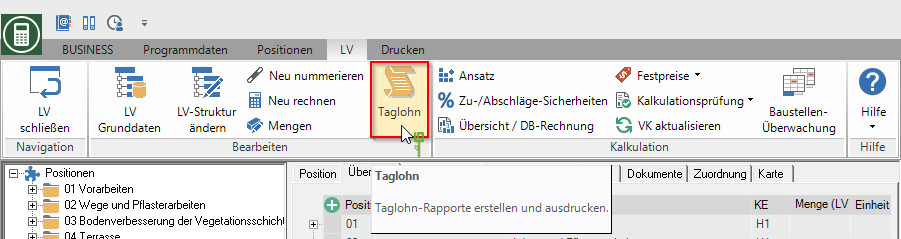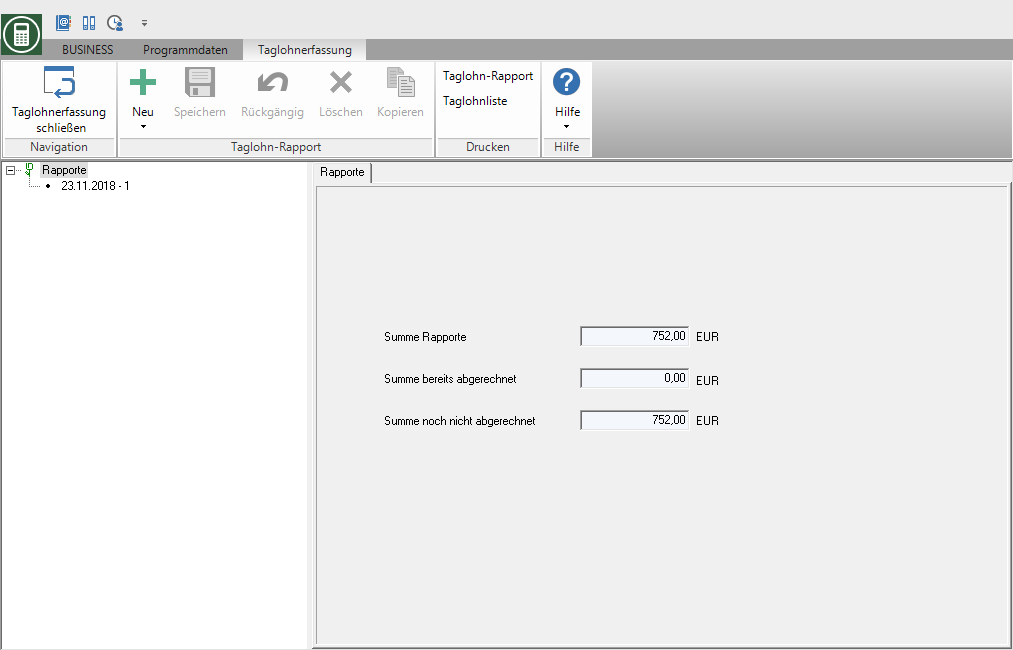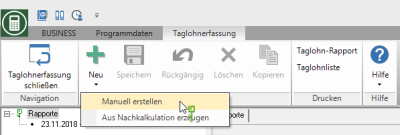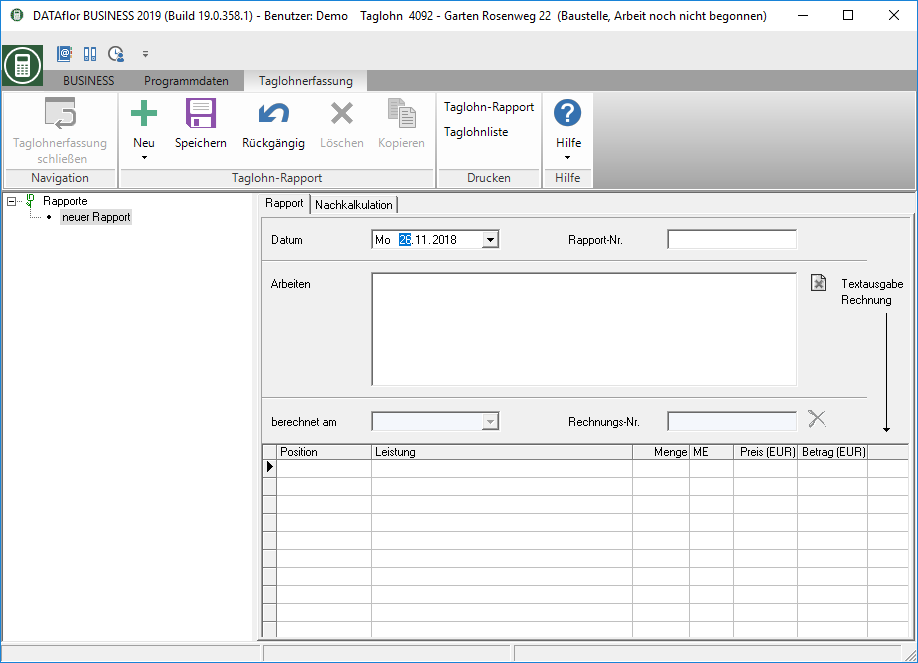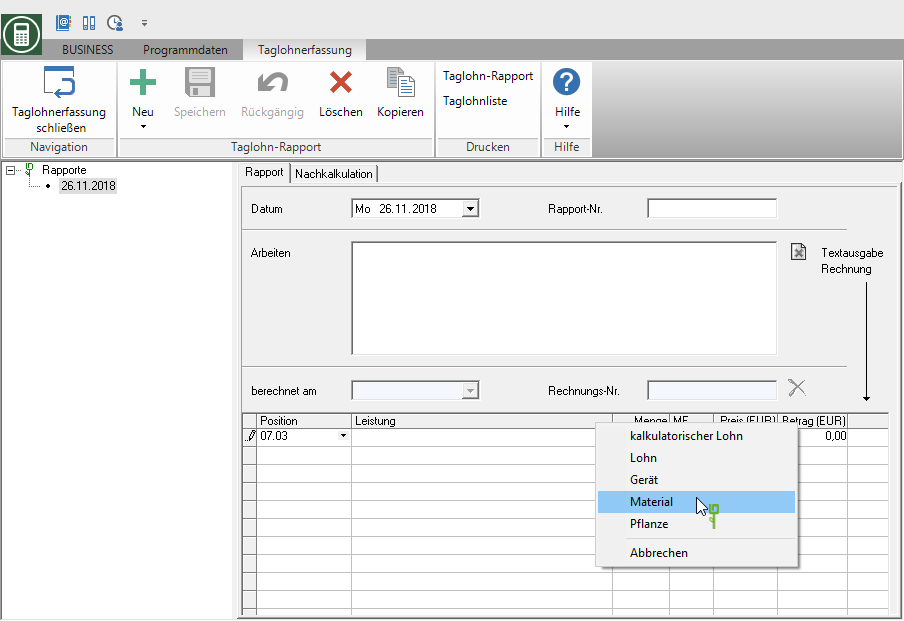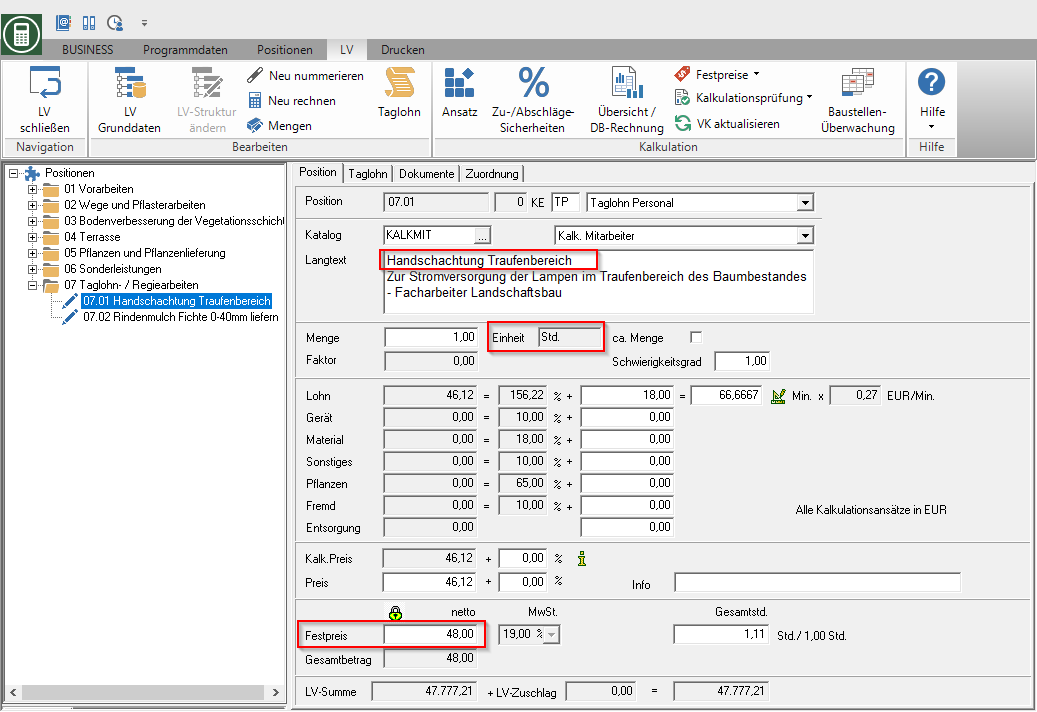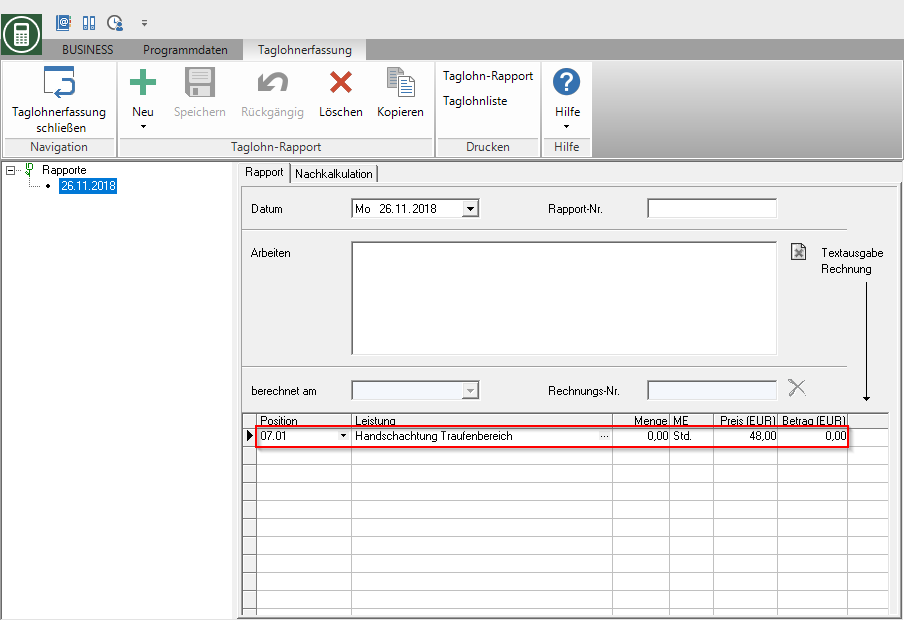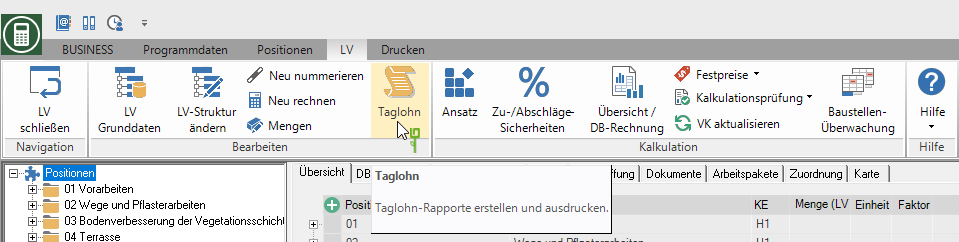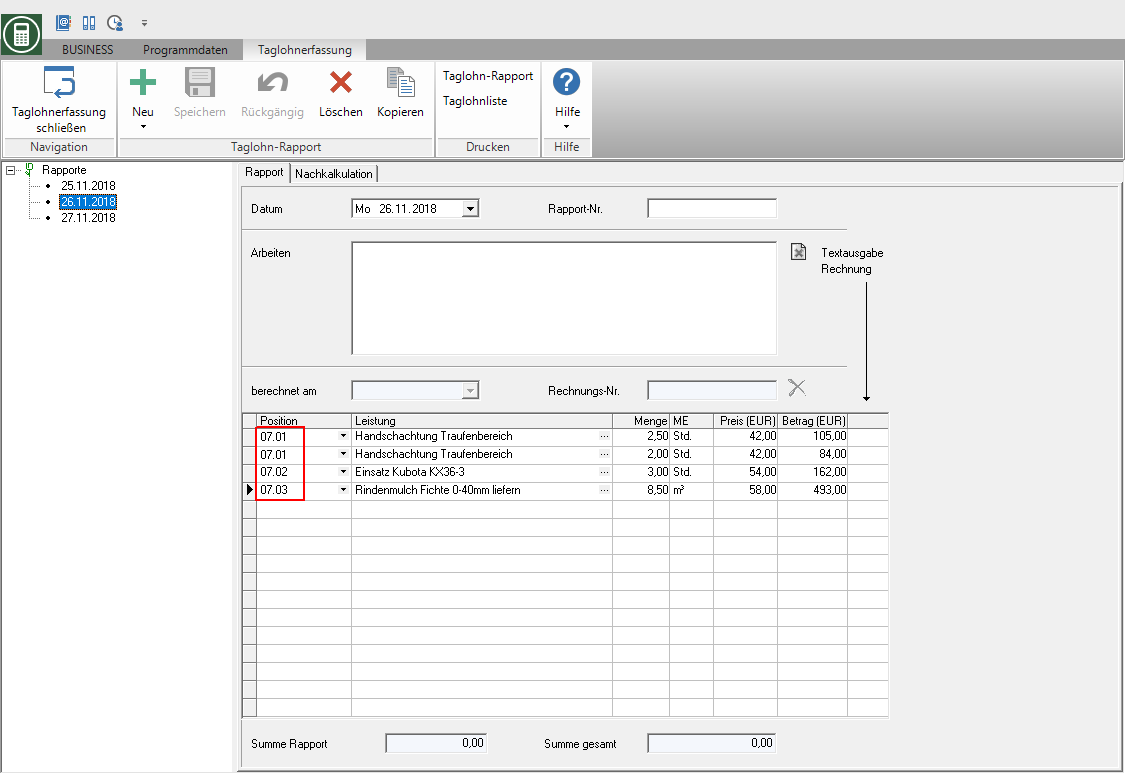Table of Contents
Create daily wage report
Description
You can enter the actual daily wage work in Daily wage reports together. in the Invoice printing then select the daily wage reports that you would like to settle with the invoice.
The following functions are available for compiling the services provided in daily wage reports:
- Create a report manually: You can do this by using the daily wage report record manually or services already recorded take over from the post calculation.
- Generate a report from the costing: The services that you have already recorded in the post-calculation are automatically compiled in daily daily wage reports.
- Clear achievement: You can remove individual services in the service summary of a daily wage report.
- Copy the report: To quickly create several reports with the same service combination, you can copy reports within a LV.
- Delete report: Selected daily wage reports can be deleted at any time.
Open day wage journal
Öffnen Sie die LV processing the construction site for which you want to create or edit daily wage reports and click in the menu LV on  .
.
The creation of daily wage reports is only in status for LV BA (Construction site, work not yet started), BB (Construction site, work started), BE (Construction site, work finished) and BS (Construction site, final invoice written) possible.
The report entry is opened.
- All reports that you have already created for the course are displayed in the directory tree on the left-hand side of the screen.
- Select the entry in the directory tree Reports, on the right-hand side of the screen you will get an overview of the total of the reports recorded for the LV, of the total of the reports that have already been billed and of the total of the reports that have not yet been billed.
Create a report manually
To manually create a report, open the menu Daily wage recording the selection menu  and select the entry Create manually.
and select the entry Create manually.
The entry mask for the report is opened on the right-hand side of the screen.
Enter the following information from the report:
| Feld | designation |
|---|---|
| Date | By clicking  select the date on which you performed the services in this report. If several daily wage reports are billed with one invoice, the reports are sorted by date. select the date on which you performed the services in this report. If several daily wage reports are billed with one invoice, the reports are sorted by date. |
| Report no. | If several reports have been entered for one date, they are also sorted on the invoice according to the report number. The maximum length of the number is 10 characters. |
| Work | In this text field, you can describe the type and scope of the service. Use the position identifier TR - Daily wage list (with performance text)to put this text on the invoice. |
| Record services | You can see the services provided in the report record manually or take over from the post calculation. |
Record services manually
In the table at the bottom of the tab Report compile the services provided for the selected daily wage report.
First select in the column Position by clicking  Select the daily wage item for which you want to record the service. All are standing Daily wage positionsthat are recorded in the selected course.
Select the daily wage item for which you want to record the service. All are standing Daily wage positionsthat are recorded in the selected course.
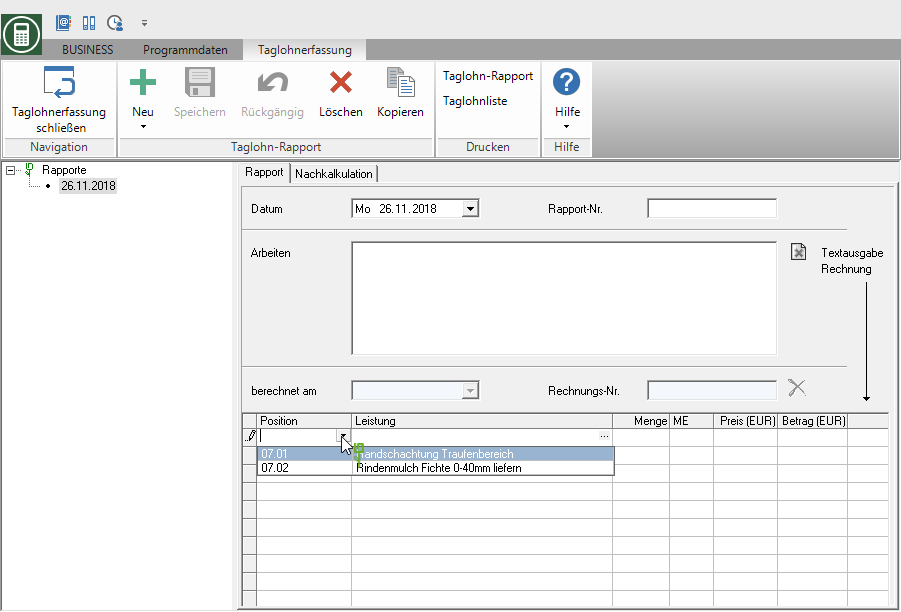
Depending on the selected item type, the columns Performance, ME and Price automatically filled:
- Daily wage lists (TL, TR, TS):
By clicking open the selection of cost types. Select the cost type of the service provided and use the search dialogs to transfer services from your master data. The name, unit of measure and daily wage price are copied. Select the entry Abort, you can enter a free service text.
open the selection of cost types. Select the cost type of the service provided and use the search dialogs to transfer services from your master data. The name, unit of measure and daily wage price are copied. Select the entry Abort, you can enter a free service text.
- Daily wage items for individual cost types (TG, TM, TP):
The service text that is stored in the LV processing for the item (max. 52 characters) as well as the unit of measure and the unit price of the item are adopted.
In the column Quantity enter the amount of work performed. In the column Amount EUR) the total amount of the service is automatically calculated from the quantity and price.
Confirm your entries by clicking on  in the menu or alternatively use the key combination Ctrl + S.
in the menu or alternatively use the key combination Ctrl + S.
Take over services from NK
Do you already have the daily wage in your Post calculation recorded, you can transfer these posting records for wage and equipment hours as well as material and plant deliveries directly to the daily wage report.
To do this, open the tab on the right-hand side of the screen Post calculation. The NK postings that are available for transfer to the daily wage report are listed.
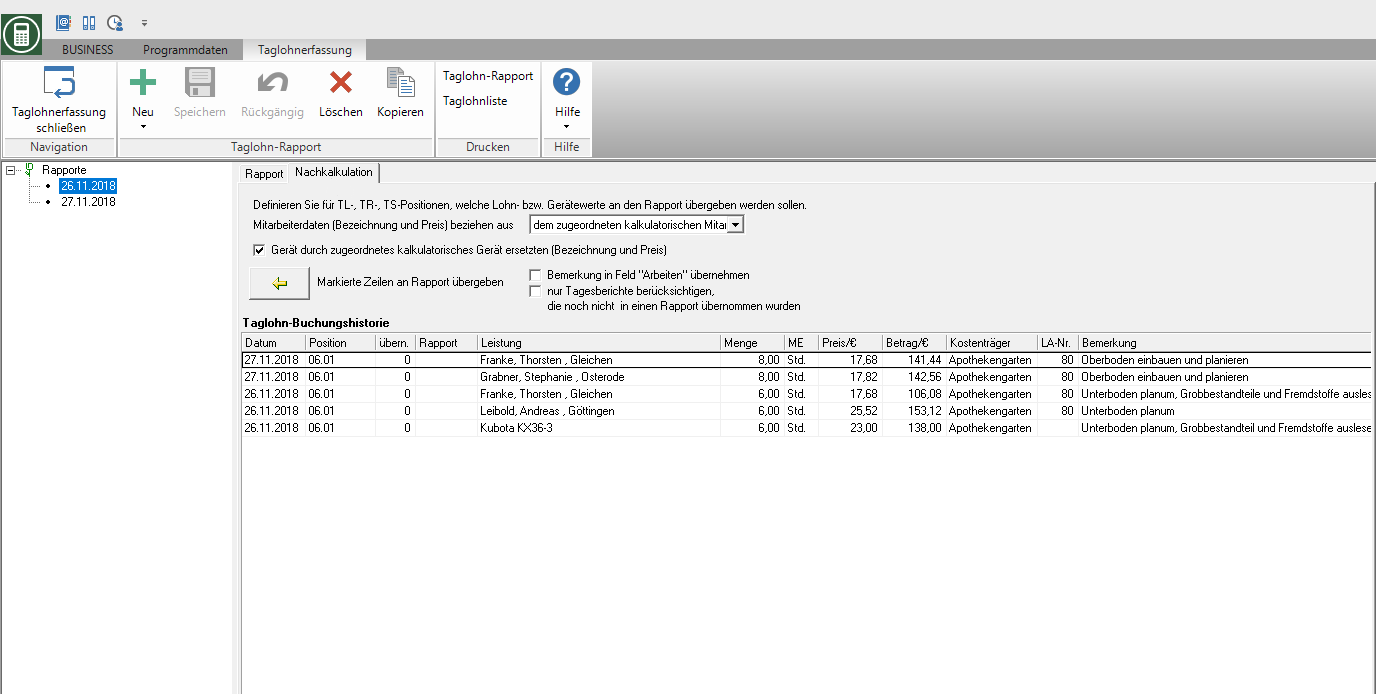
Which NK postings are displayed depends on how the daily wage entry is opened:
- In the course processing, select a specific daily wage position in the position tree and click in the menu LV on
 , ...
, ...
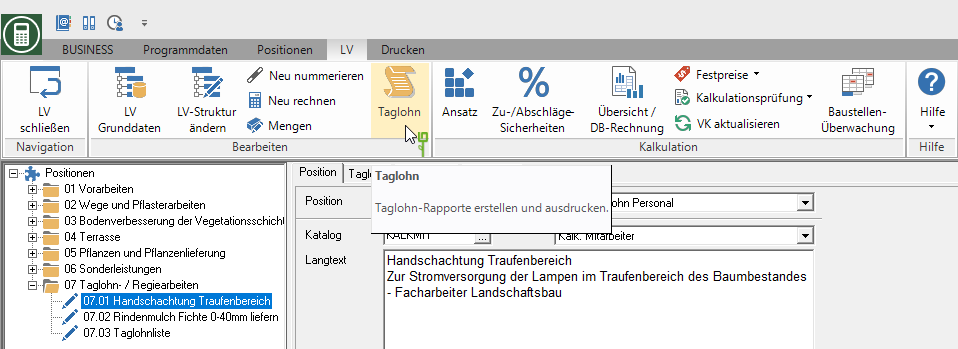
... then be on the tab Post calculation the upper table lists the NK postings that were recorded for this item and the lower table lists the NK postings that were made with the option Daily wage (without position) were recorded.
were recorded.
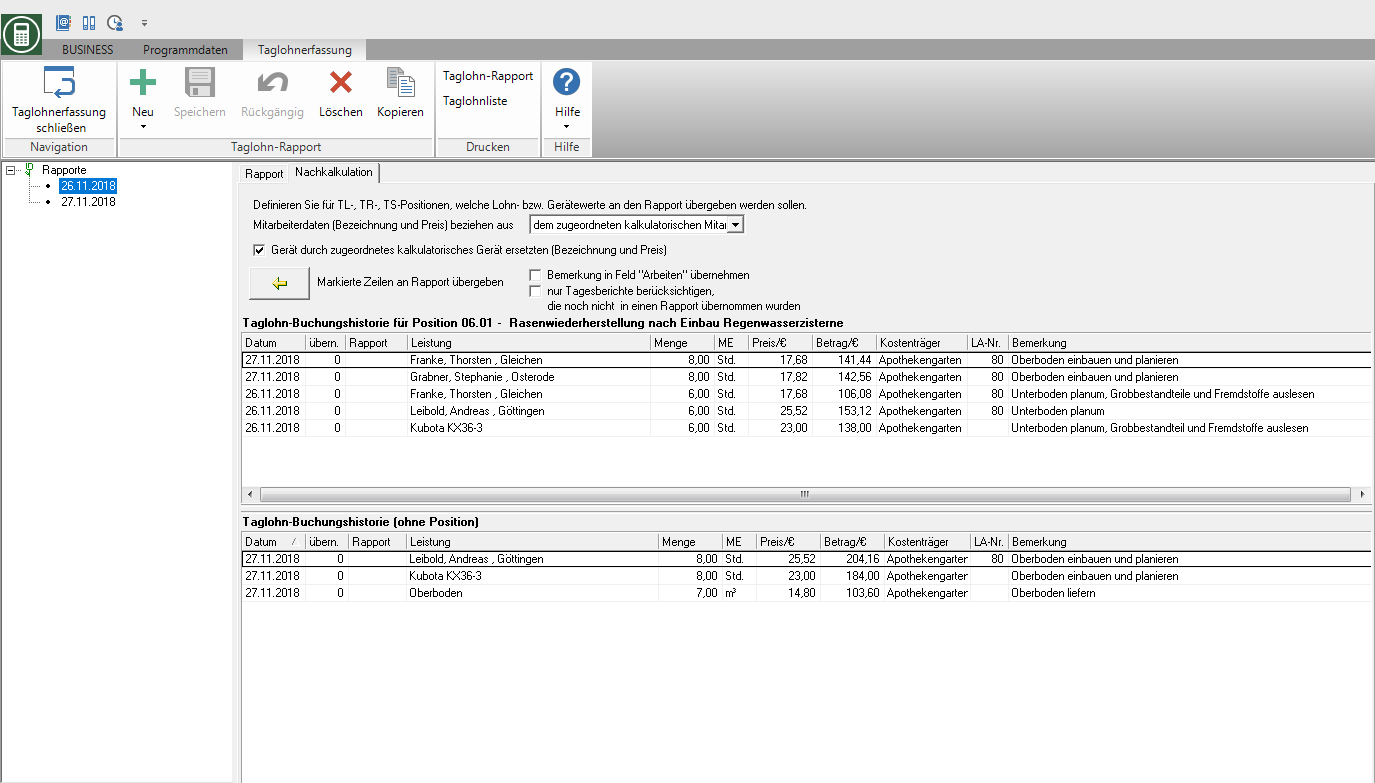
Define the order of the columns individually by moving the column headings to the desired table position while holding down the mouse button.
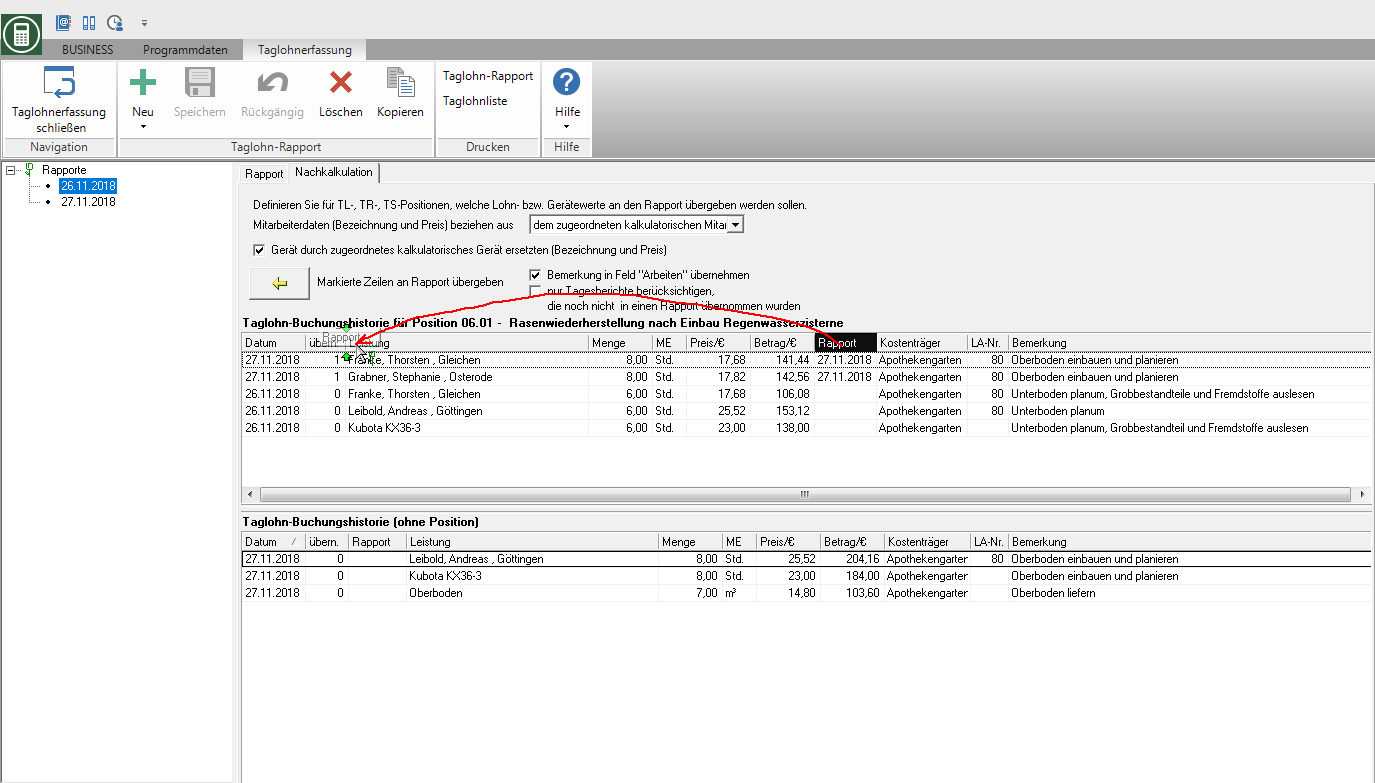
The settings of the table layout are saved on a user-specific basis so that the table is automatically displayed in your individual layout the next time the program is started.
Mark the NK posting or with Ctrl or Shift several posting lines that you want to include in the daily wage report.
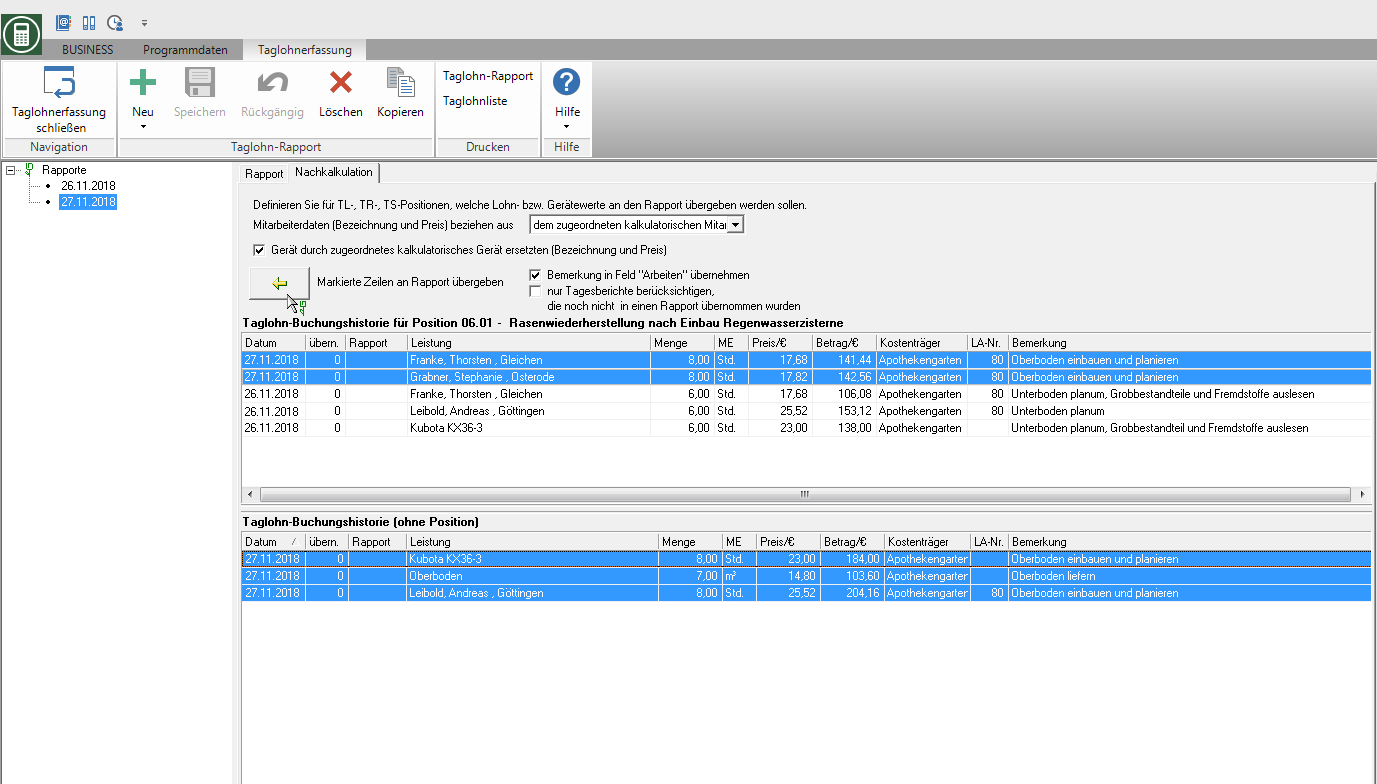
Make the following settings in the upper part of the tab:
| Option | Description |
|---|---|
| Employee data (name and price) refer to | By clicking  choose whether the name and price of the wage hour postings are transferred to TL, TR or TS items assigned imputed employee, assigned employee or the data from the Posting in the post calculation is included in the daily wage benefit. choose whether the name and price of the wage hour postings are transferred to TL, TR or TS items assigned imputed employee, assigned employee or the data from the Posting in the post calculation is included in the daily wage benefit. |
| Replace device with assigned imputed device | Enable  If you choose the option, the name and price of the device hourly bookings are replaced by the data of the imputed devices to which the devices are assigned in the device management. If you choose the option, the name and price of the device hourly bookings are replaced by the data of the imputed devices to which the devices are assigned in the device management. |
| Accept the comment in the "Work" field | Enable  If you have the option, the comments you entered for the NK postings in the final costing will be in the field Work of the daily wage report. Use the position identifier TR - Daily wage list (with performance text)to put this text on the invoice. If you have the option, the comments you entered for the NK postings in the final costing will be in the field Work of the daily wage report. Use the position identifier TR - Daily wage list (with performance text)to put this text on the invoice. |
| only consider daily reports that have not yet been included in a report | Enable  The option to avoid accidentally assuming services twice. In the table of the NK posting, the posting records that have already been transferred to a daily wage report are in the column transfer by a 1 marked and in the column Report the report date and report number are displayed. The option to avoid accidentally assuming services twice. In the table of the NK posting, the posting records that have already been transferred to a daily wage report are in the column transfer by a 1 marked and in the column Report the report date and report number are displayed. |
Confirm your booking selection and settings by clicking on  .
.
The selected NK postings are shown on the tab Report displayed as daily wage benefits. The Quantity can be adjusted afterwards.
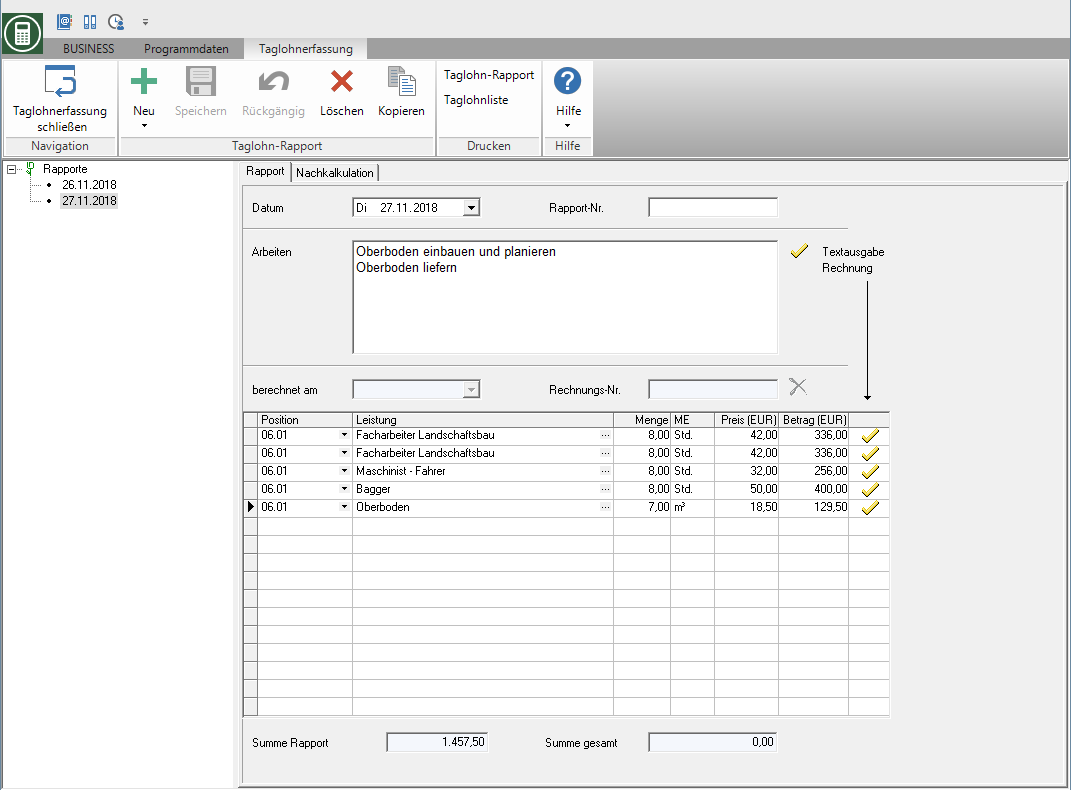
On the tab Post calculation is in the column Report the report date and the report number are entered and in the column transfer by a 1 indicated that the service has already been included in a report.
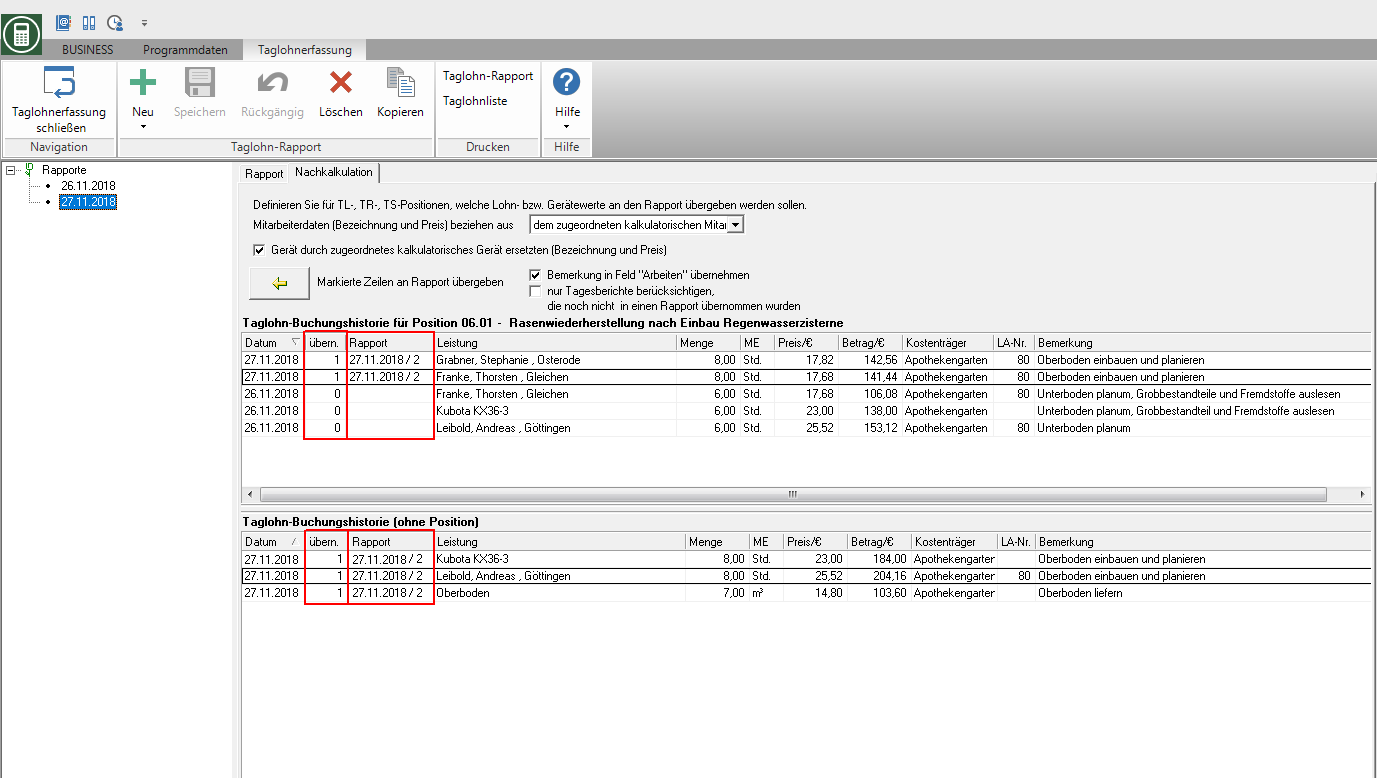
NK bookings can be included in reports as often as required. The gap Report always indicates the last takeover.
Generate a report from the costing
From the in the Post calculation Recorded wage and device hours as well as material and plant deliveries can be automatically generated daily daily wage reports.
- The NK bookings for a selected period are summarized in a report for each day.
- By selecting a time period, several reports can be generated automatically at the same time.
In the report entry, open the menu Daily wage recording the selection menu  and select the entry Generate from post calculation.
and select the entry Generate from post calculation.
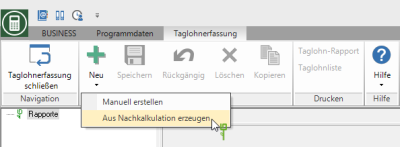
The dialogue Generate reports from daily reports will be opened.
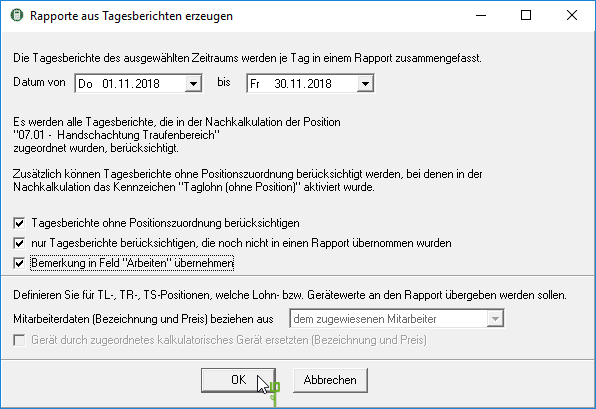
The following setting options are available:
| Option | Description |
|---|---|
| Date (from - to … | Select the period in which a daily wage report should be created automatically for each day for which day wage services are recorded in the recalculation. |
| Take into account daily reports without position assignment | If you mark a specific daily wage item in the LV processing in the item tree, the NK postings that are recorded for this item are taken into account. Activate  If you have the option, all NK bookings of the LV are also taken into account, those with the option Daily wage (without position) were recorded. If you have the option, all NK bookings of the LV are also taken into account, those with the option Daily wage (without position) were recorded. |
| only consider daily reports that have not yet been included in a report | Enable  The option to avoid the double assumption of services. The option to avoid the double assumption of services. |
| Copy the comment in the "Work" field | Enable  If you have the option, the comments that you entered for the NK postings in the final costing are entered in the daily wage report in the field Work accepted. Use the position identifier TR - Daily wage list (with performance text)to put this text on the invoice. If you have the option, the comments that you entered for the NK postings in the final costing are entered in the daily wage report in the field Work accepted. Use the position identifier TR - Daily wage list (with performance text)to put this text on the invoice. |
| Employee data (name and price) refer to | By clicking  choose whether the name and price of the wage hour postings are transferred to TL, TR or TS items assigned imputed employee, assigned employee or the data from the Posting in the post calculation is included in the daily wage benefit. choose whether the name and price of the wage hour postings are transferred to TL, TR or TS items assigned imputed employee, assigned employee or the data from the Posting in the post calculation is included in the daily wage benefit. |
| Replace device with assigned imputed device (name and price) | Activate  the option, the name and price of the device hourly bookings are replaced by the data of the imputed devices to which the devices are assigned in the device management. the option, the name and price of the device hourly bookings are replaced by the data of the imputed devices to which the devices are assigned in the device management. |
Confirm your selection with [OK].
Which NK postings are transferred to the daily wage report depends on how the daily wage entry is opened:
- B) In the course processing, select a specific daily wage position in the position tree and click in the menu LV on
 , ...
, ...
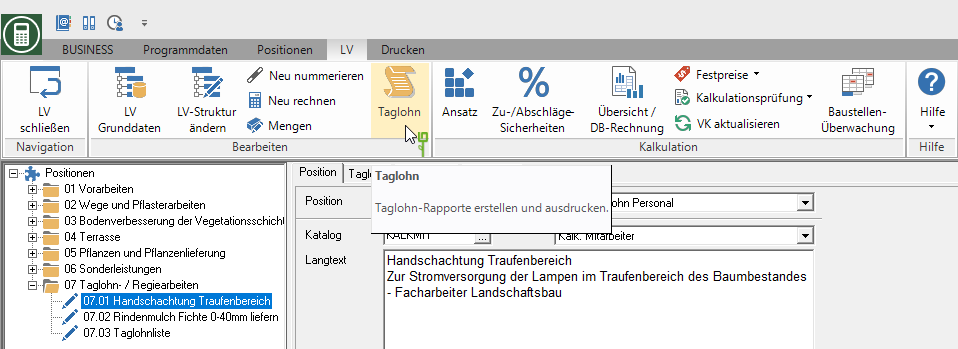
... then the NK postings that are to be taken into account this Position were recorded and optionally the NK postings with the option Daily wage (without position) were recorded.
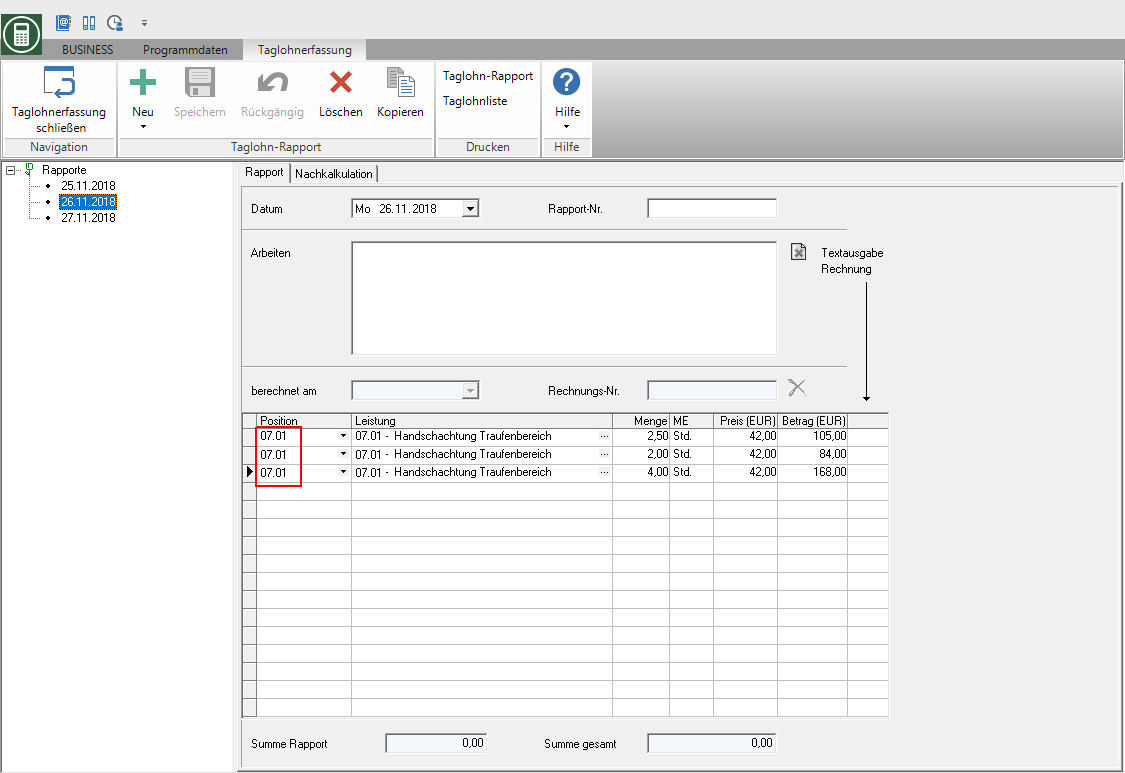
Clear achievement
In the table, mark the service that you want to remove from the report by clicking in the first column of the table and pressing the button Del.
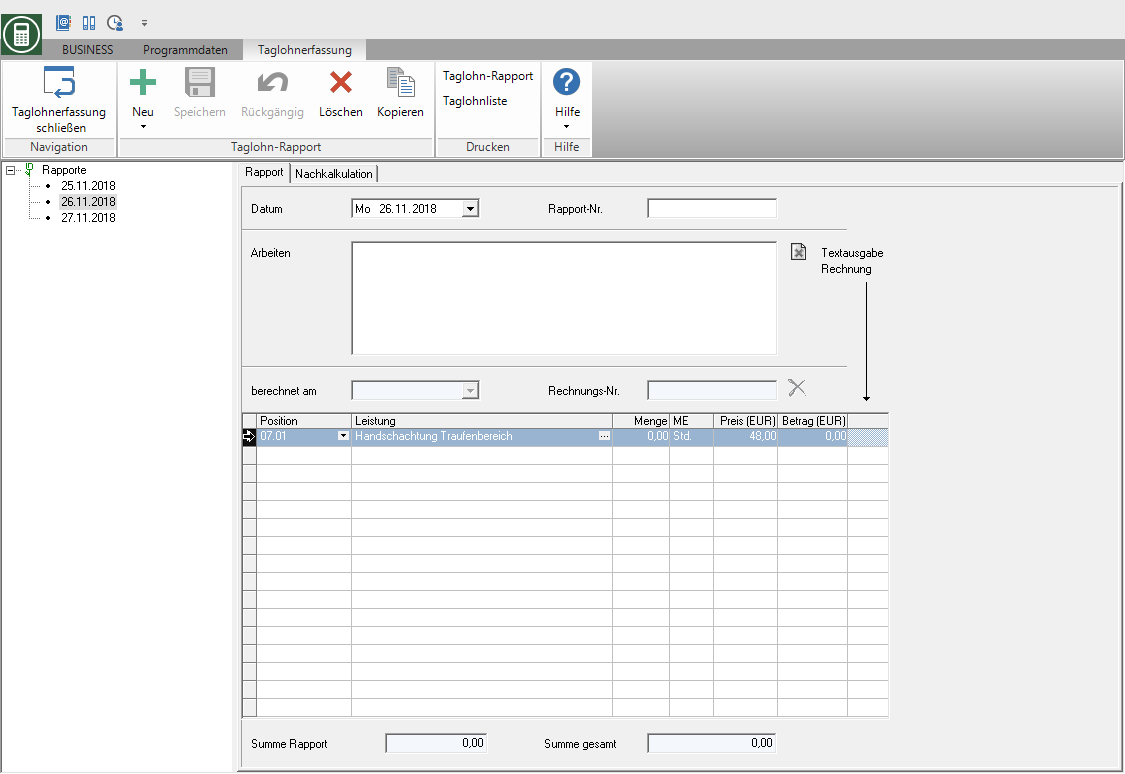
The booking record for wage, device hours, material or plant delivery, which may have been taken over from the recalculation, is retained in the recalculation and is still available for your construction site, position and period evaluations.
Copy the report
Within a course you can apply for constant daily wage work Copy daily wage reports.
Mark the desired report in the directory tree and click in the menu Daily wage recording on  .
.
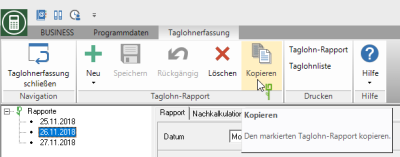
A new daily wage report is created. The next day of the original report is preset as the date. Registered descriptions of the work carried out as well as all services, quantities and prices are adopted.
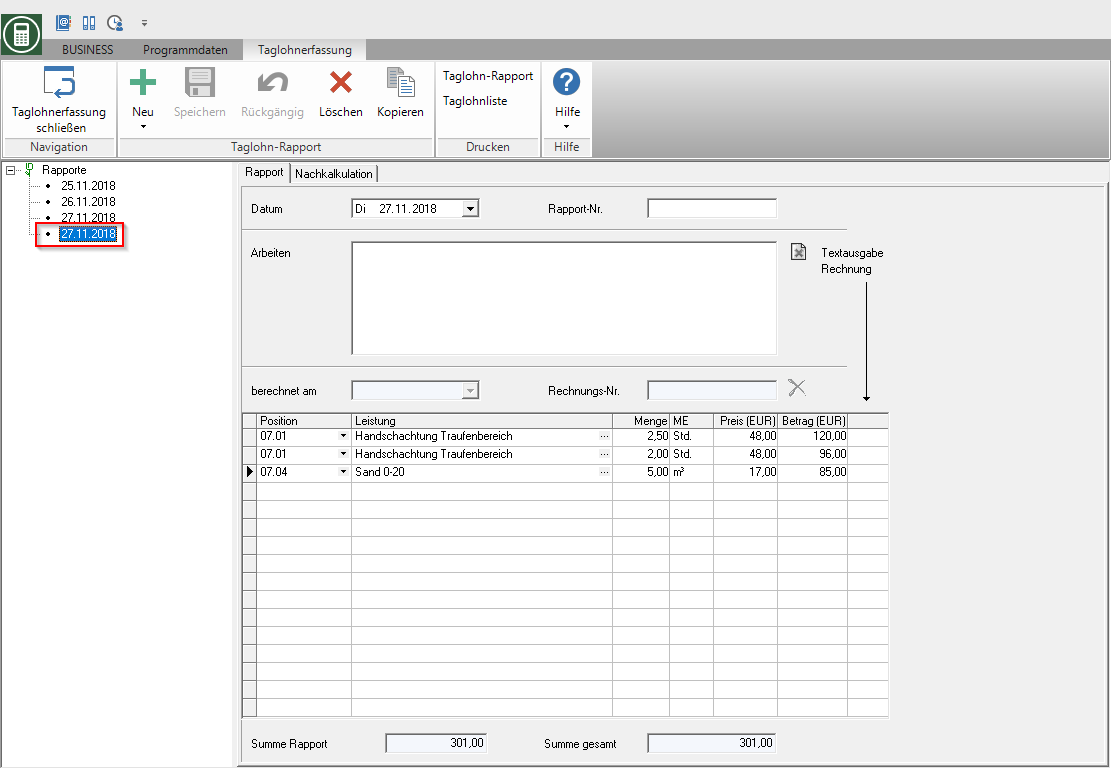
The services in the copied report are in the Post calculation save NK bookings available. If necessary, enter the services in the post-calculation.
Delete report
Mark the desired report in the directory tree and click in the menu Daily wage recording on  .
.
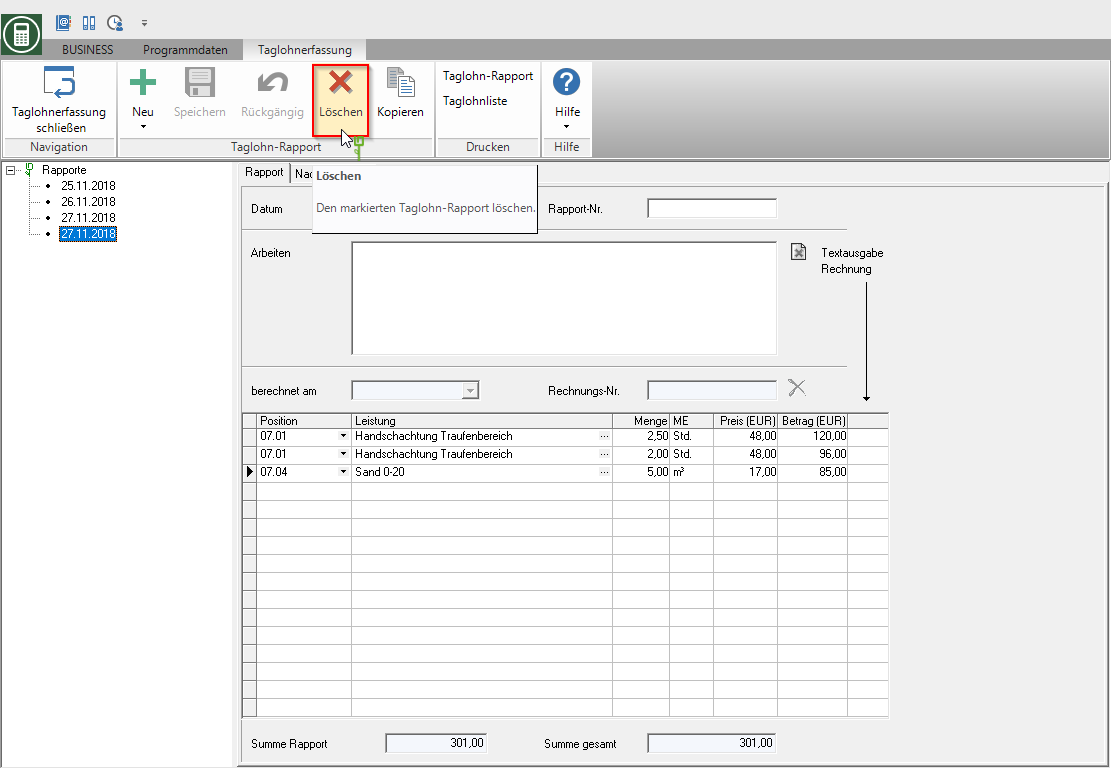
The booking records for wage and equipment hours as well as material and plant deliveries that may have been taken over from the recalculation are retained in the recalculation and are still available for your construction site, position and period evaluations.