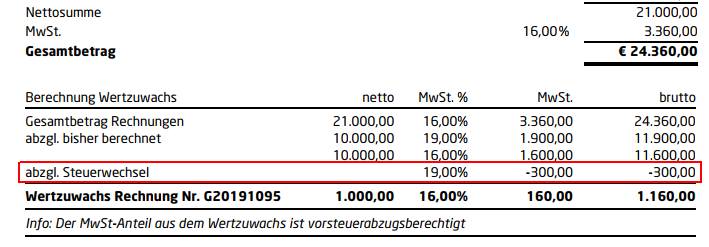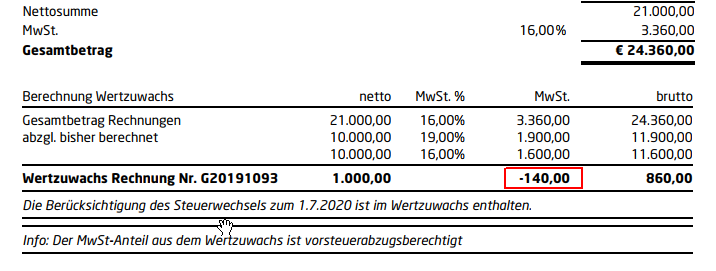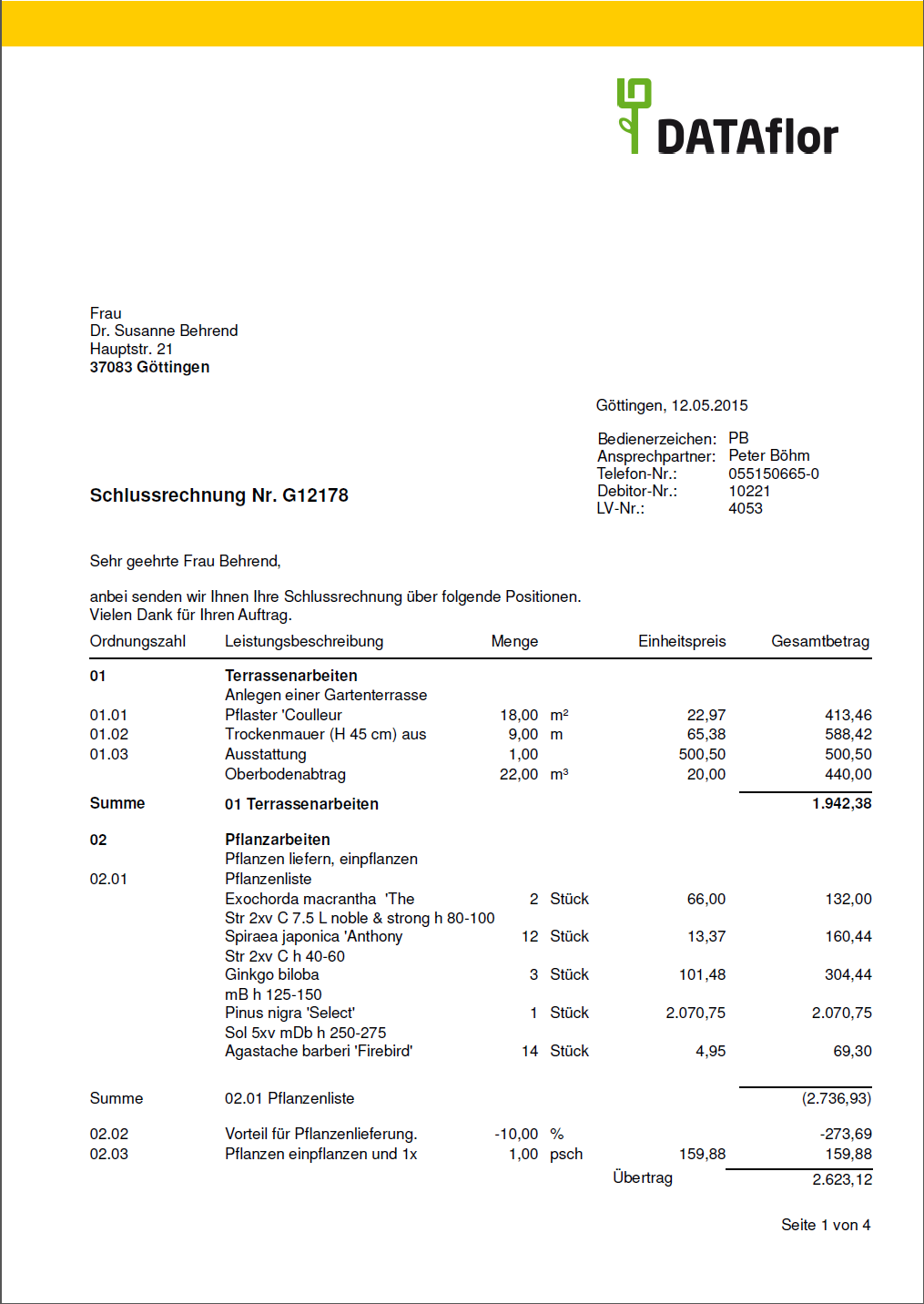Table of Contents
Invoice / credit
Description
Open in the Project management the course you want to bill. You can print invoices and credit notes for LVs that come with the Status indicator B start.
Then select in the menu Print the type of invoice for which you want to issue an invoice.
- Credit
The following explanations apply to all invoice types. As a linguistic abbreviation, the term "invoice" is used to represent all types of invoices.
The print management is opened.

The print management is used for all printouts of the form groups with the addition "(Fast)". The following functions of print management are the same for all forms and are described on the linked wiki pages. You can find a compilation of all print management functions on the wiki page Print management.
| Area | Brief Insight |
|---|---|
| Print settings | - Select printer / paper trays for printing - Define the e-mail address for sending as e-mail - Separate settings possible for each copy and for the construction file |
| Print variant (letterhead) | - Selection of the print variant (letterhead) - Separate selection possible for each copy and for the construction file |
| Pressure profile | - Load individual compilation of the selection of the output type, the print settings and the print variant - Several copies can be predefined with different settings if necessary |
| My favorites | - compact view of the Form settingsthat are always needed |
| Form profile | - Load individual pre-assignment of the form settings |
| Data selection | - Selection of positions / images - Post-processing of item data such as quantity / price and item texts |
| Print preview menu | - Description of all functions in the menu print preview at a glance - e.g. test print, construction file |
| general settings | - to adapt the print layout |
Which form settings are available depends on the form for which print management is open. A description of the form settings for issuing invoices can be found on this page in the section Form settings.
Form settings
Open the settings area by activating the button Form settings.

A selection of the form settings that you would like to adjust / check for each output can be made individually for the area My favorites put together.
The following form settings are available:
Form name
- Enter the name that is used for the invoice.
Document no.
- If no document number is entered, the program automatically uses the next document number from the number range.
- By default, the number range is used for all invoice types on account used. If you would like to use a separate number range for advance billing, set this in the program parameters Use the number range for the budget billing chain fixed and define in business of the LV the number range Partial invoice.
- With
 you can search for free document numbers to order a Complete chain of document numbers .
you can search for free document numbers to order a Complete chain of document numbers .
Document date / posting date
- In the program parameter 70.30.15 Default document and posting date define the date for the issue of further invoices as Document date and Posting date The following is preset: the last date used or always the current system date.
- By clicking
 a calendar opens, making it easier to select dates.
a calendar opens, making it easier to select dates.
Customer - Number, Name
- The data of the customer to whom the invoice is addressed is displayed.
1. Address / 2. Address
- Select the addresses for the form.
- For 1. Address is by default Clients preset, for 2. Address .
- The addresses become the LV on the Addresses tab entered.
- You can join a project further project addresses which are then displayed for selection in the list field.
Contact Person - Operator sign, Contact Person, Telefon-Nr.
- In the selection Contact Person choose whether the data of the logged in user or the construction manager assigned to the LV are preset.
- According to the selection Contact Person are in the fields Operator sign, Contact Person and Telefon-Nr. the data entered for the employee in the user data are deposited.
Information block
- The data is displayed that the form has additional fields in the Pressure variant are added (e.g. customer, LV no.).
Performance period
- It's the dates for start of building and End of construction pre-assigned, which you can use for the course on the Job tab have deposited.
Subject / Header text / Footer text
- The entered texts are output at the corresponding positions in the form.
- The subject that is stored in the course is pre-assigned.
- The functions of the Text editing and Text variablesthat are automatically filled by the program.
Billing procedure
- Decide for partial invoices between additive and cumulative billing process.
Quantity origin
- In the selection Quantities from select the origin of the quantities that will be used for the invoice.
- When choosing LV amount the quantity stored for the item is used.
- When choosing Mass list select the quantity certificate whose assets are used. The quantity verification is preset, which is activated in the LV. The selection is available if at least one proof of quantity exists for the LV.
- When choosing Quantity proof summary select the quantity statement summary whose quantities will be used. The selection is available if at least one summary of quantities exists for the LV.
- When choosing Quantity approach becomes the one on the register Target / actual quantities registered amount used.
- When choosing Flat rate (gross) determine the gross amount of the lump sum.
- When choosing Flat rate (net) set the lump sum in the net.
- When choosing % of LV amount Define the percentage and whether the items including text or the LV sum are only issued as a lump sum.
- In the program parameter 70.20.150 Flat rate text deposit the text that will be printed in front of the total amount for flat-rate invoices
Set off advance payments / credits
- If advance payments and / or credit notes are available for the construction site or the customer that have not yet been offset, these are displayed here with the amount, booking text and booking date.
- Select the prepayments and credits that you want to offset against this invoice.
- Further information on the offsetting of prepayments can be found on the Wiki page Assign prepayments.
Position text
- Specify which item texts are output for the description of the service:
- Short list = first line of the short text
- Short text = short text of the position
- Long text = long text of the item
- Short and long text = short text and long text of the item
- In the program parameter 70.50.10 Copy number of lines of long text into short text Specify how many lines of the long text are automatically copied into the short text if only long text is available for the item.
- You can make text corrections directly in print management. To do this, select in the Data selection the position and click in the menu print preview on Position text.
Positions with
- Select the data to be output for the positions:
- Quantity, Unit price (EP), Total price (GP)
- Price shares - prints the per position Price shares
- Pictures - prints the selected ones Pictures in the course per position between the description of services and the quantity / price line
- If you would like to use the images for the invoice, you can also choose the quality of the images.
- Low compression: Images over 300 dpi are compressed to 300 dpi
- Medium compression: Images over 150 dpi are compressed to 150 dpi
- high compression: Images over 96 dpi are compressed to 96 dpi
- The selection of images and the definition of image names and sizes can be done directly in print management. To do this, select in the Data selection the position and click in the menu print preview on Position images.
layout
- Make the settings for the design of the layout:
- Compilation on a new page - Page break before the hierarchy sums are compiled
- Hierarchy on a new page - Page break in front of hierarchies of the top hierarchy level
- Print heading line - Column headings of the position table
- Distance between text and price - Distance between the description of services and the quantity / price line of the items
Currency symbol
- Specify whether the symbol of your local currency is printed before or after the invoice amount.
payment terms
- Select the payment term that you want to use for the invoice.
- It´s the Terms of payment preset that is stored for the course or that in the Terms of payment group which is assigned to the LV.
- Select the entry installment paymentto get the invoice amount in the installments agreed installment payment split up. Installment payment is available for issuing invoices, partial final invoices and final invoices.
Increase in value
- Advance, partial and final invoices are issued in Invoice base the increase in value is also printed out.
- In the program parameter 70.20.245 Note text increase in value define the printed info text.
Example expression:

Show tax changes in detail
- The option is only available if a control change has been made for the LV within the AR chain.
Payment amount
- Choose whether or how the line Payment amount im Invoice base is output: do not print, print with date, print without date
Example expression: print with date
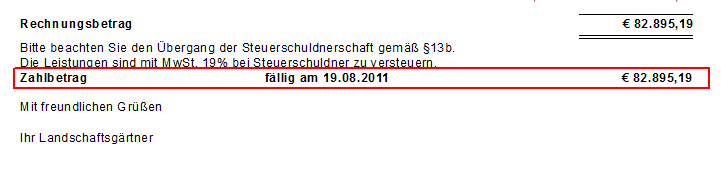
Calculation of discount
- Choose whether the Invoice base the calculation of the discount granted is issued.
labour costs
- The issue takes place with the expulsion of the labour costs.
- In the list, select the basis on which the labor costs are shown.
- When choosing On the basis of price shares put in the Course basic data determines which price shares as beneficiary portion (Labor costs). The labor costs are shown with the set surcharge rates.
- When choosing Percent of the LV total the labor costs are determined from the entered percentage of the LV total.
- When choosing flat-rate enter the lump sum in the net. For printouts on which the gross labor costs are shown, the conversion takes place automatically.
- On invoices with quantities from = flat-rate the labor costs cannot on the basis of the price shares as it cannot be allocated to the beneficiary portion.
- During the Address of the client, define how the option is preset. In addition, you specify for each client how the labor costs are shown: in net, gross or net / gross.
- In the Form profiles you can also determine how the option is pre-assigned for each invoice type, e.g. partial invoice - do not print, final invoice - print:
- When choosing like pre-assignment of customer address the labor costs are in accordance with the defined pre-setting to the client in the Addresses pre-assigned.
- When choosing do not push the labor costs are deselected for the invoice type.
- When choosing print the labor costs are selected for the invoice type.
Tax-specific information text
- The text that you have stored in the financial administration for the tax rates used in the LV is printed after the invoice amount for net LVs and after the VAT amount is shown for gross LVs.
Note text for total OP and gross performance
- In the case of partial final and final invoices as well as partial invoices with a serial number greater than 1, the text that you entered in program parameter 70.20.220 is preset Note text (total surgery, gross service) have deposited.
Note text invoice
- Depending on the address type of the recipient address, the text that you enter in the program parameters 70.20.230 and 70.20.240 is preset Note text invoice (company / person) have deposited.
VAT is due
- The selection not due is only available for partial invoices and credits.
- Decide on posting the invoices between VAT due and not due. This is decisive for users who send their billing data to external Financial accounting software to hand over.
- In the program parameter 70.30.40 Default tax due date define the default setting for this option.
Account assignments
- Make or change account assignments in order to Finance manager receive extensive evaluations.
Output line of 0% VAT
- For invoices according to §13b UStG, choose whether the line VAT 0,00% is issued.
Account sheet
- The Account sheet for the invoice you can output the last page of the invoices to inform the client. All invoices and payments received for the construction project are listed on the account sheet.
- The standard pre-assignment of the form settings is in the form profile Standard Are defined.
- You can create your own for the individual pre-assignment of the settings and texts Form profiles define.
- If you would like to work with several form profiles, you can also specify which form profile is preset by default.
general settings
You can also use the following to design your invoices Program parameters to disposal:
| to adapt the print layout | |
|---|---|
| 70.20.30-80 | Define the text of the column headings "Ordinal number", "Service description", etc. |
| 70.20.130 | Display titles and title totals normal or bold |