Table of Contents
Offer, order confirmation and invoice with a lump sum
Description
A lump sum has no relation to specific quantities from the LV, quantity proof or quantity estimate.
You enter the total amount as a lump sum and you enter the description or service text of the service provided in Print management .
This is also possible for the general specification of services according to different tax rates.
Define a lump sum
In the print management are in the form setting Quantities from The following two options are available to determine the lump-sum total amount:
| Amount off | Description |
|---|---|
| flat-rate | You determine the lump-sum net total. |
| % of LV amount (%) | You define the percentage of the positions that you want in the Data selection have selected. This is used to determine the quantities and total amounts as well as the total amount that is output on the flat-rate LV printout. In the case of plant positions, the exported quantities are rounded up to whole numbers. |
Description / service text
Is in the form setting Quantities from If one of the above two entries is selected, the input field will be flat-rate also displayed. Activate the form setting and enter the description / service text that will be displayed on the blanket LV printout.
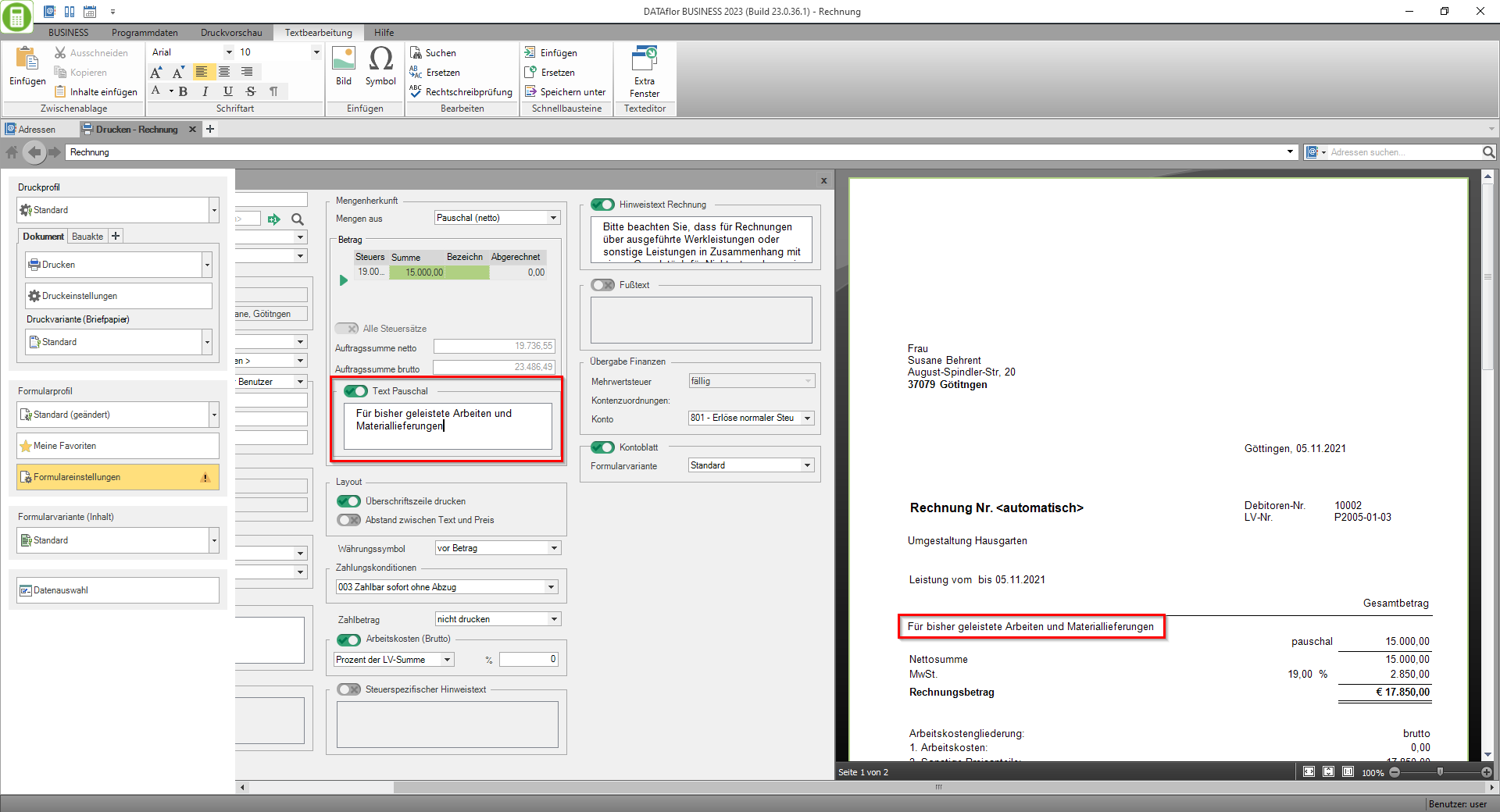
Text in front of the lump sum total
In the program parameter 70.20.150 Flat rate text Enter the text that will be printed on blanket offers, blanket order confirmations and blanket invoices in front of the lump sum.
Example expression:

Lump sum for multiple tax rates
If you want to specify the services with different tax rates, define the lump sum for each tax rate and add additional description / service texts for each tax rate.
If several tax rates are used in the LV, a line is displayed in the print management for each tax rate.


