Table of Contents
Construction site account
Description
The Construction site account gives you an overview of all printed order confirmations, invoices and credit notes as well as recorded incoming payments.
- Orders to the construction site are given the name Life Mission; Orders for the supplementary LV the designation Addendum + Number of the addendum, eg "addendum 2".
- Depending on the marked entry in the project tree at Open construction site account all data of the LV, object, project or client are displayed.
- You can use the construction site account to go to Register payment Switch directly to the incoming payment, to the selected entry in the project tree Display customer overview, a Print out the invoice again, a Delete Entry, a Cancel Invoice as well as a course Process order backlog.
Open construction site account
- If you select a LV in the project tree, the tab Construction site account all data of the course is displayed.
- If you select a project in the project tree, the tab Project account the data of all courses of the project are displayed.
- For a complete overview of all LV of a client, mark the client in the project tree and open the tab Customer account.
For example: Construction site account
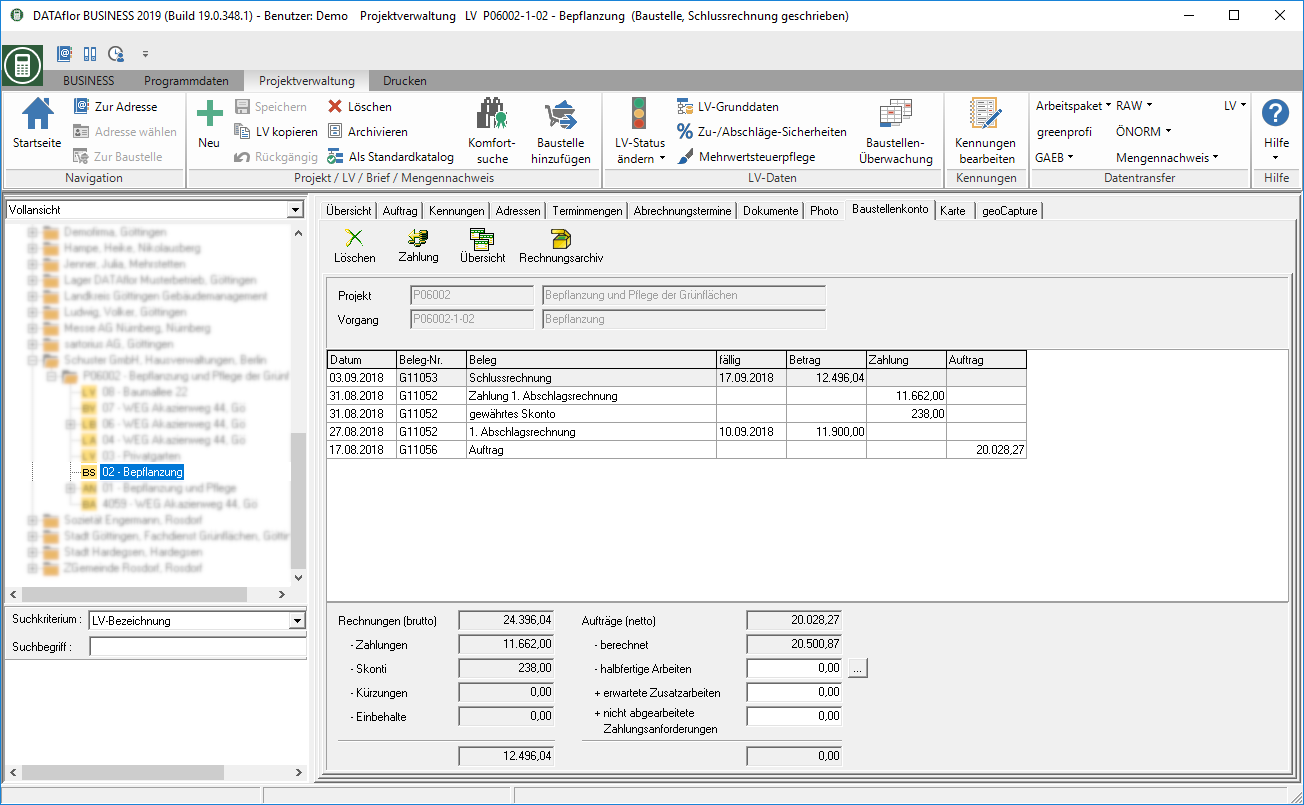
Register payment
By clicking  In the construction site account, switch to incoming paymentsto record an incoming payment for a listed invoice.
In the construction site account, switch to incoming paymentsto record an incoming payment for a listed invoice.

Display customer overview
By clicking  in the construction site account switch to Overview of debtorsto get an overview of all invoices, payments, open items, securities and deferrals.
in the construction site account switch to Overview of debtorsto get an overview of all invoices, payments, open items, securities and deferrals.
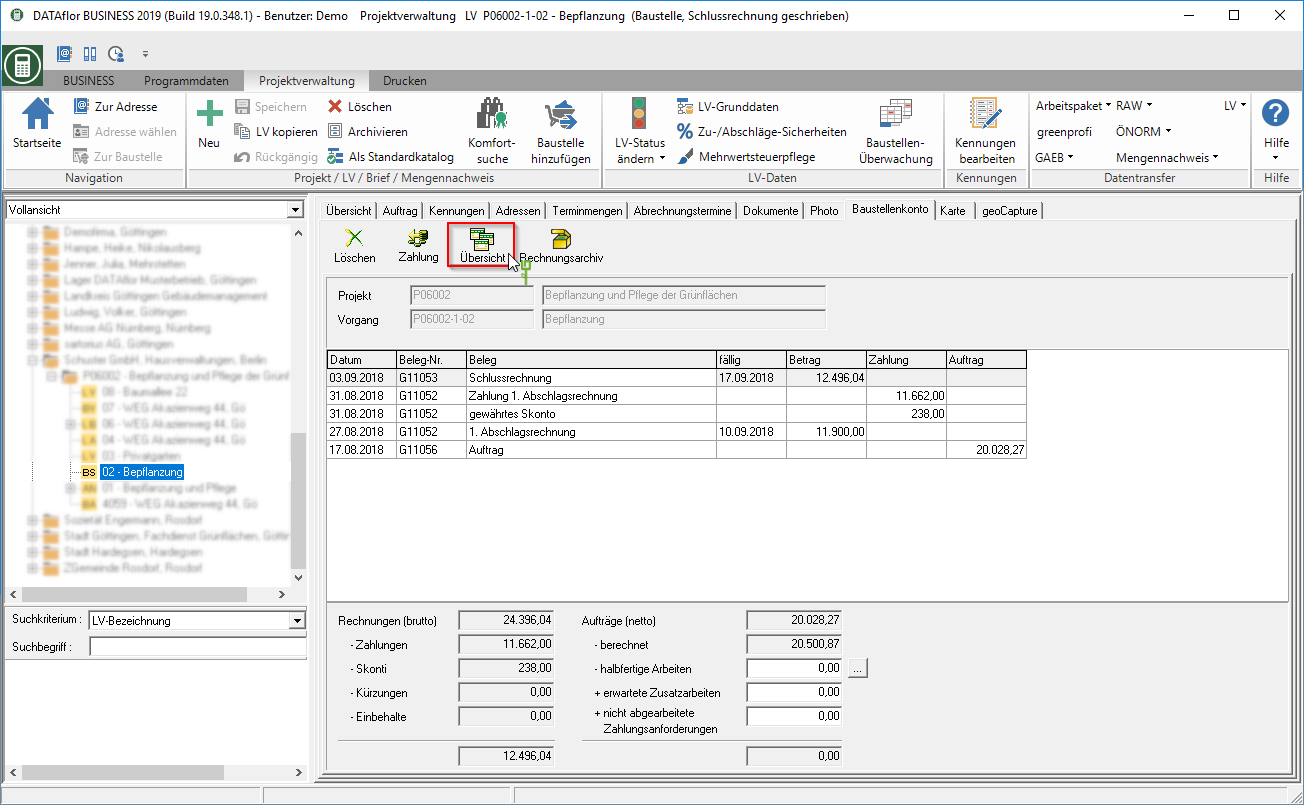
Print out the invoice again
You can print out order confirmations and invoices / credit notes that you have already printed out and saved in the construction site account.
To do this, mark the order confirmation or invoice / credit note in the construction site account, open the context menu with the right mouse button and select the entry print again.
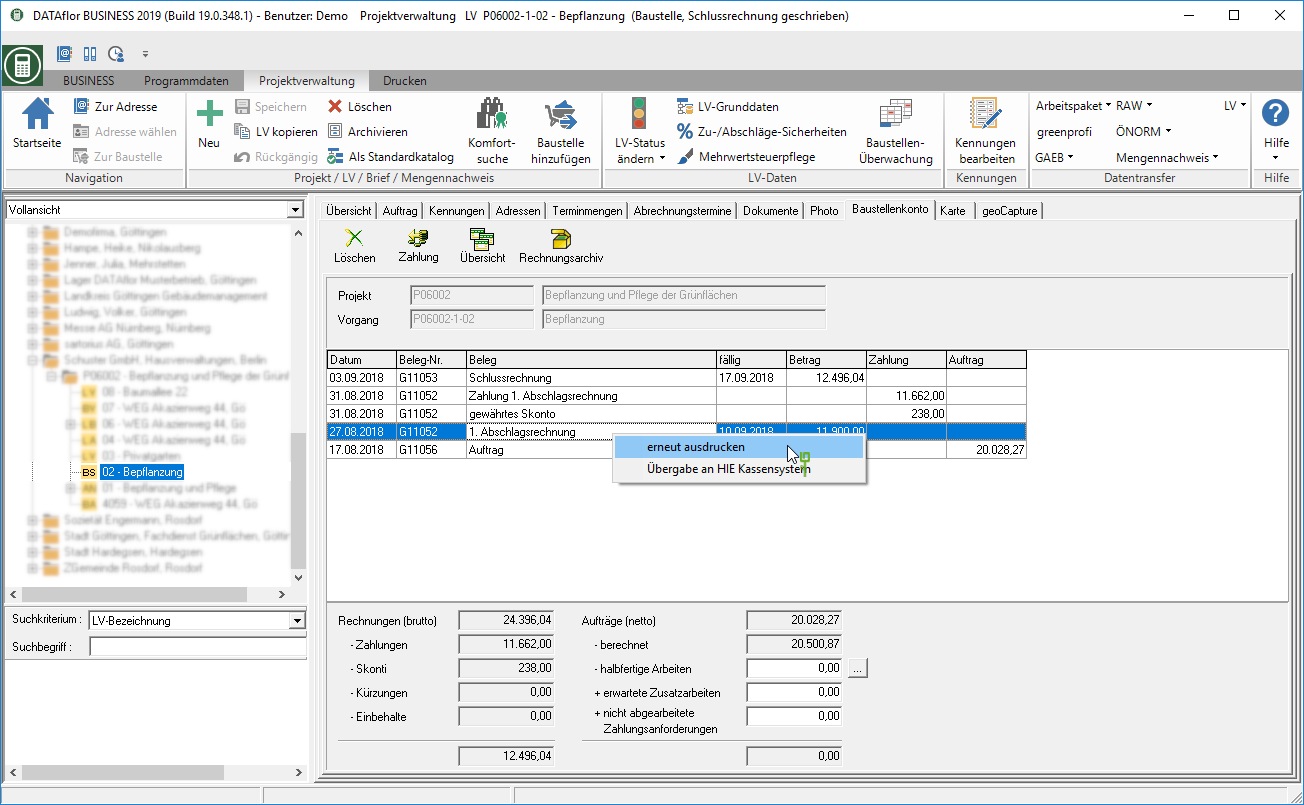
The documents are saved in PDF format. The function print again opens the PDF file so that you can print again.
Delete Entry
The requirements of the GoBD state that draft invoices are not required to be retained, ie may be deleted if they have not actually been sent. It is up to the user whether an invoice saved in the construction site account has already been sent or will be sent. To prove the deletion of draft invoices and to meet the requirement of traceability of the GOBD, the deletion of entries (invoice, payment, change in amount, etc.) is logged from the construction site account.
- The deleted entries are irrevocably removed from the database and cannot be restored.
- The receipt numbers of deleted invoices are not automatically reused. With the function Complete chain of document numbers you can find free, not yet used document numbers.
- User administration select the employees who are allowed to delete entries in the construction site account. The user right Customer & Vendor - delete invoices, customer - delete payments controls the authorization to delete entries in the construction site account. The deletion of invoices with the program user DATAflor can not. Please create a real person as a program user in the address manager.
To delete an order confirmation, invoice / credit note or payment from the construction site account, mark the desired entry and click on  in the toolbar.
in the toolbar.
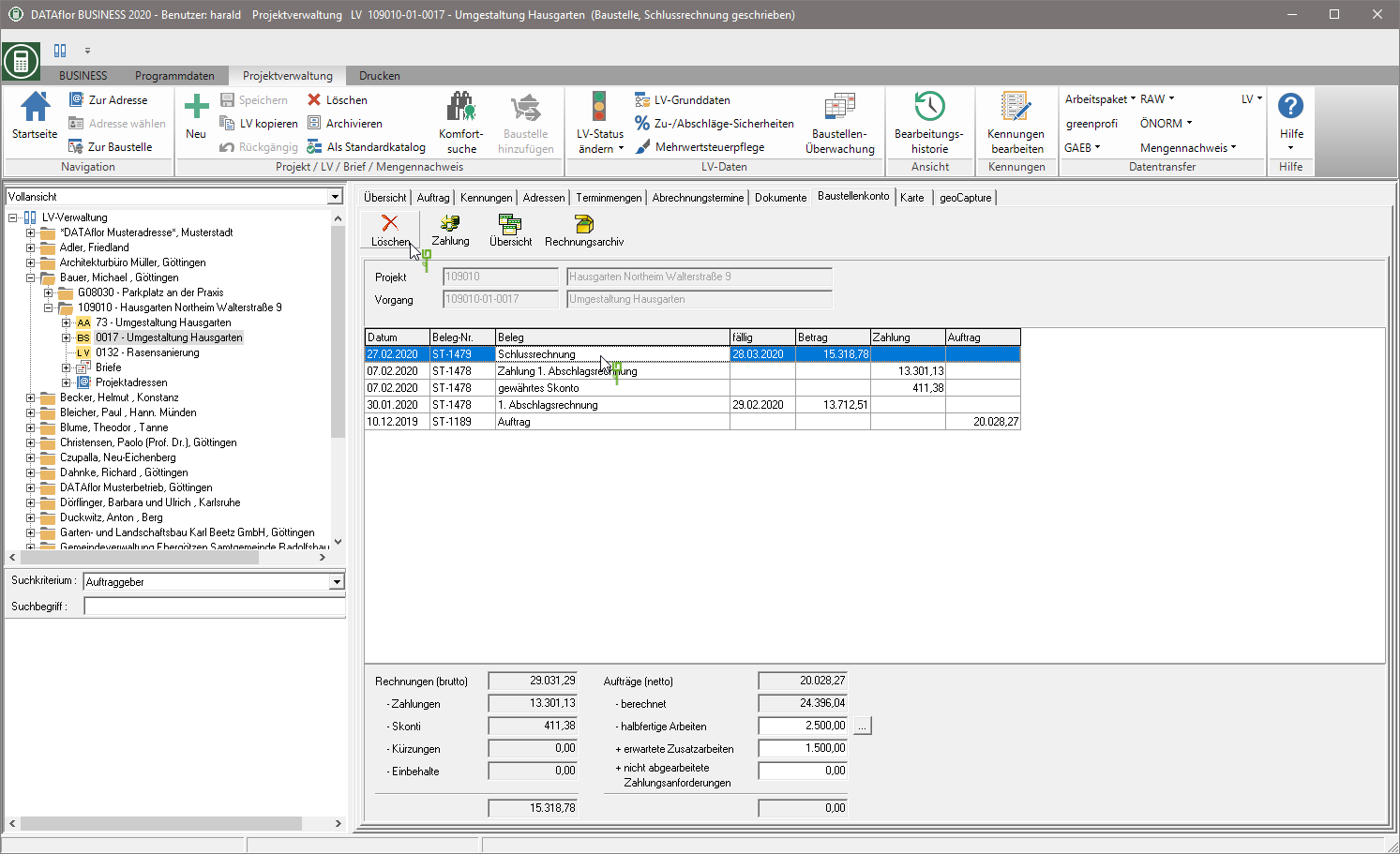
The following input dialog opens, in which you must specify the reason for the deletion. This reason must be at least 10 characters.
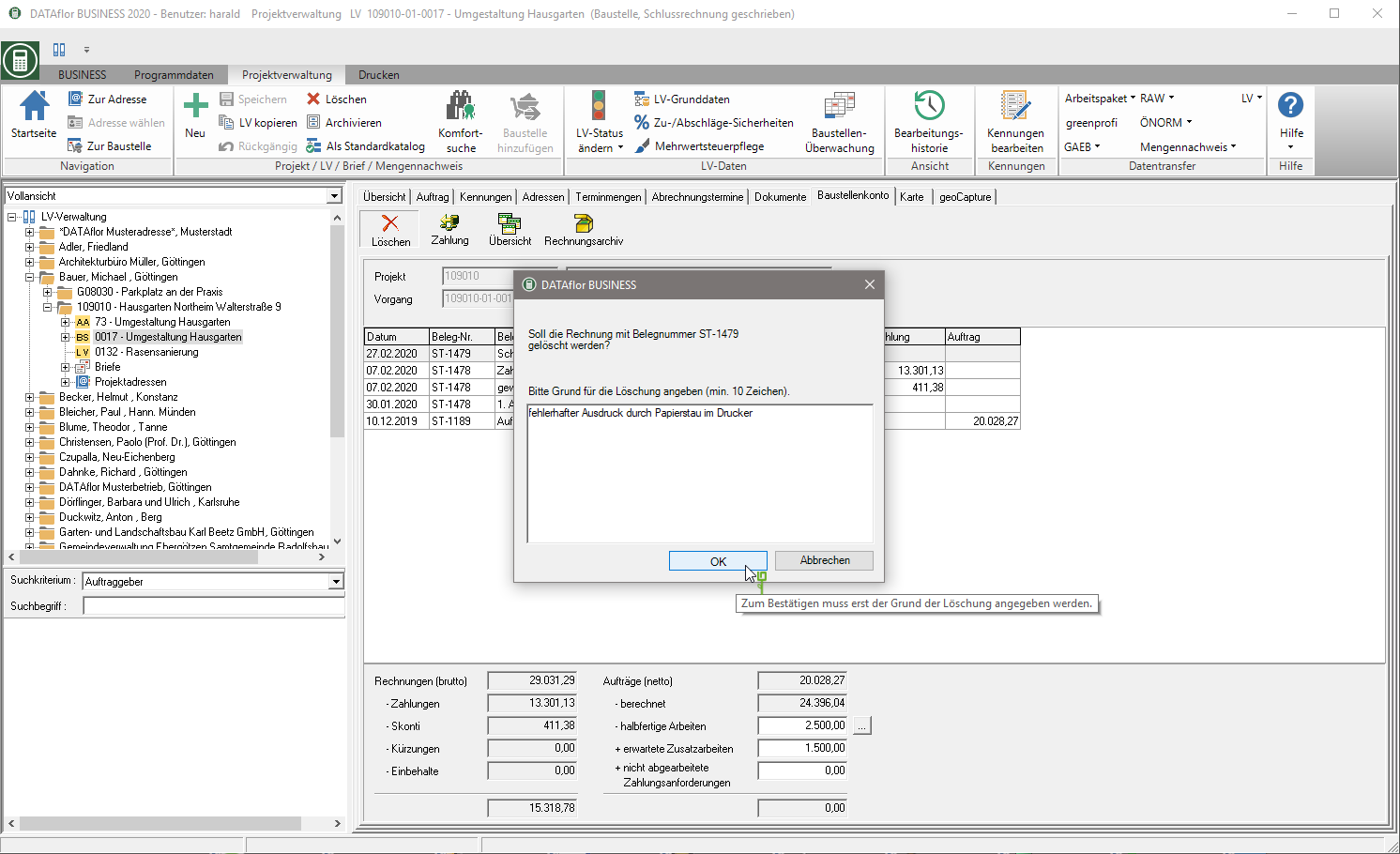
The function is available for printing draft invoices Test print to disposal. The test print is not saved in the construction site account. After the draft has been checked and, if necessary, corrected, you can finally print the invoice and save it in the construction site account.
Is the entry in the project tree Course administration marked, can be found on the right side of the screen on the tab Project management the invoice deletion log can be called up. This function is available to all users who are allowed to delete entries in the construction site account, ie who have user rights Customer & Vendor - delete invoices, customer - delete payments assigned.
![]()
In the deletion log for invoices / payments, all deleted entries are displayed with the logged information. Document number, date of deletion, reason for deletion and the user who deleted the entry are recorded.
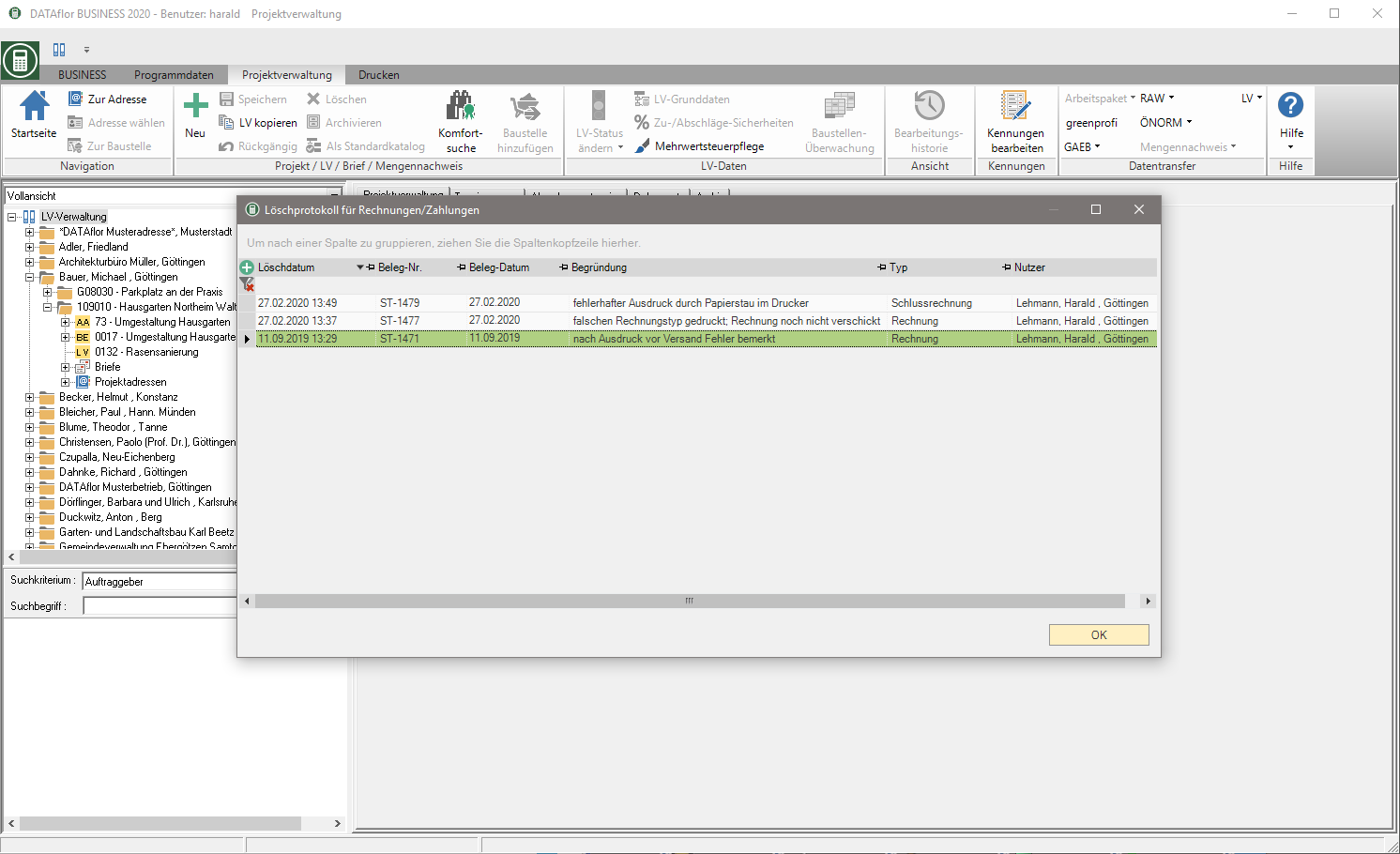
Cancel Invoice
The requirements of the GoBD state that invoices / credit notes that have already been sent may not be deleted, but must be canceled. The cancellation receipt must be sent to the recipient together with the corrected invoice / credit note. It is up to the user whether an invoice that is saved in the construction site account has already been sent or will be sent.
- The function Cancel is available to users without Financial accounting interface available.
- If financial accounting interfaces are set up, the previous procedure of the will remain for the time being Deletion with log.
- User administration select the employees who are allowed to cancel entries in the construction site account. The user right Accounts receivable - receipt accounting also entitles to cancel invoices / credits in the construction site account.
- When a cancellation invoice is issued, the entire invoice / credit is canceled. To change the payment request for individual items, enter in incoming payments an amount reduction.
- There is a direct assignment to the document number of the invoice / credit memo.
To cancel an invoice / credit from the construction site account, mark the entry you want and click on Cancel in the toolbar.

The print management is opened.
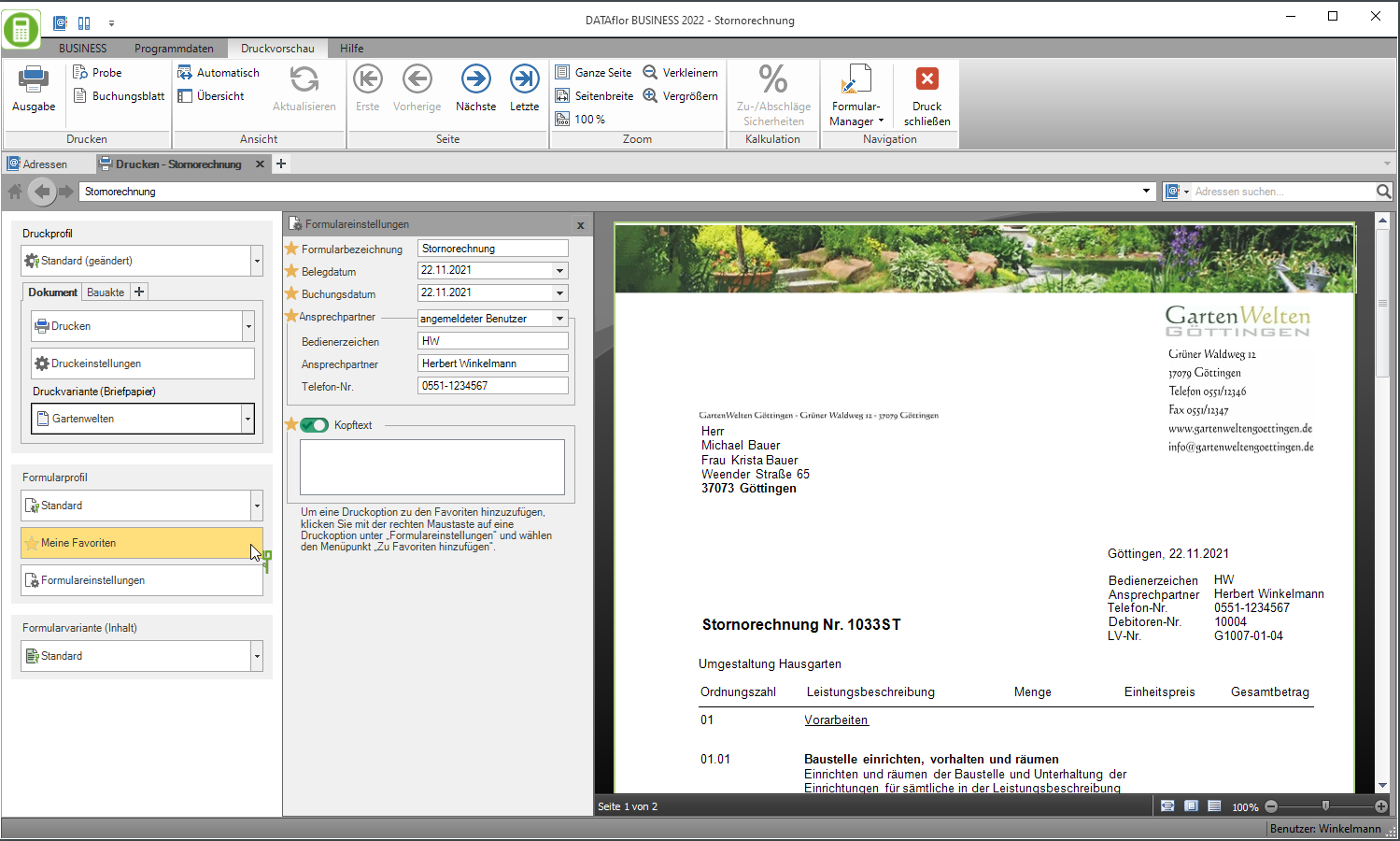
The print management is used for all printouts of the form groups with the addition "(Fast)". The following functions of print management are the same for all forms and are described on the linked wiki pages. You can find a compilation of all print management functions on the wiki page Print management.
| Area | Brief Insight |
|---|---|
| Print settings | - Select printer / paper trays for printing - Define the e-mail address for sending as e-mail - Separate settings possible for each copy and for the construction file |
| Print variant (letterhead) | - Selection of the print variant (letterhead) - Separate selection possible for each copy and for the construction file |
| Pressure profile | - Load individual compilation of the selection of the output type, the print settings and the print variant - Several copies can be predefined with different settings if necessary |
| My favorites | - compact view of the Form settingsthat are always needed |
| Form profile | - Load individual pre-assignment of the form settings |
| Print preview menu | - Description of all functions in the menu print preview at a glance - e.g. test print, construction file |
| general settings | - to adapt the print layout |
Which settings are available depends on the form for which print management is open.
Open the settings area by activating the button Form settings.
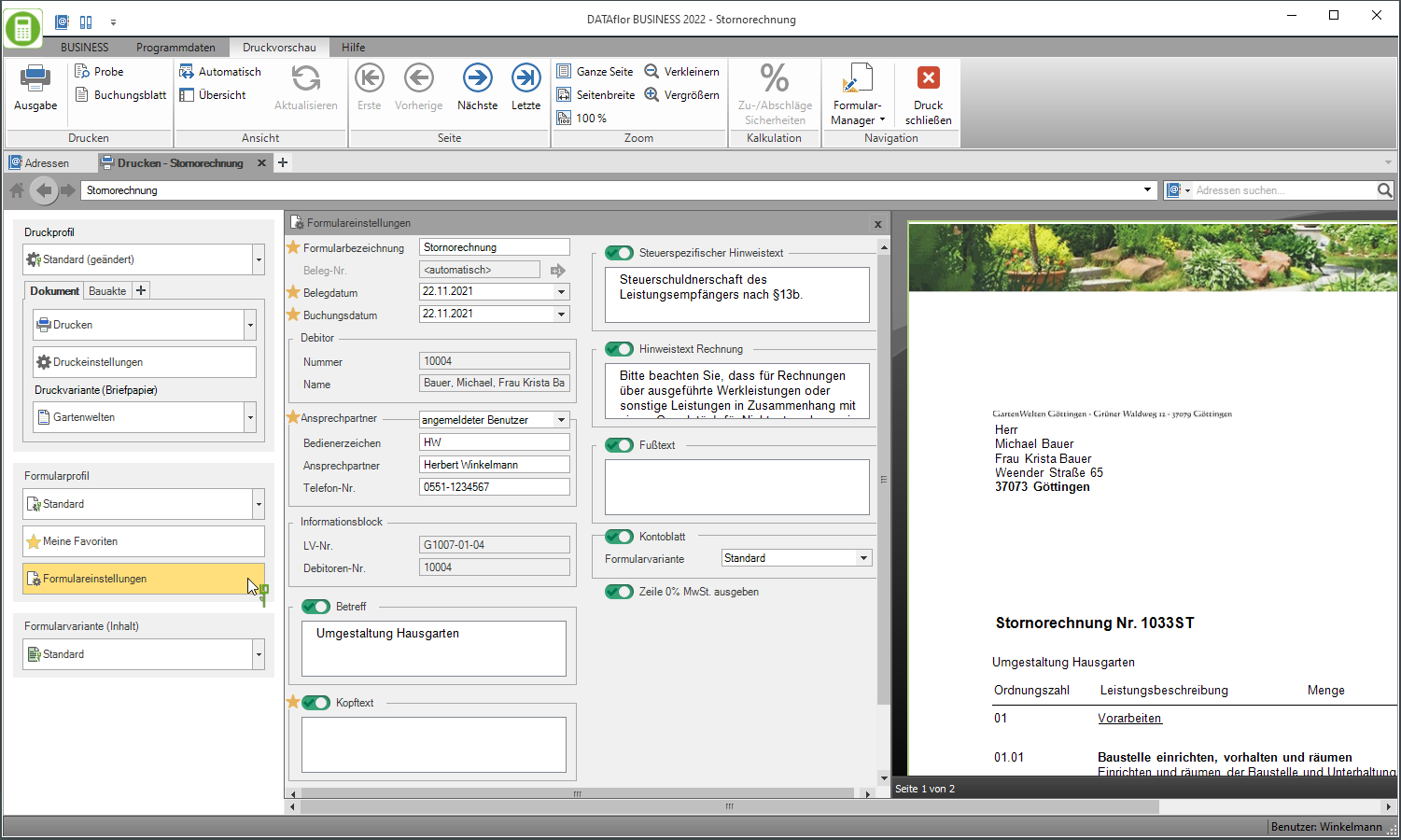
A selection of the form settings that you would like to adjust / check for each output can be made individually for the area My favorites put together.
The following form settings are available:
Form name
- Enter the name that is used for the cancellation invoice.
Document no.
- In order to unequivocally assign a cancellation document to the original document, the document no. automatically assigned. It consists of the document no. of the original document and the suffix ST zusammen.
Document date / posting date
- In the program parameter 70.30.15 Default document and posting date define the date for the issue of further invoices as Document date and Posting date The following is preset: the last date used or always the current system date.
- By clicking
 a calendar opens, making it easier to select dates.
a calendar opens, making it easier to select dates.
Customer - Number, Name
- The data of the customer to whom the cancellation invoice is addressed is displayed.
Contact Person - Operator sign, Contact Person, Telefon-Nr.
- In the selection Contact Person choose whether the data of the logged in user or the construction manager assigned to the LV are preset.
- According to the selection Contact Person are in the fields Operator sign, Contact Person and Telefon-Nr. the data entered for the employee in the user data are deposited.
Information block
- The data is displayed that the form has additional fields in the Pressure variant are added (e.g. customer, LV no.).
Subject / Header text / Footer text
- The entered texts are output at the corresponding positions in the form.
- The subject that is stored in the course is pre-assigned.
- The functions of the Text editing and Text variablesthat are automatically filled by the program.
Quantity origin
- The quantity origin of the original document is displayed.
Position text
- The item texts are output as on the original document.
Tax-specific information text
- The information text that you have stored in the financial administration for the tax rates used in the LV is printed after the cancellation amount for net LVs and after the VAT amount is shown for gross LVs.
Note text invoice
- Depending on the address type of the recipient address, the text that you enter in the program parameters 70.20.230 and 70.20.240 is preset Note text invoice (company / person) have deposited.
Output line of 0% VAT
- In the case of cancellation invoices according to §13b UStG, choose whether the line VAT 0,00% is issued.
Account sheet
- The Account sheet for the invoice can be output as the last page for the cancellation invoice to inform the client. All invoices, payments received and cancellation invoices for the construction project are listed on the account sheet.
- The standard pre-assignment of the form settings is in the form profile Standard Are defined.
- You can create your own for the individual pre-assignment of the settings and texts Form profiles define.
- If you would like to work with several form profiles, you can also specify which form profile is preset by default.
The cancellation invoice is displayed in the construction site account after it has been issued.
- Original and cancellation documents can no longer be deleted in the construction site account.
- When canceling an invoice for which a retention or security has been granted, the retention and security are automatically canceled.
- When canceling an invoice for which a incoming payments the incoming payment is automatically converted into an advance payment. You can then assign the advance payment to calculate the payment amount when you issue the corrected invoice.
- When canceling an invoice with a cleared credit and / or prepayment, the credit and prepayment are automatically canceled open so that you can then reassign them for the output of the corrected invoice.
Process order backlog
In the lower part of the construction site account, the invoice amount and the order amount are compared. In addition, you can store changes in the order total for a construction site, such as half-finished work, expected additional work and unprocessed payment requests.
To do this, select the desired LV in the project tree and open the tab Construction site account. The fields for half-finished work, expected additional work and unprocessed payment requests are editable.
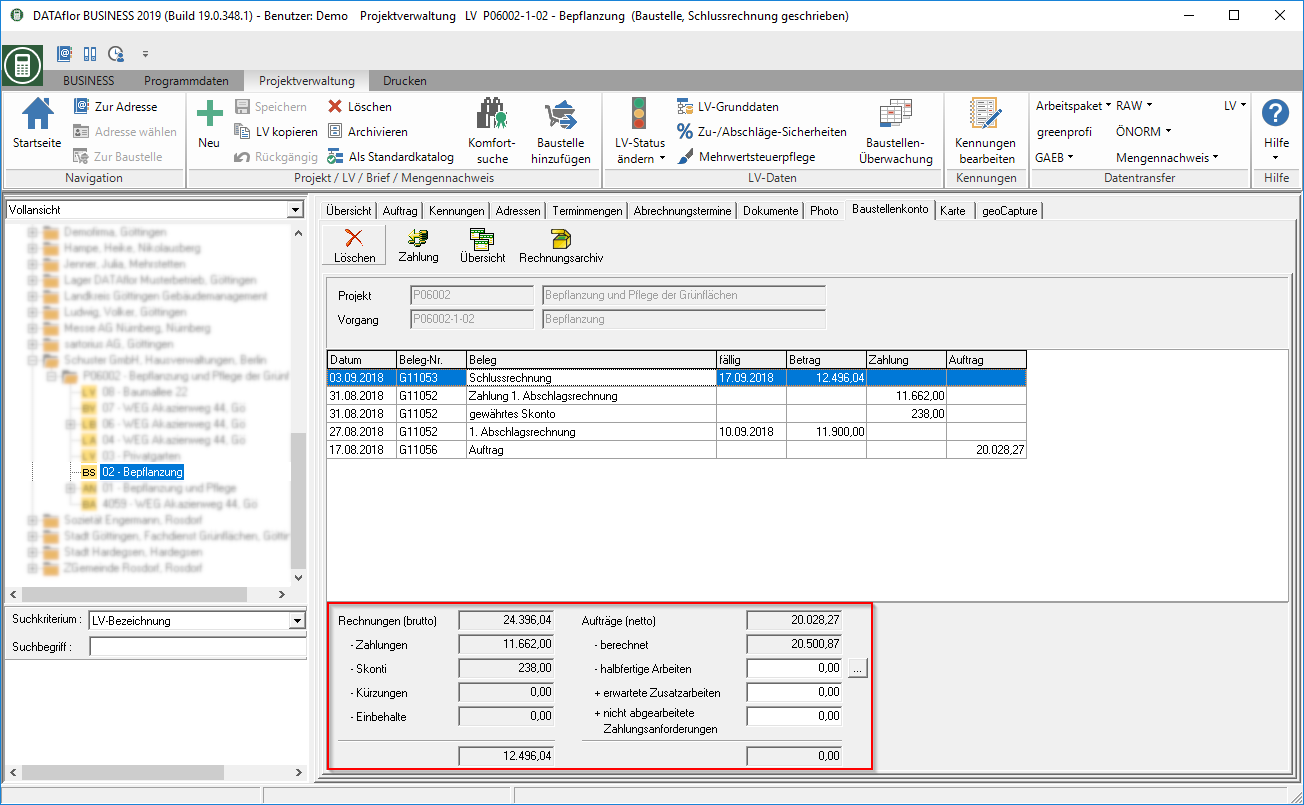
- Half-finished work can be work that you have already carried out but not yet billed to your client.
- Additional work expected can be follow-up work for which you are expecting the order but have not yet received it.
- Payment requests not processed can be work that you have already billed to your client but not yet carried out.
You can divide the half-finished work on a construction site into several categories and enter separate amounts for each category.
To do this, open by clicking on  the dialogue Assign work in progress. Enter the amounts and, if necessary, a comment for the individual categories and include the total amount [OK] into the construction site account.
the dialogue Assign work in progress. Enter the amounts and, if necessary, a comment for the individual categories and include the total amount [OK] into the construction site account.

To define the categories, click Edit presets. The dialogue Assign defaults will be opened. Enter the names of the categories and confirm with [OK].
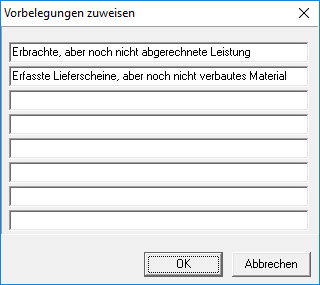
In the program parameter 50.80 Processing of the order backlog after printing the invoice you can specify that a dialog for processing the order backlog is automatically opened after each printing of an invoice.

