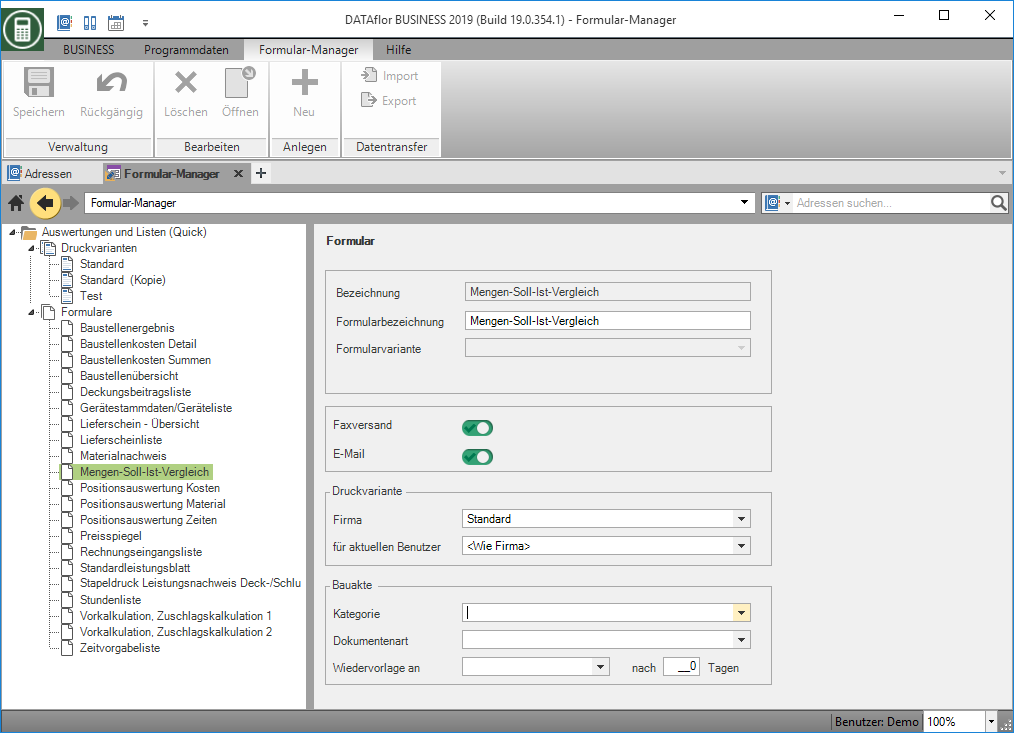Table of Contents
Configuration of the forms
Description
For each form, settings can be made for creating the printout and for storing it in the DATAflor Construction file as well as for the automatic resubmission of the document.
The availability of the settings differs in forms of the form groups with the addition “Quick” or “Crystal” and in forms of the form groups with the addition “Fast”.
"Fast" forms
The following settings are available for the forms of the form groups with the addition "Fast".
| Option | Description |
|---|---|
| designation | This is the name of the form in BUSINESS and cannot be edited. |
| Form name | If necessary, enter a different name for the form, which will be printed out as a heading on the form. |
| Form variant | Choose which Form variant should be pre-assigned for this form. |
| Form profile | Choose which one Form profile should be pre-assigned for this form. The pre-assigned form profile can be changed in the form settings before printing. |
| Company and for current user (print profile) | For the selected form, choose which Pressure profile for the company or for the current user. The pre-assigned print profile can be changed in the print settings before printing. |
| Category and Document type (construction file) | Specify which category and document type is to be pre-assigned when this form is printed out in the DATAflor Construction file is recorded. |
| Resubmission to (construction file) | Select the employee who, when all printouts of this form was included in the DATAflor Construction file in the document information in the field Resubmission automatically pre-assigned. For example, all invoices created in the network can always be assigned to a specific employee for resubmission. When selecting the entry the logged-in user is automatically entered for the resubmission, who is also the default in the field responsible is entered. For example, all offers created can always be assigned to the respective employee upon resubmission. |
| Resubmission after ... days (construction file) | Specify the number of days that will be used to calculate the date that will be included when all printouts of this form are included in the DATAflor Construction file in the document information in the field Resubmission on automatically pre-assigned. |
Example: Form settings of a Fast form

"Quick" and "Crystal" forms
The following settings are available for the forms of the form groups with the additions "(Quick)" and "(Crystal)".
| Option | Description |
|---|---|
| designation | This is the name of the form in BUSINESS and cannot be edited. |
| Form name | If necessary, enter a different name for the form, which will be printed out as a heading on the form. |
| Sending faxes and e-mail | By activating the options, you enable the form for sending faxes or e-mails. The options are now in the print menu for this printout as a fax and as email is available for storage, management and analysis. |
| Company and for current user (print variant) | For the selected form, choose which Pressure variant for the company or for the current user. |
| Category and Document type (construction file) | Specify which category and document type is to be pre-assigned when this form is printed out in the DATAflor Construction file is recorded. |
| Resubmission to (construction file) | Select the employee who, when all printouts of this form was included in the DATAflor Construction file in the document information in the field Resubmission automatically pre-assigned. For example, all invoices created in the network can always be assigned to a specific employee for resubmission. When selecting the entry the logged-in user is automatically entered for the resubmission, who is also the default in the field responsible is entered. For example, all offers created can always be assigned to the respective employee upon resubmission. |
| Resubmission after ... days (construction file) | Specify the number of days that will be used to calculate the date that will be included when all printouts of this form are included in the DATAflor Construction file in the document information in the field Resubmission on automatically pre-assigned. |
| Header text and Footer text | For some forms you can define header and / or footer texts that are pre-assigned for each LV when you first open the print menu. There are numerous available for text design Text variableswhich are automatically filled by the program. |
Example: Form settings of a quick form