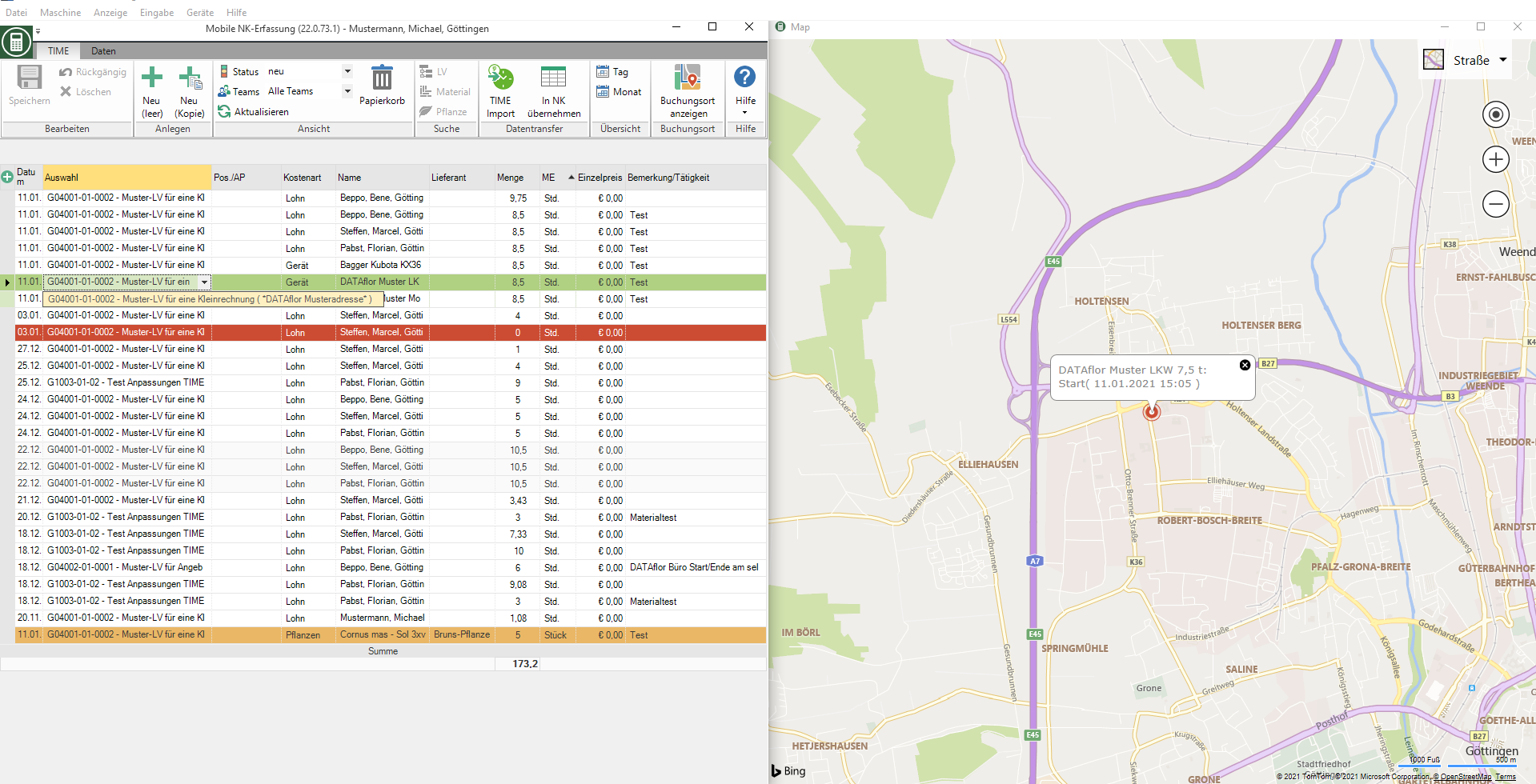Table of Contents
Import TIME
Description
With the app DATAflor TIME ![]() You can quickly and easily record employee and device hours, delivery notes and daily reports on your smartphone or tablet. The data is transferred to your office with one click and is immediately available there for post-calculation.
You can quickly and easily record employee and device hours, delivery notes and daily reports on your smartphone or tablet. The data is transferred to your office with one click and is immediately available there for post-calculation.
Application
- Download the app DATAflor TIME from the Play Store or App Store on your smartphones or tablets.
- Close in Cloud manager the desired number of subscriptions and assign them to their devices.
- Connect The apps with BUSINESS.
- Set in App manager the data ready for acquisition.
- Transfer The data BUSINESS.
- Import The data in the final costing.
Booking import
Open the menu BUSINESS in the group Post calculation the point Import and select the entry TIME.

The booking import is started. Is there data from one of your TIME Apps are available, they are imported automatically. To import new data while working in the booking import, click in the menu TIME on  . The booking records are now displayed for control and possible neighbors.
. The booking records are now displayed for control and possible neighbors.
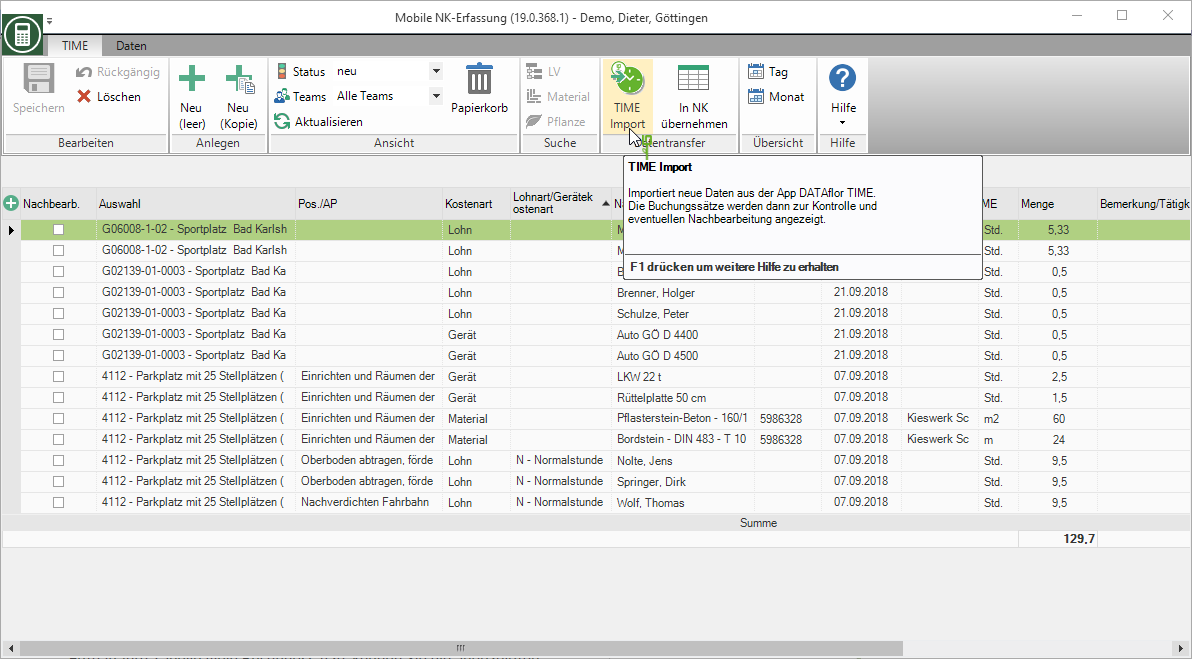
- If your table contains many posting records, you can use the table view edit and thus limit the displayed booking records according to status, team or individual filters.
- In the Hour tables the recorded wage and device hours are displayed as a diagram. This gives you a quick graphical overview of whether you have recorded all time bookings or whether hours have been recorded twice.
Do you have when collecting data in the app DATAflor TIME in a field, e.g. Construction site, no entry taken from the list, but free text entered, this data record is marked in red in the booking import, ie marked for post-processing. If you position the mouse pointer over a line marked in red, a tool tip shows which data you need to adjust so that the booking record can be included in the post-calculation.
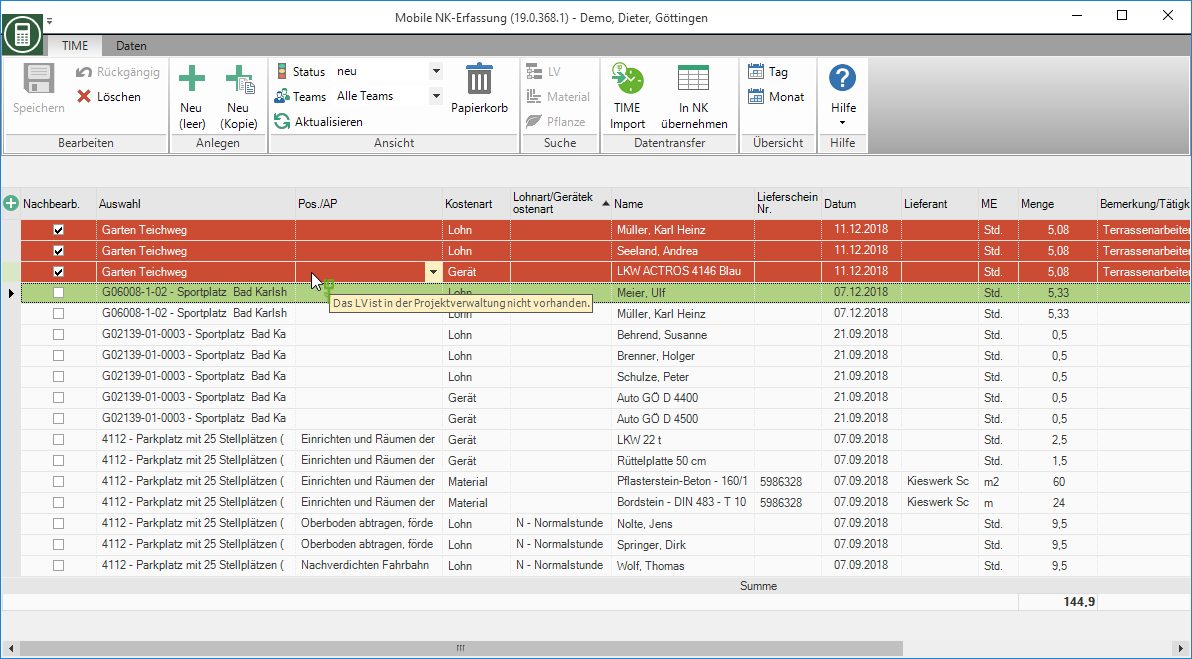
Now transfer the booking records to BUSINESS Post-calculation so that the data is available for the construction site, position and period evaluations. To do this, click in the menu TIME on  .
.

If you have selected several data sets, you will be asked which data sets are to be imported when you click on "Transfer to NK".

If you have selected according to teams, you will be asked which data records should be imported when you click on "Transfer to NK".

Posting rates in the Rework with  are not included in the BUSINESS Post calculation accepted.
are not included in the BUSINESS Post calculation accepted.
- Booking records marked in red are automatically marked for post-processing.
- By clicking in the selection box
 you can mark selected data records manually.
you can mark selected data records manually.
Booking location
If the option Save booking location in App manager activated, you can see on the card where the mobile device was at the time of booking.