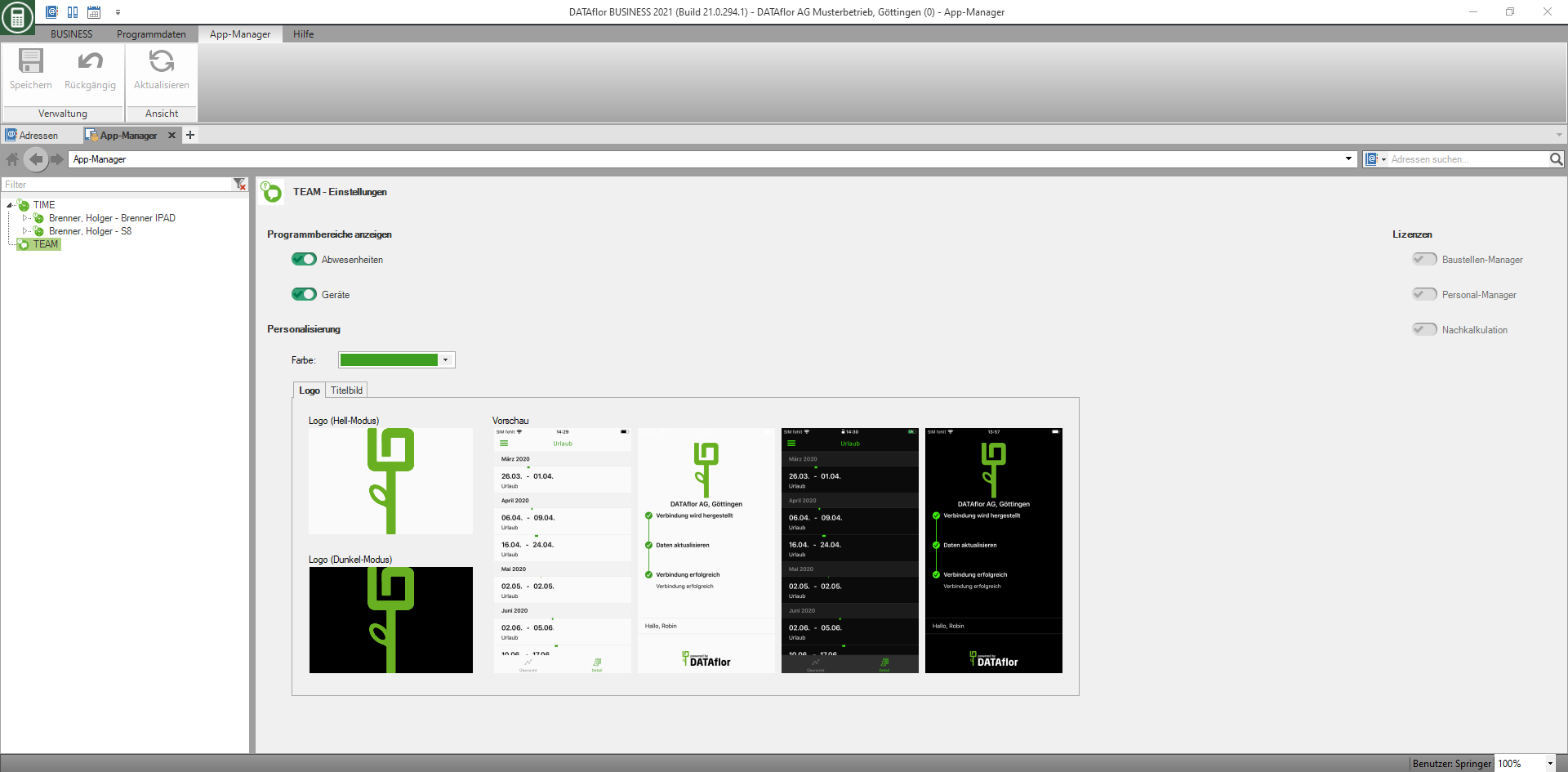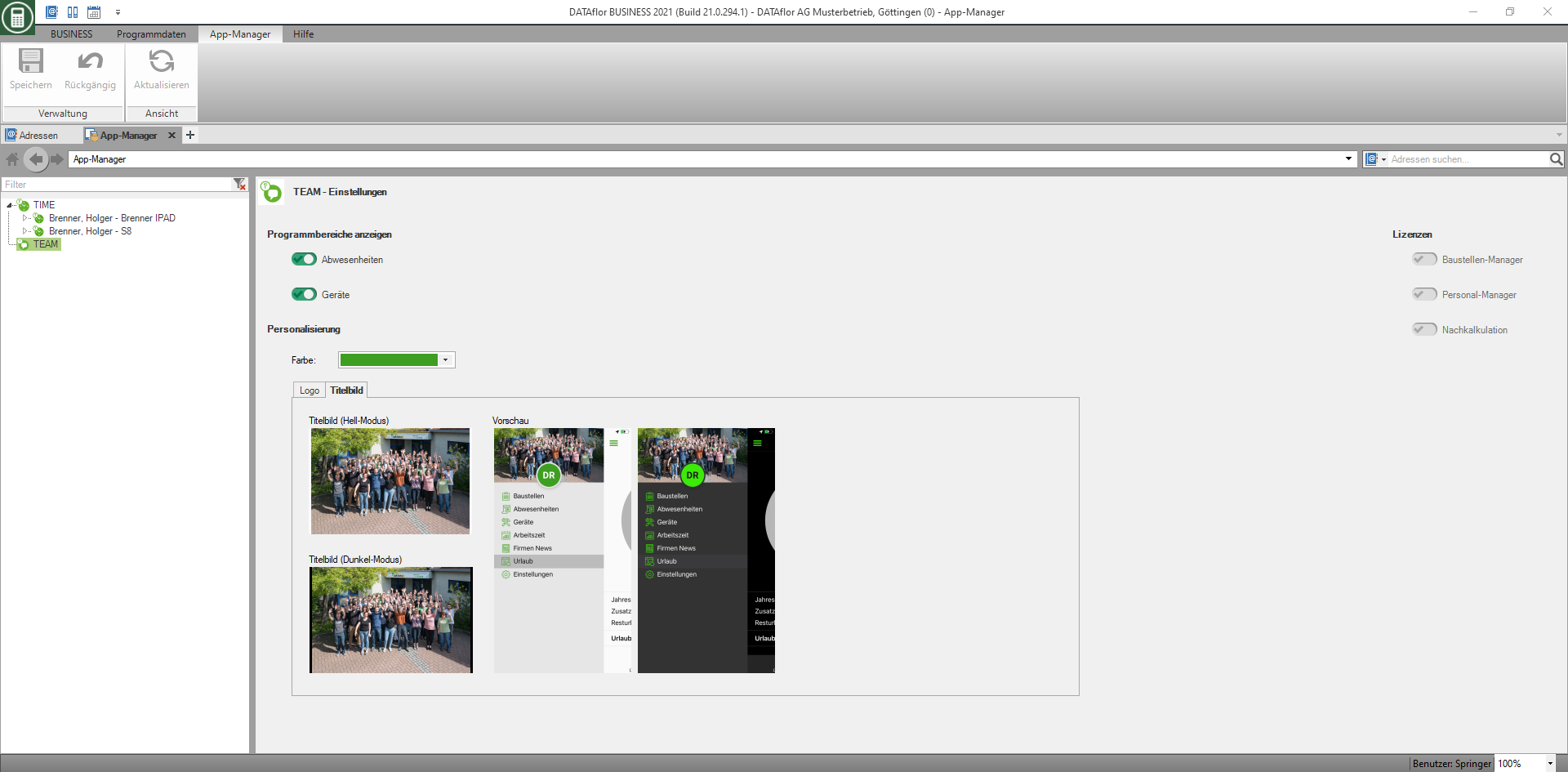Table of Contents
App manager
Description
In the app manager you manage all changes that affect your apps. Depending on your subscription, you can access the settings of the TEAM app and the TIME APP.
The TEAM can be adapted to your needs in the app manager.
For the TIME compile the data in the app manager that is required for NK recording on the construction site. This reduces the amount of data for the mobile device and provides your teams with exactly the data they need for clear and easy recording on the construction site. A data retrieval on the construction site or a free supplement on site are also possible and can be reworked in the office.
Program call
TEAM app
Program areas & licenses
In this area certain Program areas the TEAM app can be deactivated. For example, if your employees should not be able to locate the geocapture beacons or should they not see which colleagues are absent, these functions can be deactivated.
You can see which ones in the right area of the App Manager Licenses are available for the TEAM app.
Personalization
In the area Personalization you have the option to adjust the primary color of the app. You can also see her here Logo deposit at instead of DATAflor Logos to use their own.
In the area Cover the standard image can be exchanged for an individual image of your company.
TIMEApp
Create teams
The teams correspond to the im Cloud manager established team leaders with the TIME App
Assign data manually
The manual assignment works the same for all areas.
For example, select the entry in the directory tree on the left construction sites. All construction sites are now displayed on the right-hand side of the screen. The selection list can be sorted as required. The selection of the construction sites can according to Status, to Name or individual filters.
The construction sites to be transferred can be selected via multiselect and then provided for transfer either by drag and drop or by clicking on the arrow.
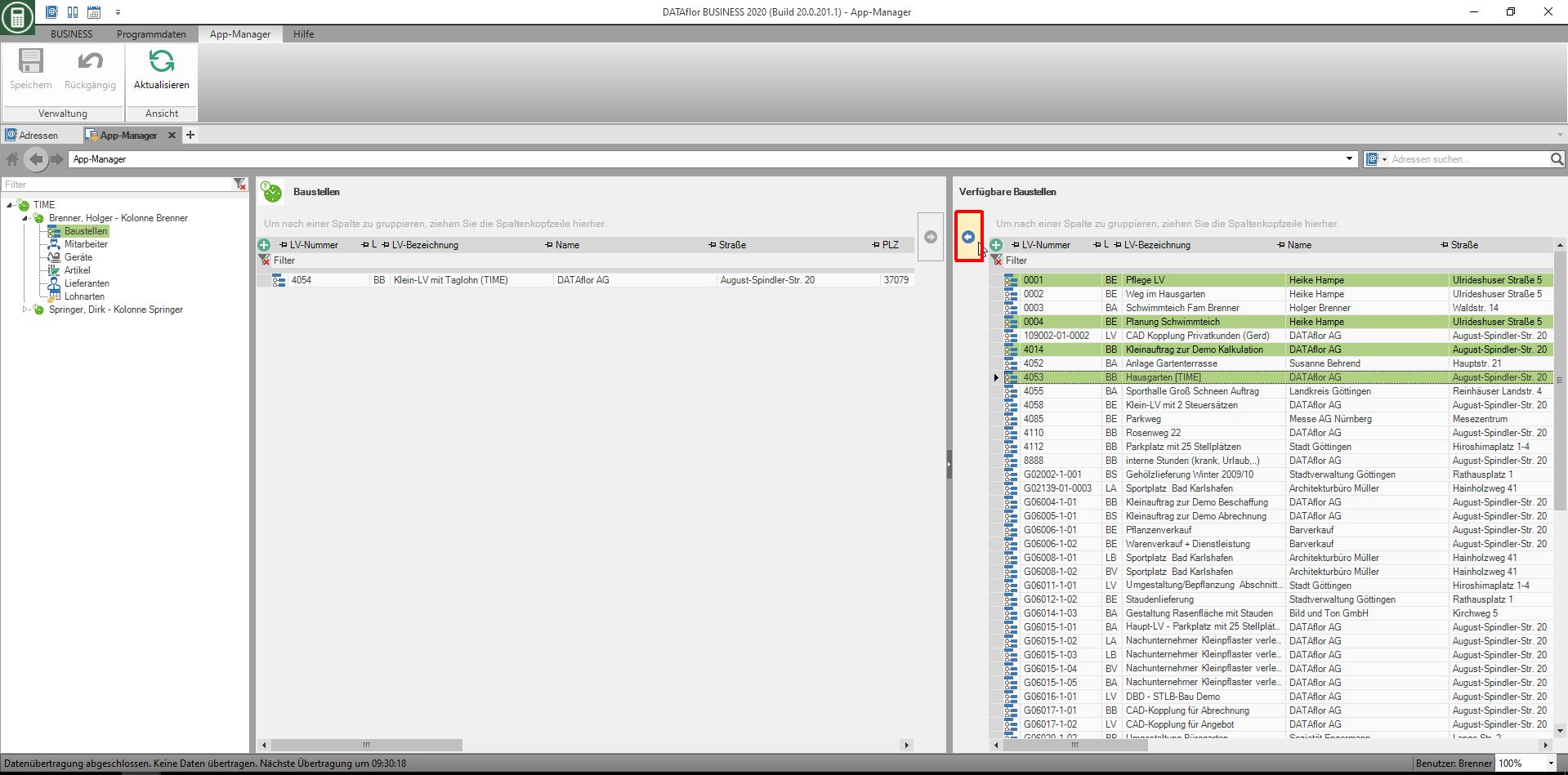
Save your entries by clicking on  in the menu.
in the menu.
To remove, mark the data on the left and drag and drop them back to the right or click on the arrow.
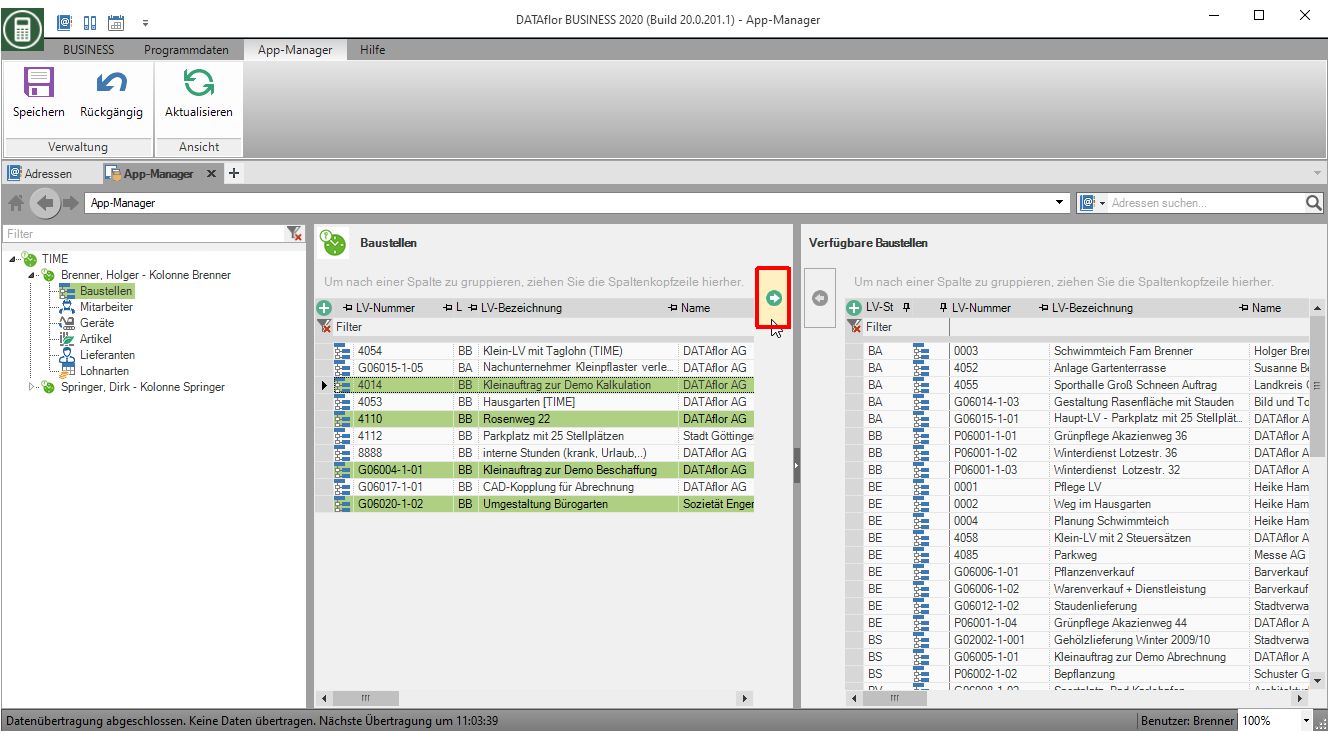
Assignment from the project management
If the team leader was defined in the order as a construction manager or responsible, the construction site is automatically assigned to the respective device. In order not to have an unnecessarily large amount of data on the devices, only construction sites with a start or end time +/- 7 days from the current date are considered for the selection.
The automatic assignment of data from the project management can be done via the node TIME deactivated.
Planning from the construction site manager
If the team leader has been planned in the construction site manager, the construction site, devices and employees from his team are also automatically assigned. In order not to have an unnecessarily large amount of data on the devices, only construction sites with a start or end time +/- 7 days from the current date are considered for the selection.
The automatic assignment of data from the construction site manager can be done via the node TIME deactivated.
Data from the preliminary calculation
If machines and articles were planned in the preliminary costing for a construction site, they are assigned directly to the device after they have been assigned to the construction site. The suppliers belonging to the articles are also assigned.
The automatic assignment of data from the preliminary costing can be done via the node TIME deactivated.
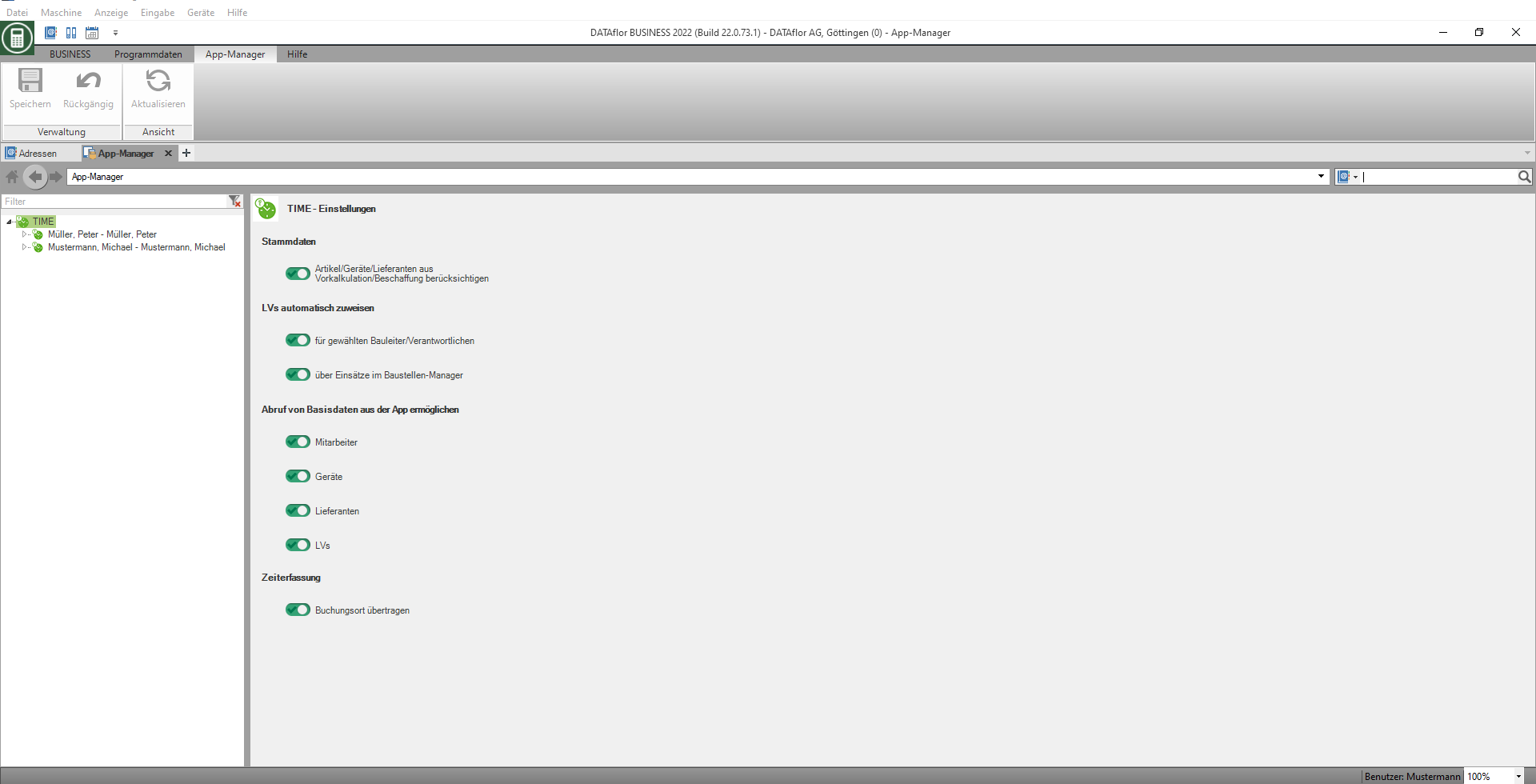
Live retrieval (retrieval of basic data from the app)
If the live access is activated, not yet planned information on construction sites (employees, devices, suppliers and LV's) can be sent by your employees via the mobile device from their DATAflor Business Database can be retrieved.
Transfer booking location
If the Transfer booking location option is activated, the current location of the mobile device is saved for each time booking and sent to the with the booking data TIME Import transfer.
Data transmission
The mobility service checks in an interval of 2 minutes whether changes have been made to the compilations and then transfers them automatically. The time of the last data transfer is shown at the bottom left in the app manager.