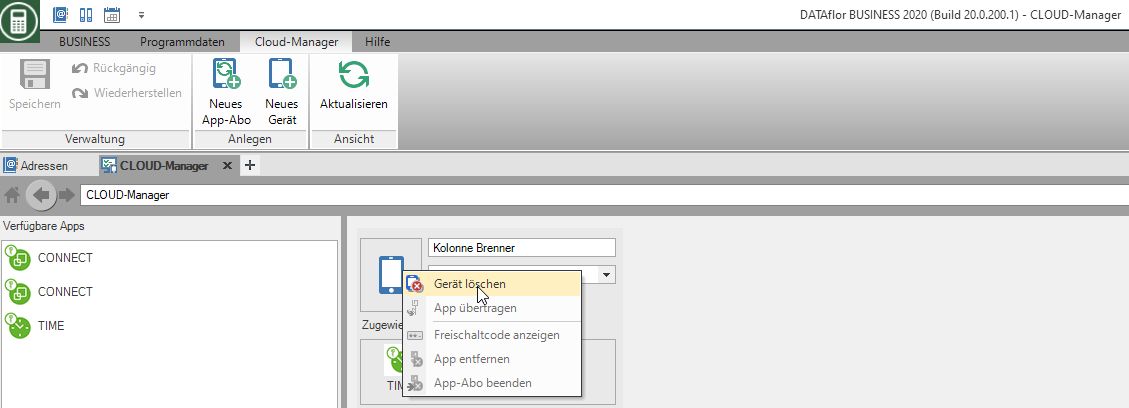Table of Contents
Cloud manager
Description
In the cloud manager, you manage your app subscriptions and the devices assigned to the apps.
In order to be able to use the cloud manager, a DATAflor BUSINESS Server installation necessary.
Take out an app subscription
Start the cloud manager from the tab Program data.

To subscribe to an app, click on New app subscription and fill out the subscription form completely.
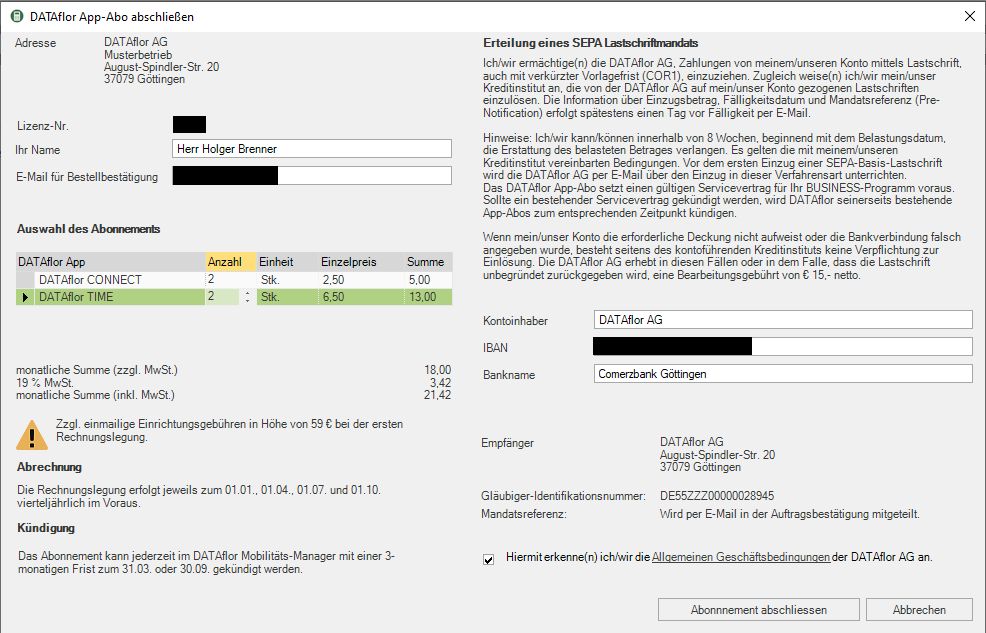
Set up mobile device
After you have completed your app subscription, the subscribed apps are available in the left area. First of all, lay down New device

Assign a name and assign the device to an employee.
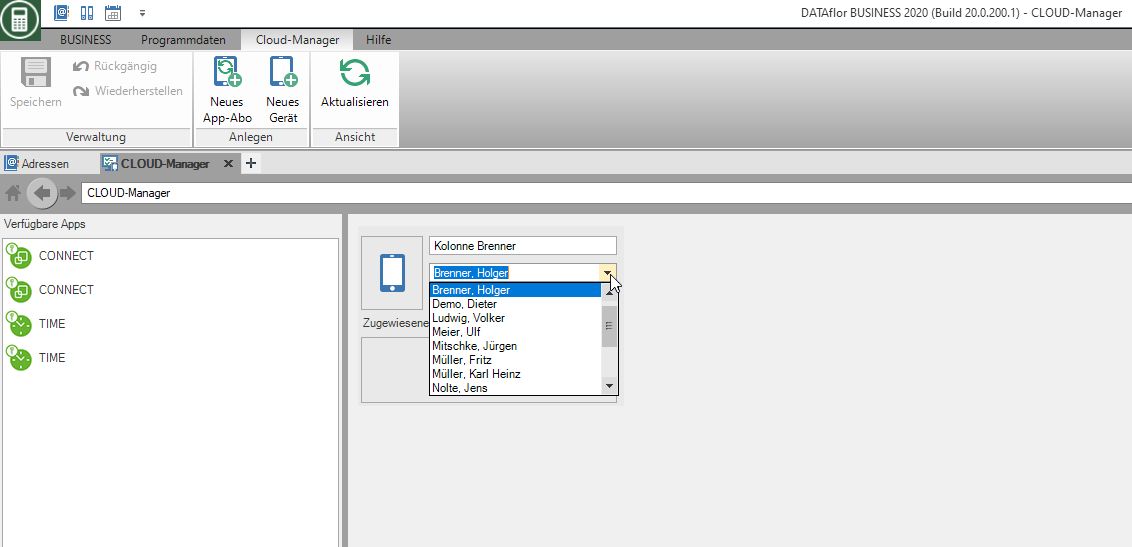
Then drag and drop one of the apps onto the area assigned apps.
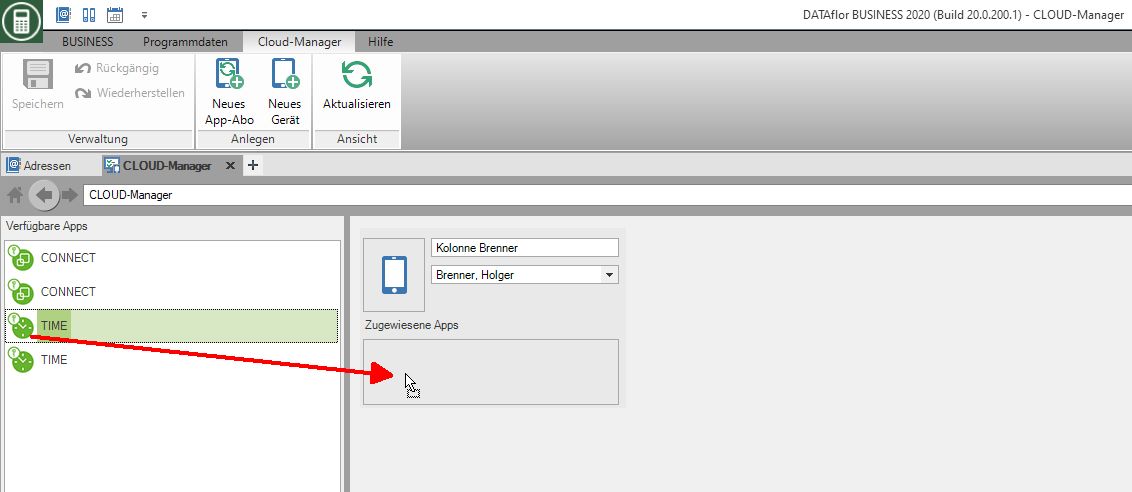
When the data has been filled in completely and the app has been assigned, please double-click with the left mouse button on the corresponding app symbol. Another window opens with the data of the device and the associated QR code. Please scan this QR code with the corresponding app.
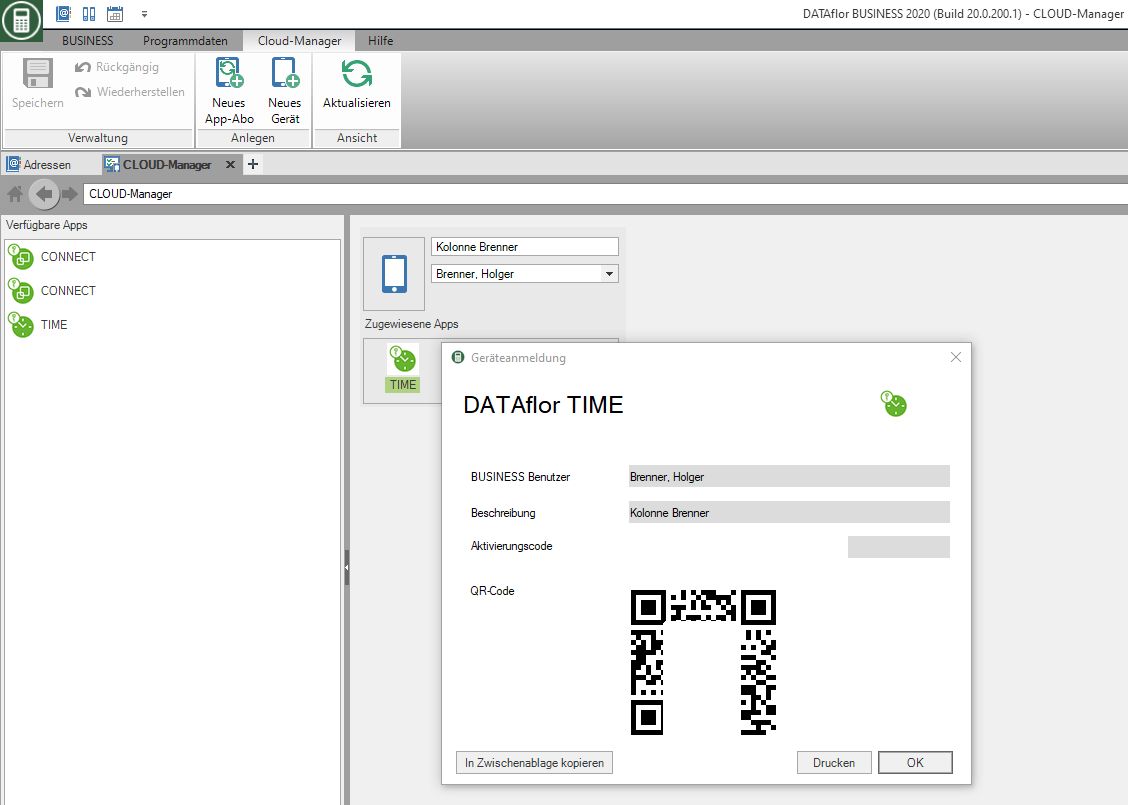
If the app is connected, this QR code is only valid for this connection. If you change something in the name or the assigned employee in the cloud manager, this connection to the end device is no longer valid. The app must scan the QR code again.
Is the app successful with your DATAflor BUSINESS connected the symbol changes ![]() in the cloud manager.
in the cloud manager.
Delete mobile device
Change of mobile device
If you would like to use an app on a different device in the future, you must make the appropriate changes in the cloud manager.
Right-click the app you want to transfer and select Transfer app.
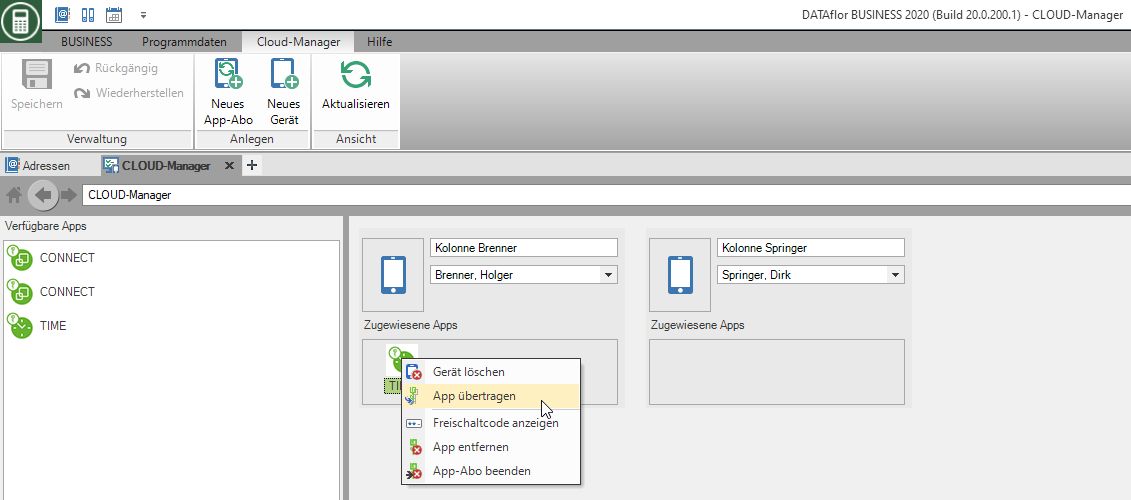
In the next dialog, select the device to which the app should be transferred.

The app has now been transferred and can be used by scanning the QR code on the new device.
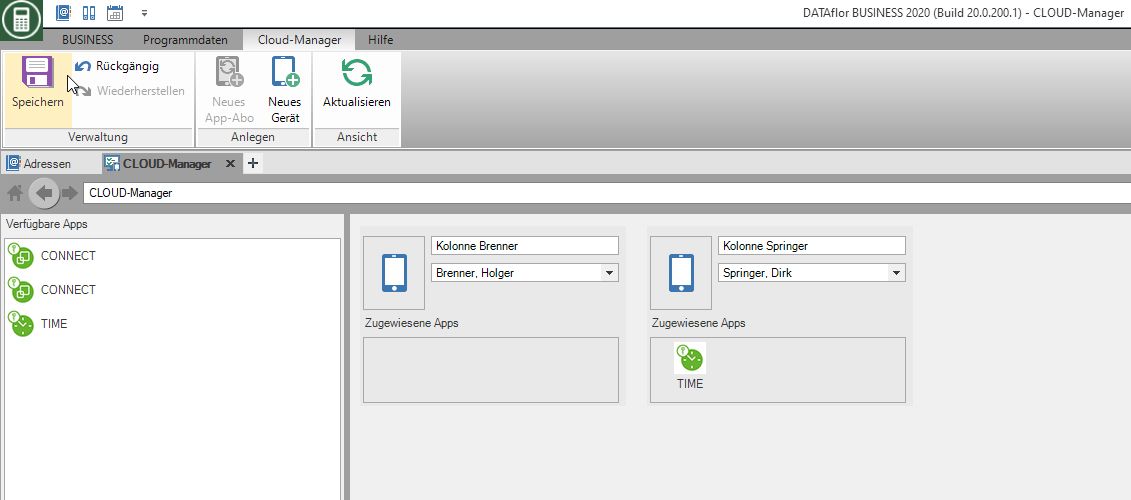
Remember that after such a device change, the BUSINESS-Dates
using the App manager need to be transferred to the app again.
Cancel your app subscription
The apps can only be canceled in the cloud manager.
You can conveniently cancel an app in the cloud manager. Go to the cloud manager.

You can end the subscription with a right click on the corresponding app.

All relevant information is displayed in the following dialog.
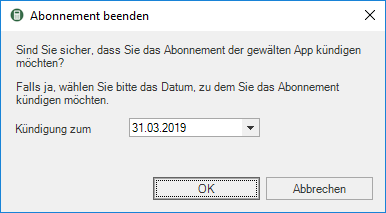
Confirm the cancellation by clicking on OK, the app subscription is ended. You will then receive an email from DATAflor a confirmation of termination.