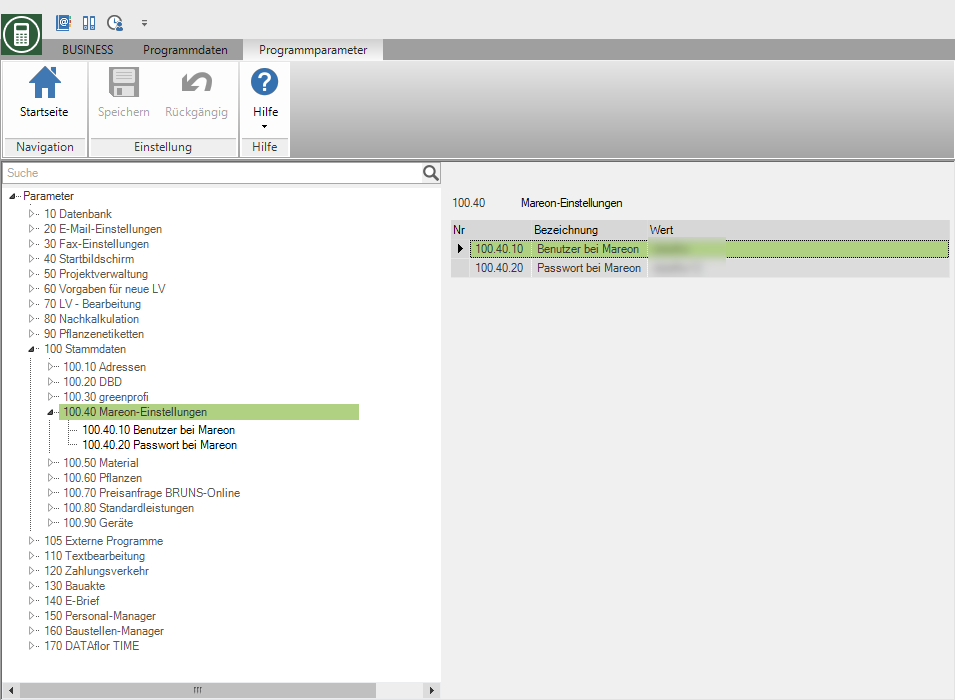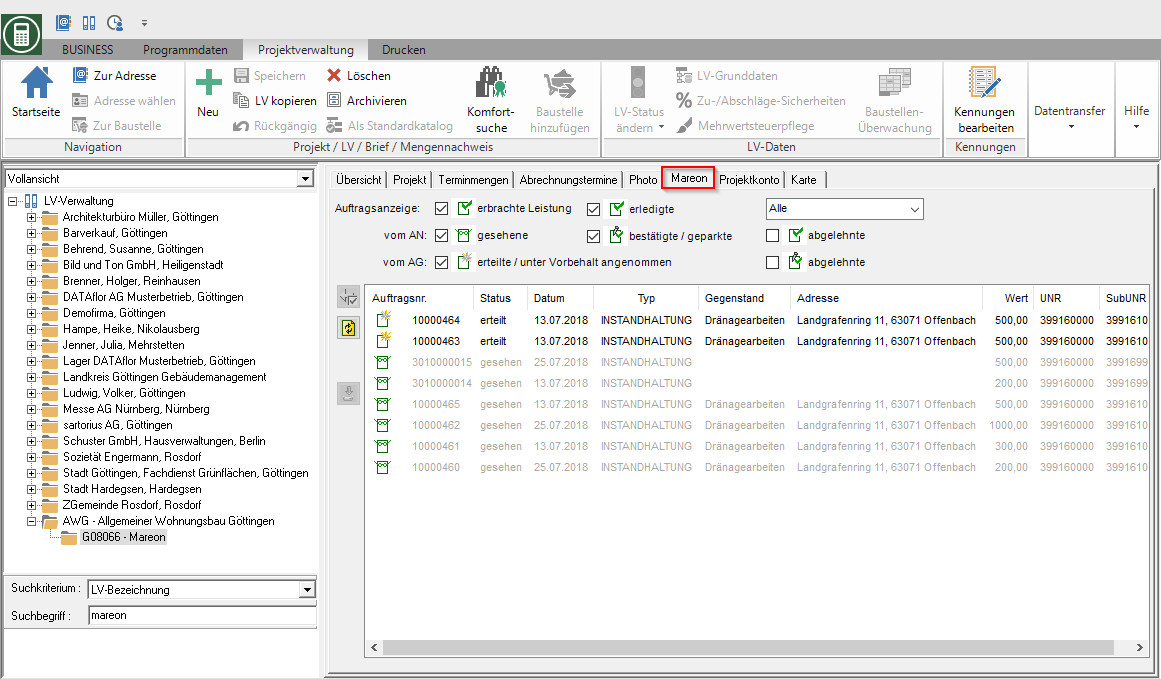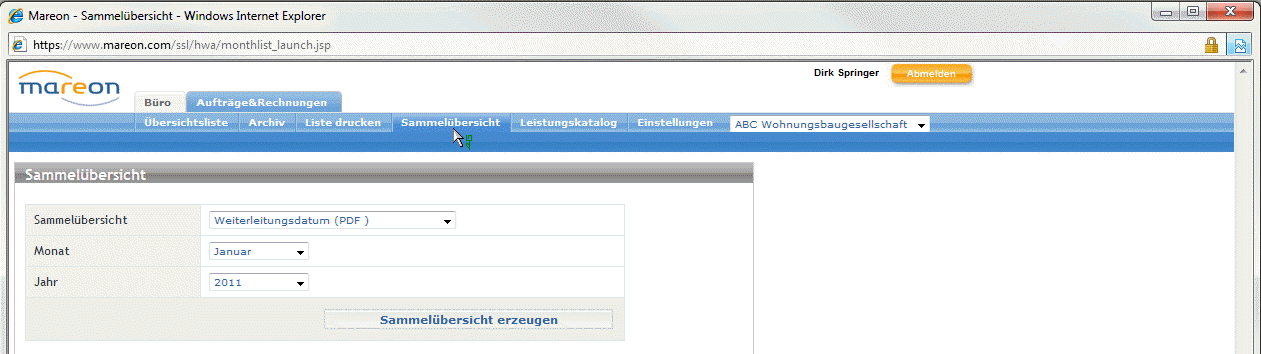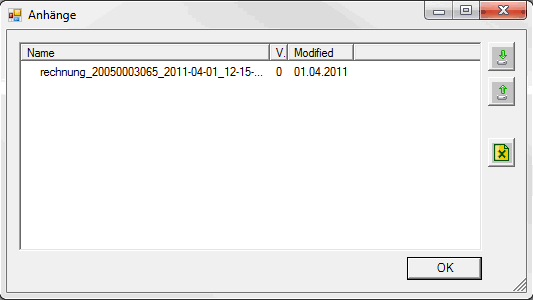This is an old version of the document!
Table of Contents
Mareon
Description
In addition to other programs, the software package Mareon used. This program enables the connection of order processing software via an interface so that orders and invoices can be transmitted directly to the client.
The following processes are made available automatically.
- Collection of individual orders from selected clients
- automated creation of orders as LV in BUSINESS
- Processing and supplementing the accepted orders
- Collection of unit price agreements (EPA) as standard service specifications
- automatic comparison of individual orders with the EPA
- Entry, change and transmission of partial and final invoices to Mareon.
For processing Mareon orders in BUSINESS you should be familiar with the processes and terms used in order processing in the Mareon portal. If necessary, find out more about the Mareon help on terms and how to deal with "orders", "unit price agreements", "invoices", etc ...
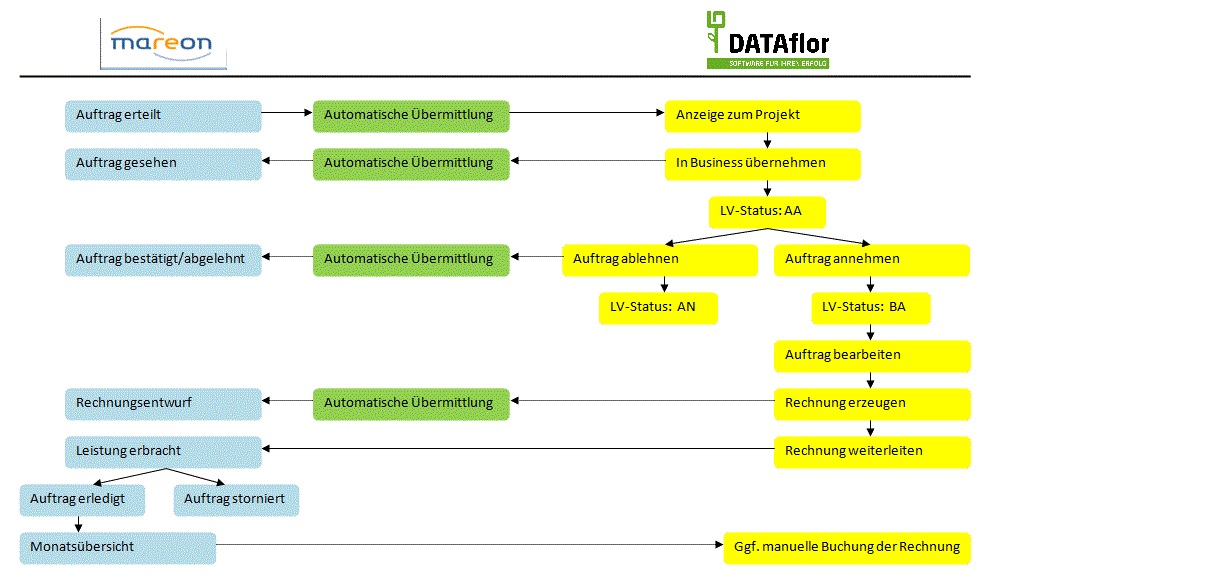
Fig .: Schematic workflow
Basic settings
Assign housing company
First define in the addresses which client is responsible for you as the commissioning housing company.
To do this, open the address of the client in the address manager and open on the tab Details the tab Clients. Then open the selection Mareon via the green plus symbol and select the option New Mareon client.
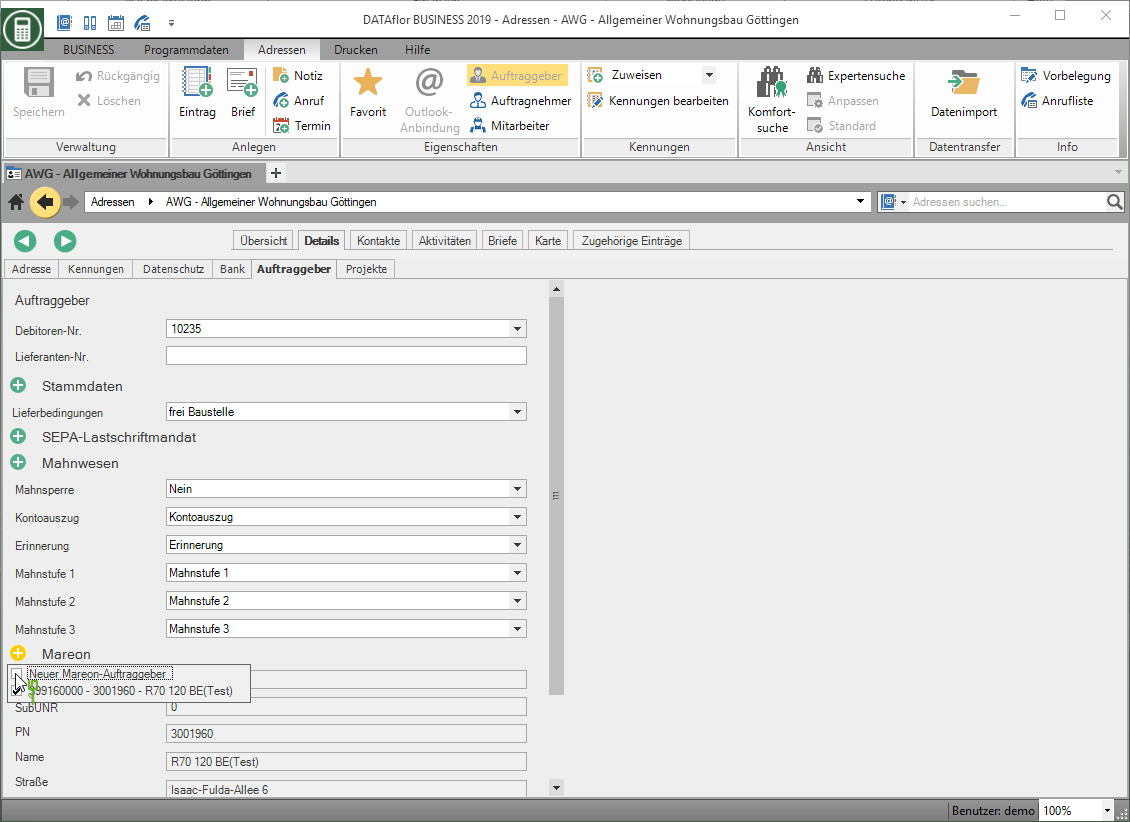
The dialogue Add housing company will be opened. Select the company that your client address is in BUSINESS assign and confirm with [Add].
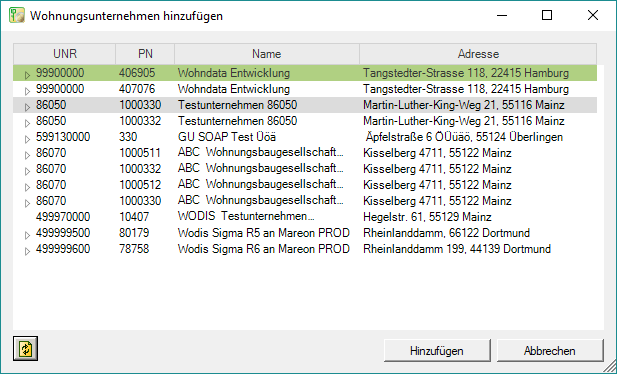
You can undo an assignment by deactivating the entry. However, after data transfer of orders or unit price agreements, no more changes should be made because orders have already been transferred (see section below Pick up order) in the project management BUSINESSAddress are available.
Transfer fixed price agreement
If an address is assigned to a Mareon client, the fixed price agreement (= uniform price agreement) stored for this in the internet portal can be fetched and saved in the BUSINESS-Standard service management be saved as a standard service catalog. These will be required later for order processing.
To do this, click on the tab Clients at the relevant housing company [FPA transmitted].
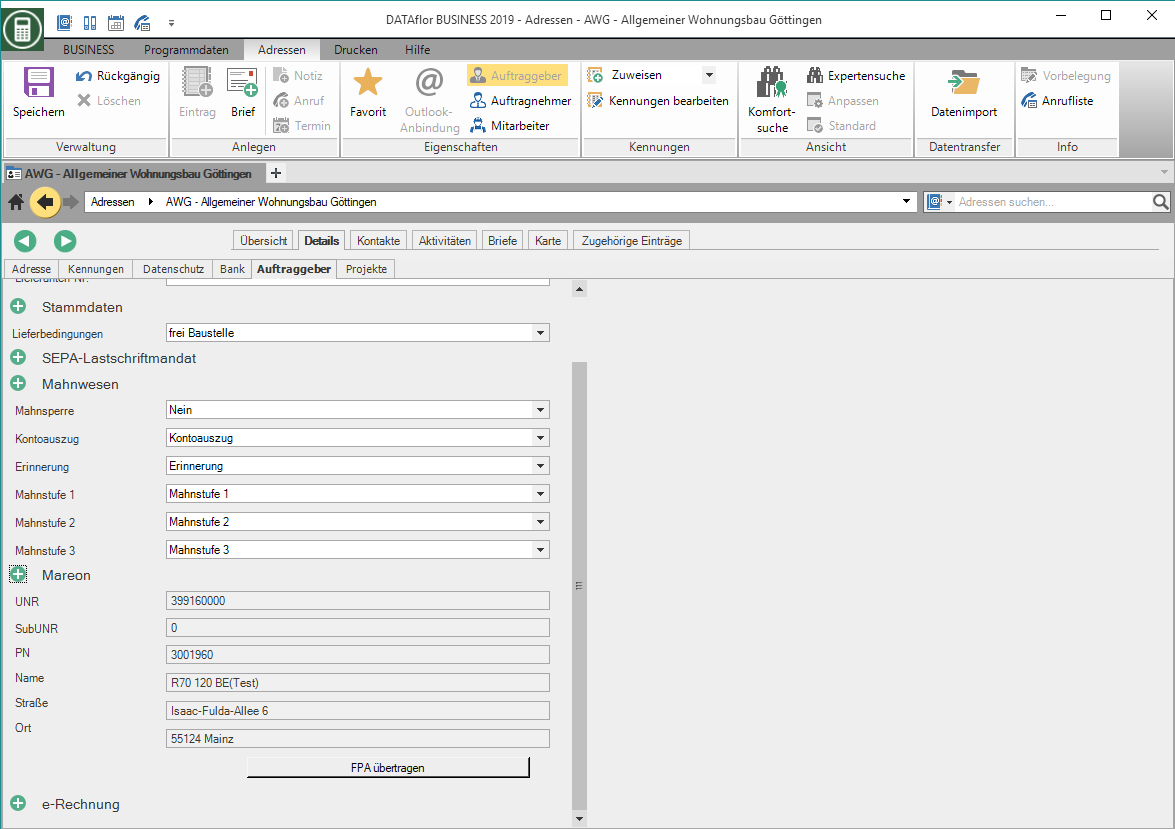
Depending on the number and size of the EPO and the transmission rate of the Internet, this process can vary over time. The data to be transmitted is displayed during the transfer process.
The data are available as standard service catalogs.

Repeat this process for each assigned Mareon customer for whom fixed price agreements exist.
View orders
In the project management, create a new project for the client to whom a housing company on the Mareon portal is assigned. Select the project and open the tab on the right side of the screen Mareon.
All orders provided by the client are displayed. You can filter the display by order status. Activate  or deactivate
or deactivate  The filters according to your viewing requirements.
The filters according to your viewing requirements.
Order preview
For each job, you can view a brief job preview. You can see in advance which jobs you would like to process first.
To do this, run on the tab Mareon double-click on an order.
The dialogue Order preview will be opened. On the tab Life Mission the order data is displayed on the tab Documents the documents deposited with Mareon.
If there is a unit price agreement for this order, this is shown on the EPA displayed.
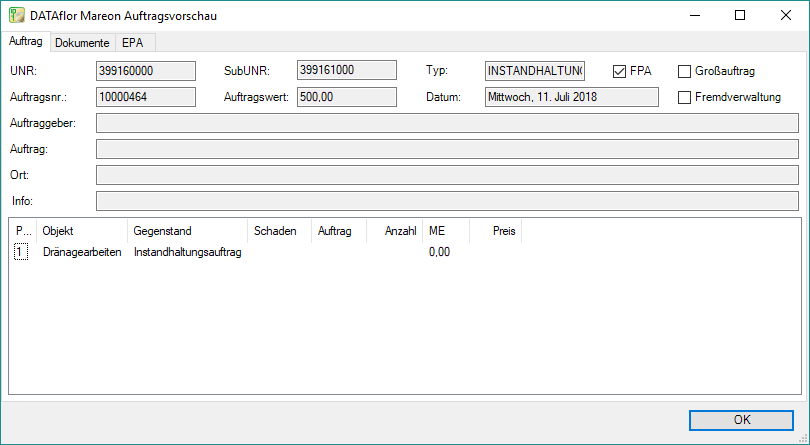
Unit price agreement (EPA) = Fixed price agreement (FPA) You transfer fixed price agreements in the address manager. The EPO may be compared when the order is accepted.
Pick up order
For processing a Mareon order take First in BUSINESS.
- Has an order been placed in the BUSINESS-System accepted (already exists) you will receive a message about where the LV can be found.
- Is a EPA linked to an order, the EPA data is compared in the standard services and updated if necessary.
Highlight on the tab Mareon the job that you in BUSINESS want to take over and click on  .
.
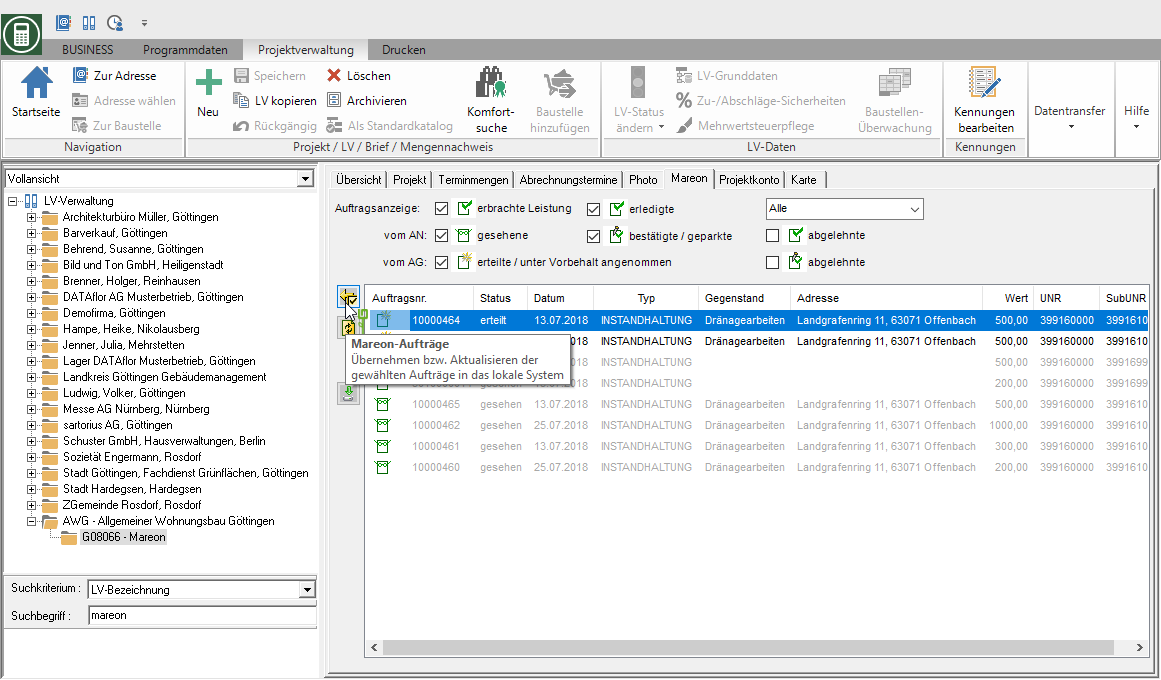
The order is listed as a LV with the status AA (Offer, submitted) created for the project. The execution dates, order conditions and EPA used become the LV in the field Info displayed.
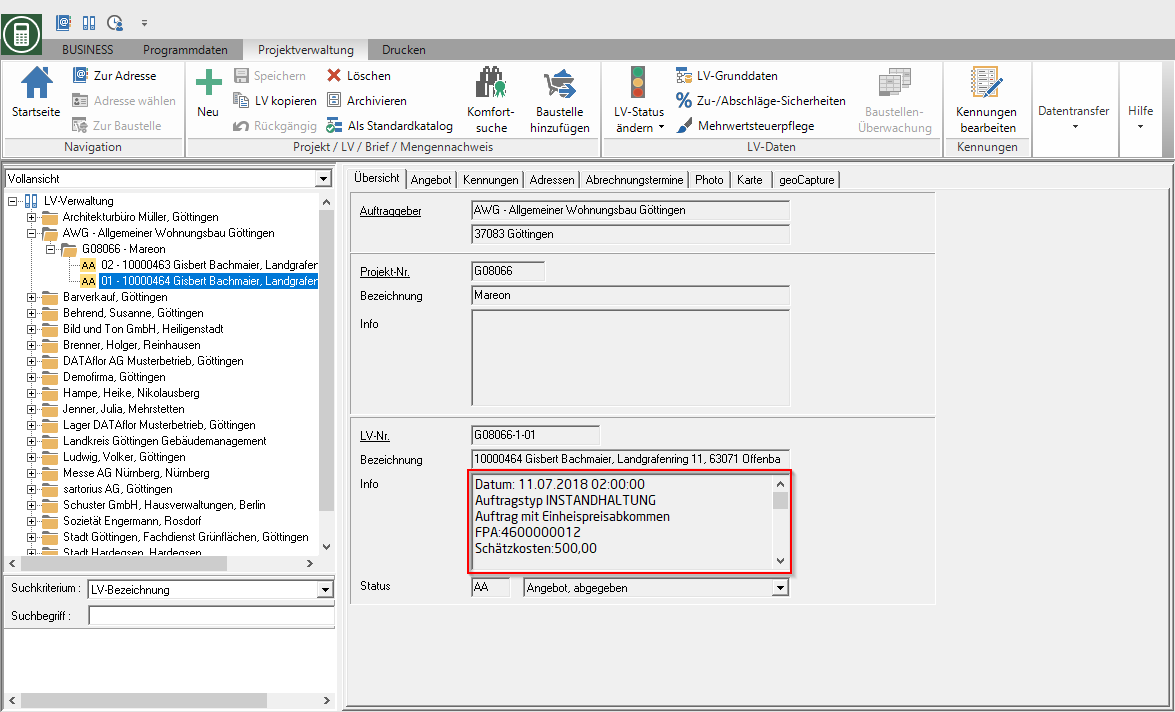
The order is automatically given the status in the Mareon portal seen.
Accept / reject order
In BUSINESS specify that you have an order that has been picked up at Mareon accept or ablehnen.
The order acceptance and rejection are automatically transmitted to the Mareon portal so that the client is informed about the processing status.
Select the LV in the project management and open it in the menu Project management the selection menu Change LV status by clicking  . Select the entry Offer → Order to accept a Mareon order or Offer → no order to decline.
. Select the entry Offer → Order to accept a Mareon order or Offer → no order to decline.
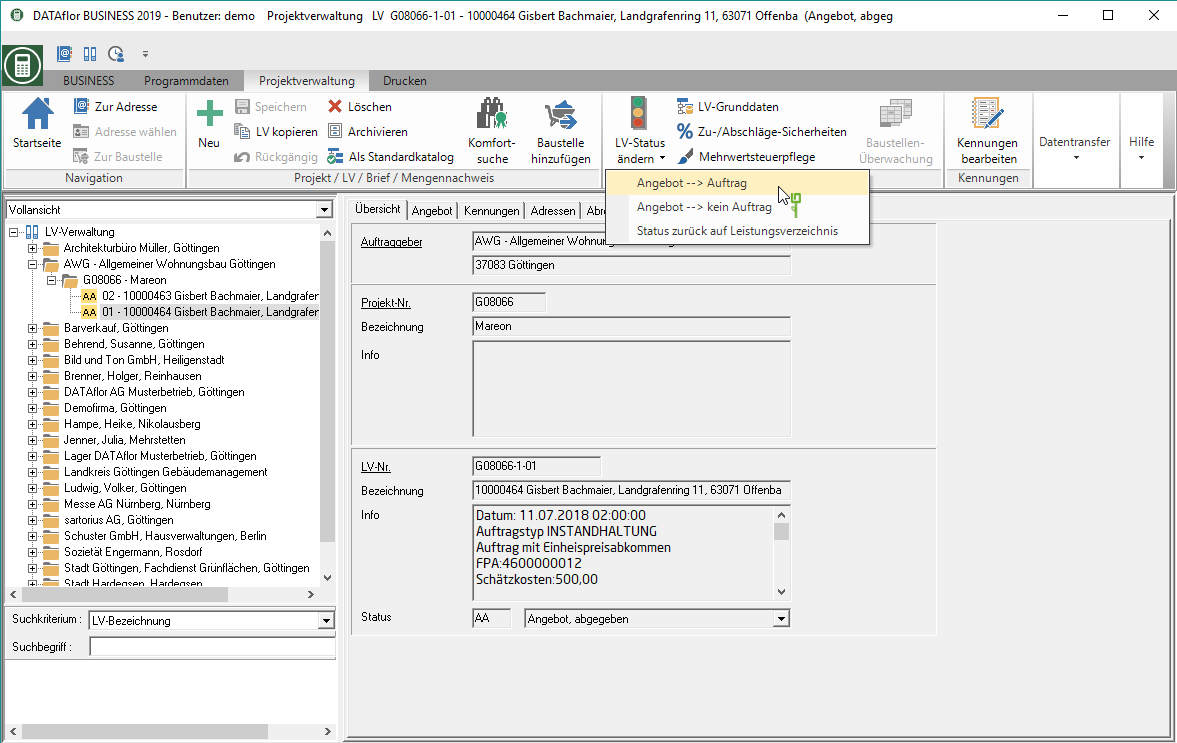
If a Mareon order is rejected, you will be asked to enter a Reason for rejection requested if required by the housing company.
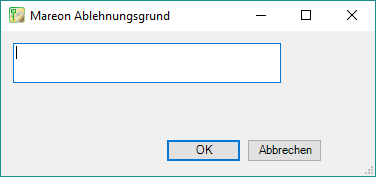
If you have accepted orders, work with the in BUSINESS generated construction site (BA, BB ..) next).
Orders canceled by the client (e.g. due to an increase in order value) must be re-entered BUSINESS be taken over as they no longer have the status angenommen have. Delete the corresponding LV in BUSINESS (if necessary, create a backup copy as a position copy source beforehand) and take over the orders again, so that the order acceptance can be triggered by a status change in BUSINESS is also transmitted to the Mareon portal.
Evidence of performance that has already been generated for the course is not lost. They are automatically available in the new courses.
Process order
The execution data, order conditions and EPA used become the LV after collection from Mareon in the field Info displayed.
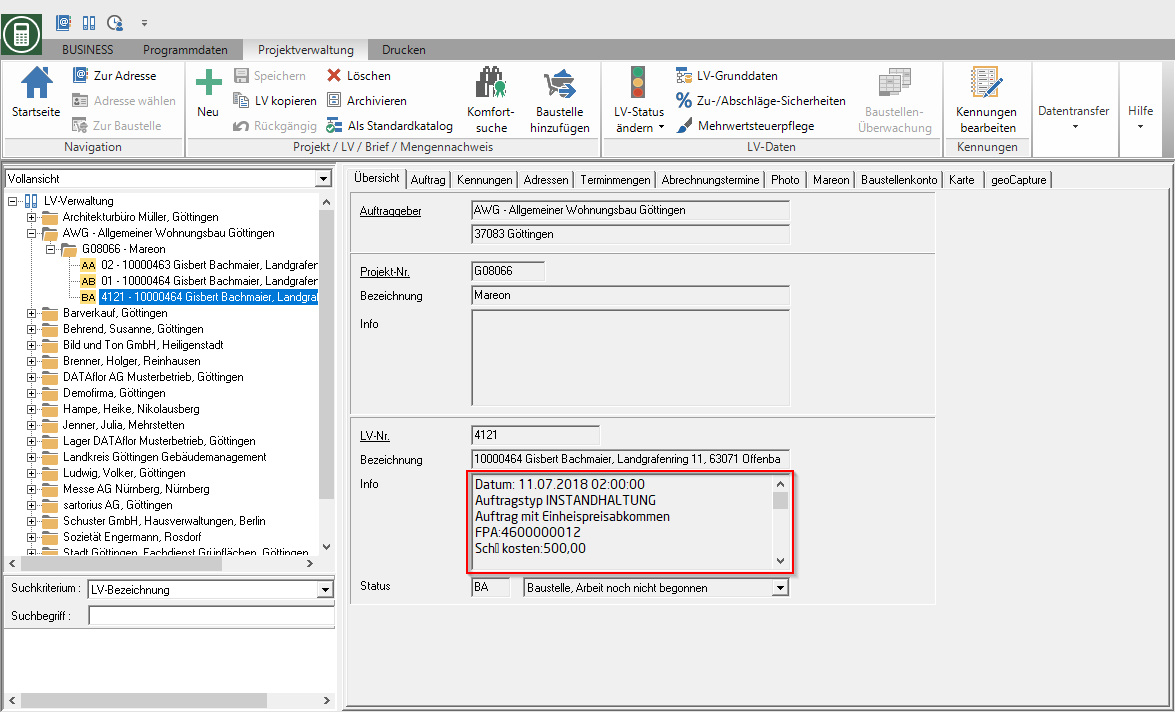
Open the position editing of the construction site LV. Depending on the order, position data can already be specified by the client. You can also create hierarchy levels and positions as usual.
Item numbering within the BUSINESS-System is not relevant for the transmission to the Mareon portal. When submitting performance records, only positions, not hierarchy levels, are transmitted.
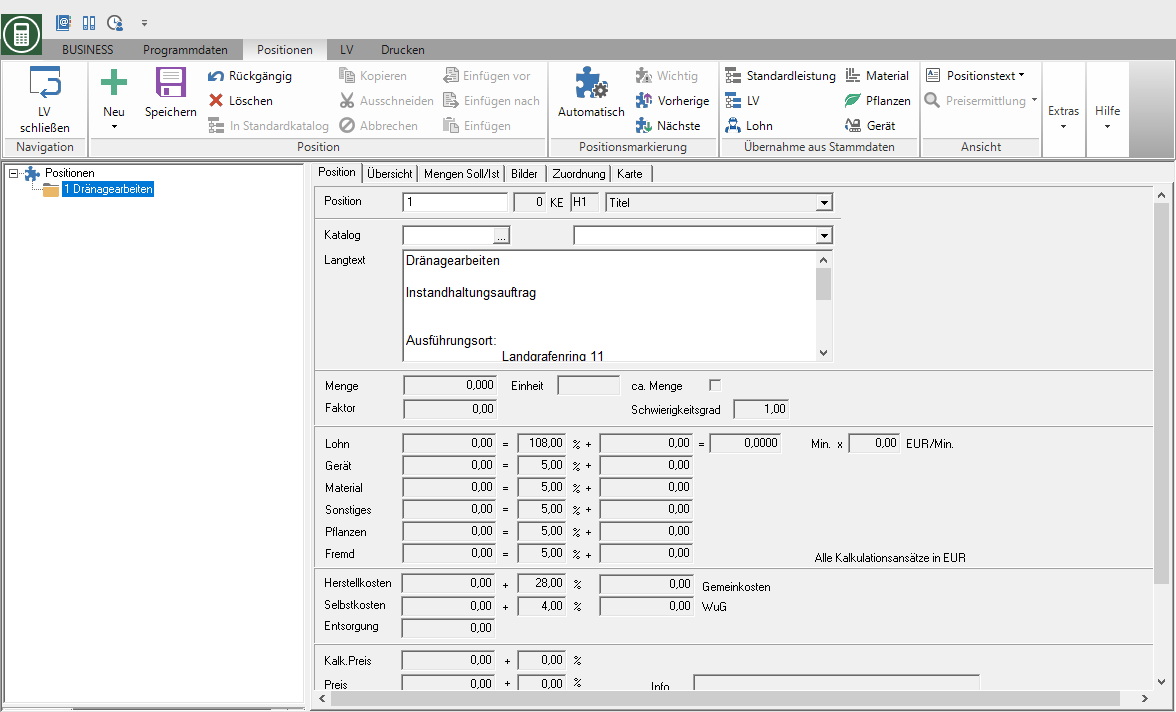
Is the client using a Unit price agreement prescribed, only EPA positions from the associated standard service catalog can taken .
Mareon catalogs can contain standard items and free items. At Standard positions item description and unit price are specified by the client and may not be changed. Free positions contain only a position description. You set the unit price. Vacant positions are marked separately in both the standard services and the course.
The BUSINESS-Position processing does not monitor compliance with the use of negotiated EPAs agreed with the client. This is the responsibility of the editor.
If corresponding positions are transmitted to the Mareon portal as proof of performance, this can lead to the rejection of the proof of performance by the Mareon portal.
Generate invoice
When you have finished processing an order, create one on account. The generated invoices are automatically transmitted to the Mareon portal. The invoice receives the status in the portal Concept.
Select the LV in the directory tree of the project management and open the tab Mareon. All the invoices that have already been created for this construction project are displayed. click on  on the right edge of the screen.
on the right edge of the screen.
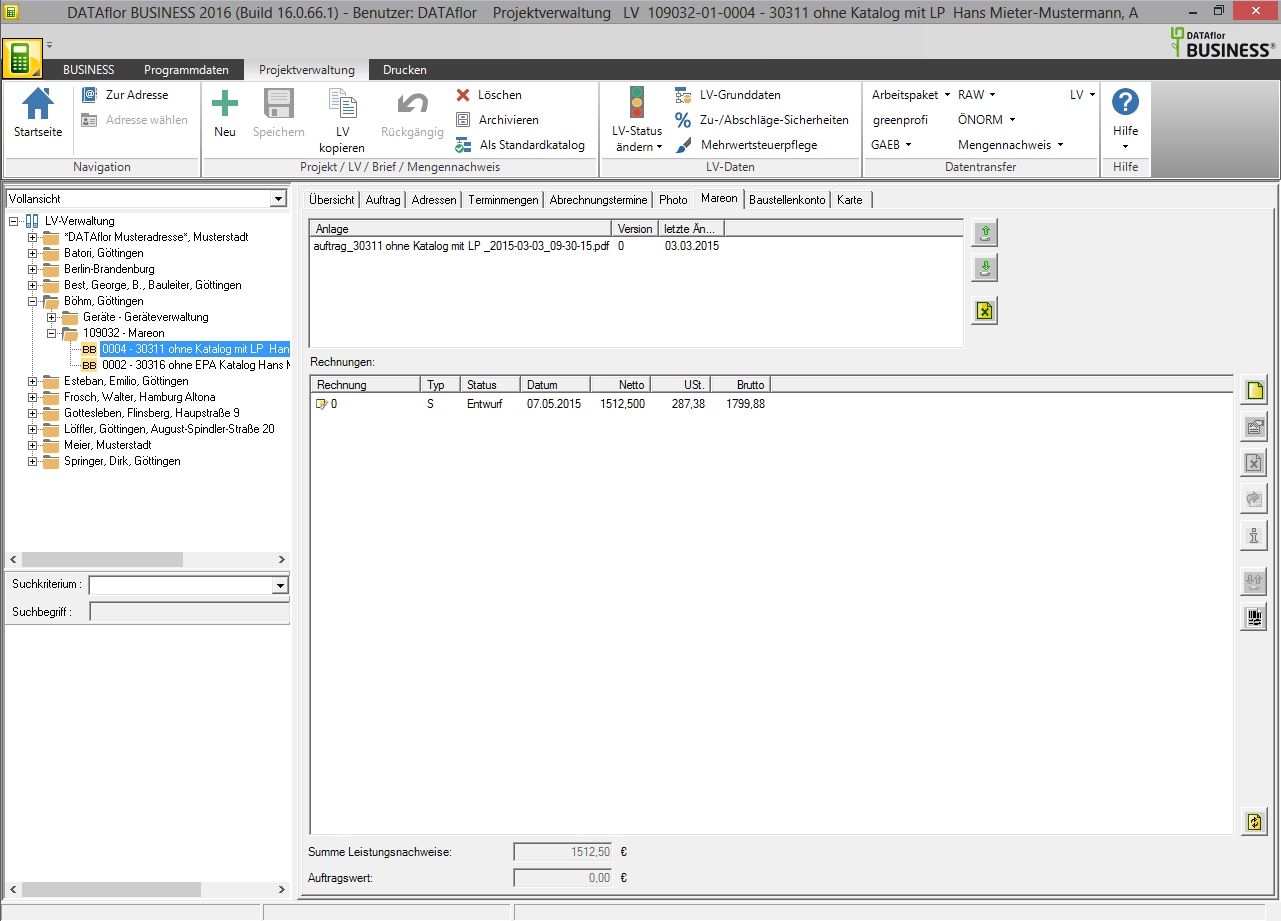
The dialogue make a bill will be opened.
- Enter the invoice data as you are used to with the requirements of the Mareon portal.
- The No. the invoice is taken from the division-independent Number range delivery note pre-assigned. You can also send an individual invoice number. enter.
- Select the items to be transmitted and the underlying quantity selection.
- Confirm the information with [Invest].
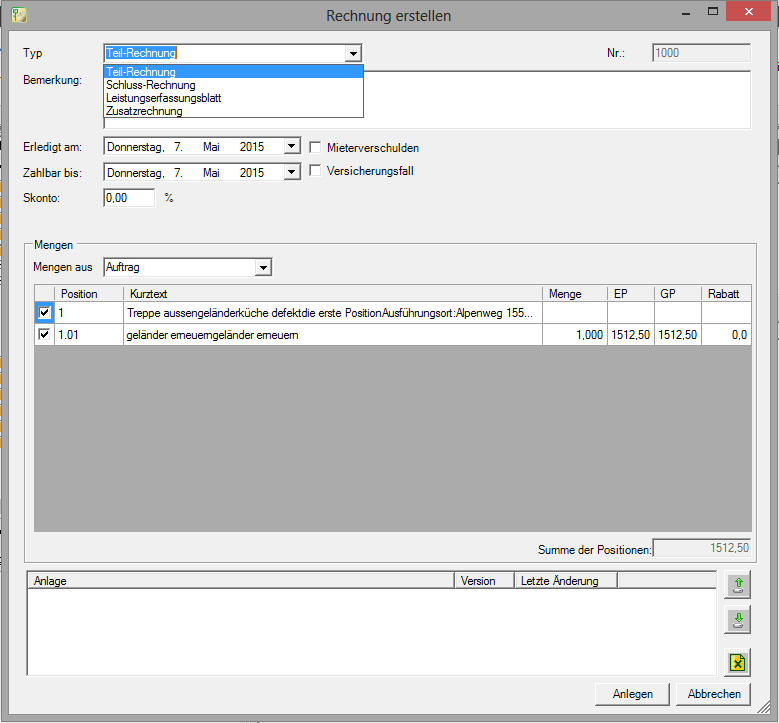
The values resulting from the invoice are automatically displayed in an information window after the transmission (e.g. deductions through EPA agreements, discount, etc.).
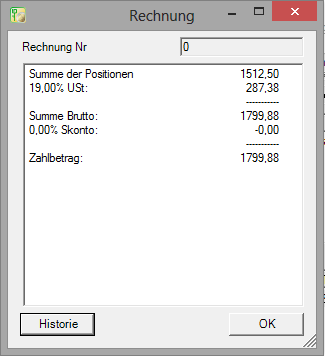
You can find this information on the Mareon again at any time by clicking  on the right edge of the screen.
on the right edge of the screen.
The display shows the information retrieved online from the Mareon portal, so that, for example, the payment amount from the transmitted and on the tab Mareon gross amount shown may differ.
Invoices that have already been created but still have the status Concept you can click again  edit on the right edge of the screen. You cannot make any more changes until you have forwarded the invoice to the client.
edit on the right edge of the screen. You cannot make any more changes until you have forwarded the invoice to the client.
- Proof of achievement must correspond to the standards of the Mareon portal (e.g. no EP 0,00, no EPA position in EPA order, etc.). Incorrect invoices are rejected and an error message appears on the Mareon portal. Correct or supplement your data entry if necessary.
- The generation of new invoices can be rejected by the Mareon portal if, for example, if there is a final invoice, another invoice for the construction project is to be sent.
- The Mareon portal may not send invoices for warranty orders. The tab is accordingly Mareon for these construction sites in the BUSINESS-Software not active.
- Insurance contracts may not be paid by the direct client (housing company), but rather transferred by, for example, insurance companies. If required, enter the address of the payer as the ordering party address or change the debtor to the as usual BUSINESS- Construction site address data. Please note, however, that the Mareon interface does not have any BUSINESS- Construction site account postings are made.
Forward invoice
Select the LV in the directory tree of the project management and open the tab Mareon. Select the invoice you want and click on  on the right edge of the screen.
on the right edge of the screen.
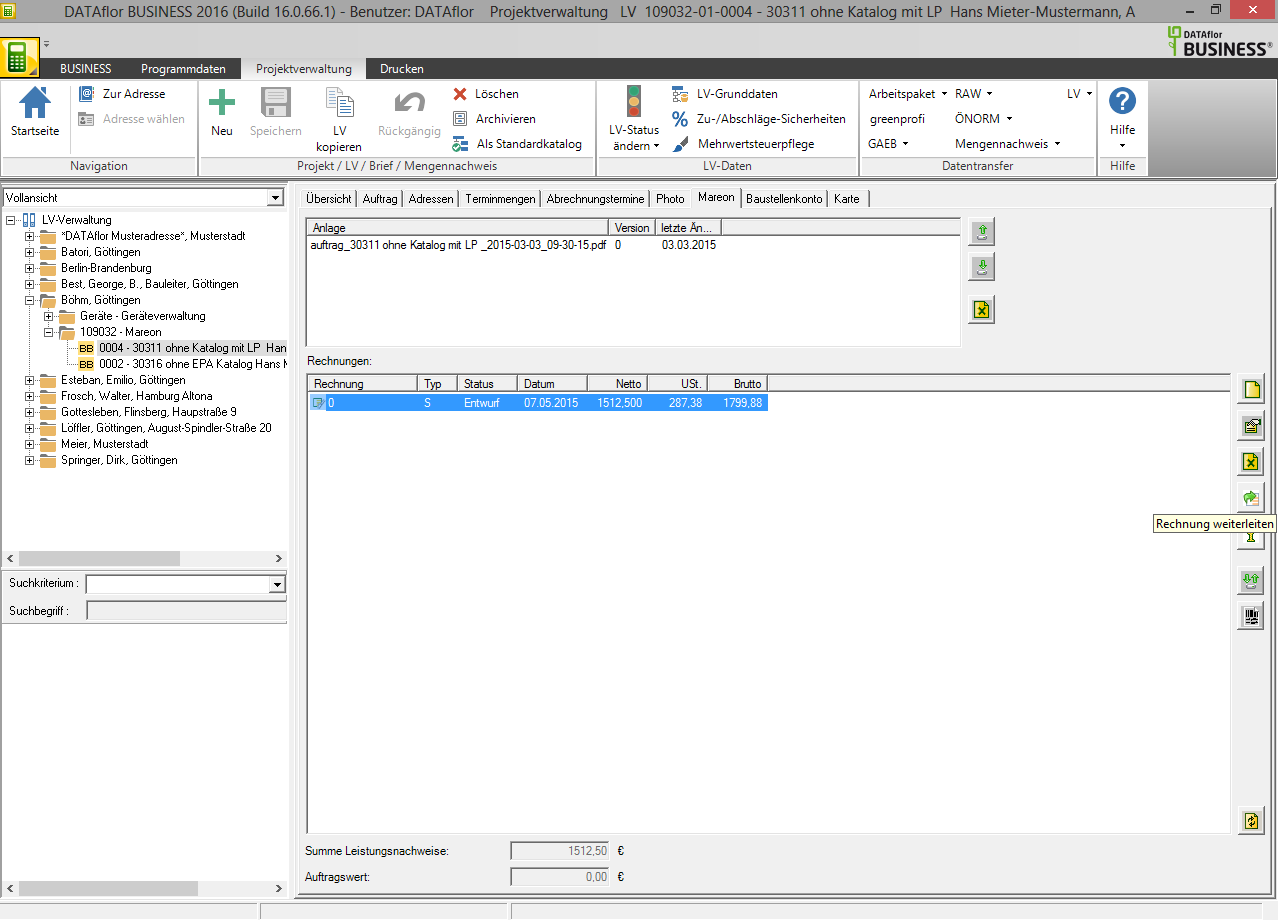
The invoice will be forwarded to the client and cannot be processed further. In order to be able to make changes, the invoice must first be canceled by the client.
The invoice receives the status forwarded.
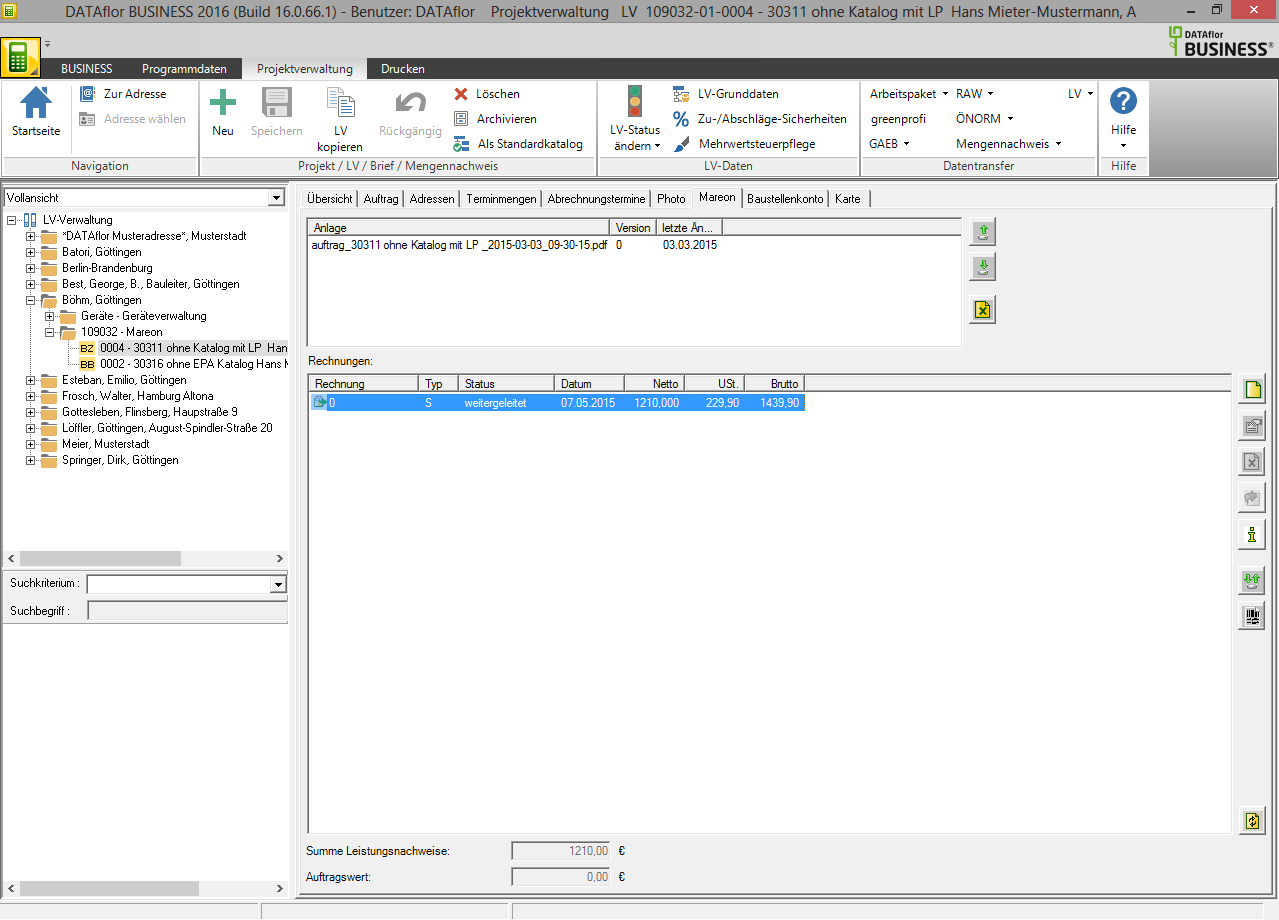
Monthly bills & payments
The billing and payment modalities can vary depending on the client. If an AG makes payments after the invoices have been submitted and checked, other clients only pay once a month. Clarify this with your clients.
Collective overview
On the Mareon portal www.mareon.com You will receive a collective overview of your forwarded invoices for each client.
Bookings in BUSINESS
In order to transfer the generated accounts from the Mareon portal as revenues in BUSINESS You can generate invoices manually and post them to the construction site account of the respective construction site. Alternatively, you can, for example, post a collective revenue construction site (e.g. AG Wohndata 2011), so that it is not necessary to split it up between individual construction sites.
End of order
By changing the status of the LV to the status BE (Construction site, work finished) the order is entered in the Mareon portal as done reported.
Select the LV in the directory tree of the project management and open it in the menu Project management the selection menu Change LV status. Select the entry Construction site → work finished.
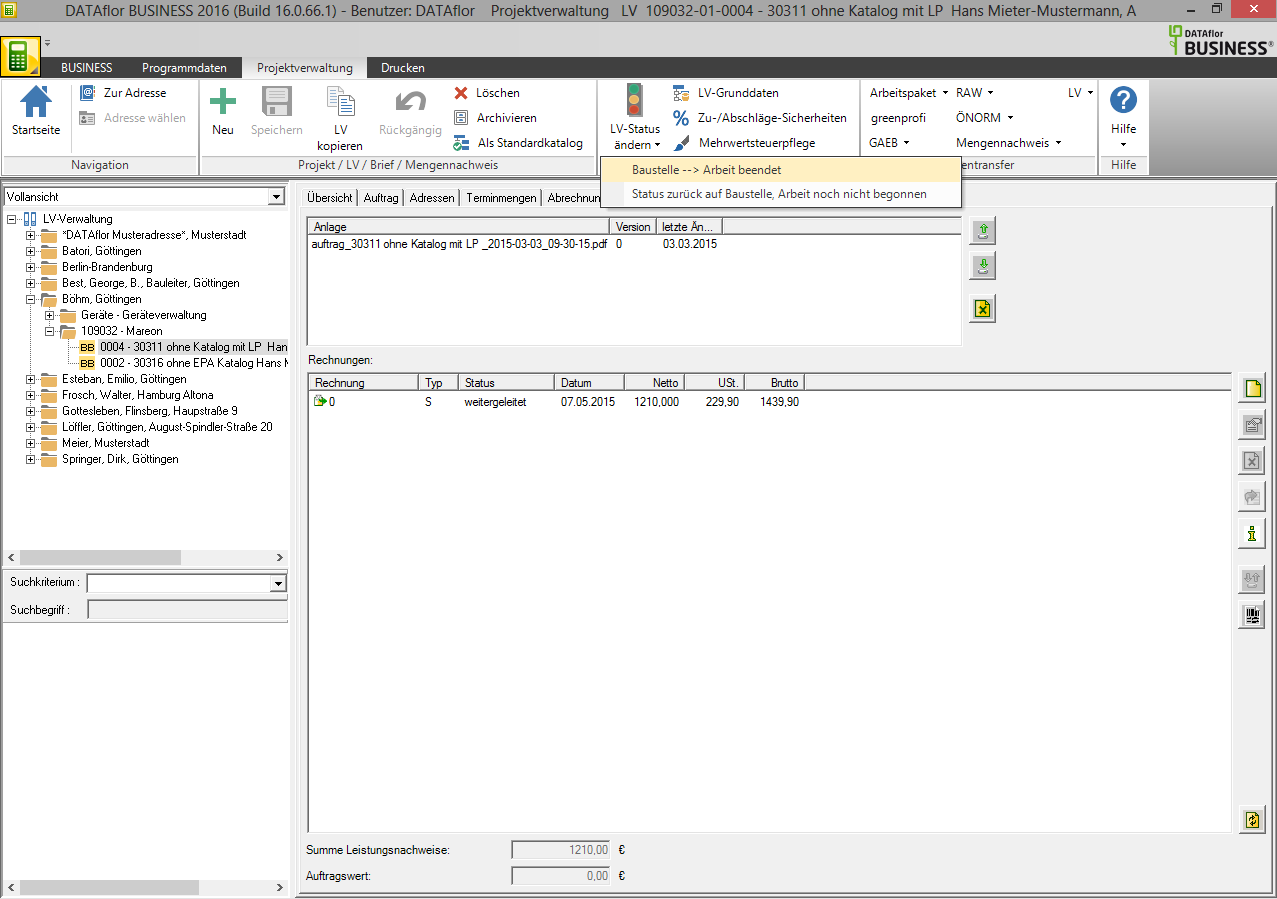
Invoices can also be recorded for completed orders.
Documents for the order
In the Mareon portal you can go to the individual orders Documents be deposited. In BUSINESS documents can be downloaded and uploaded to the LV from the Mareon portal.
Select the LV in the project tree and open the tab Mareon and click on  on the right edge of the screen. You can also upload or download files directly in the upper area of the Mareon tab under Trailer.
on the right edge of the screen. You can also upload or download files directly in the upper area of the Mareon tab under Trailer.
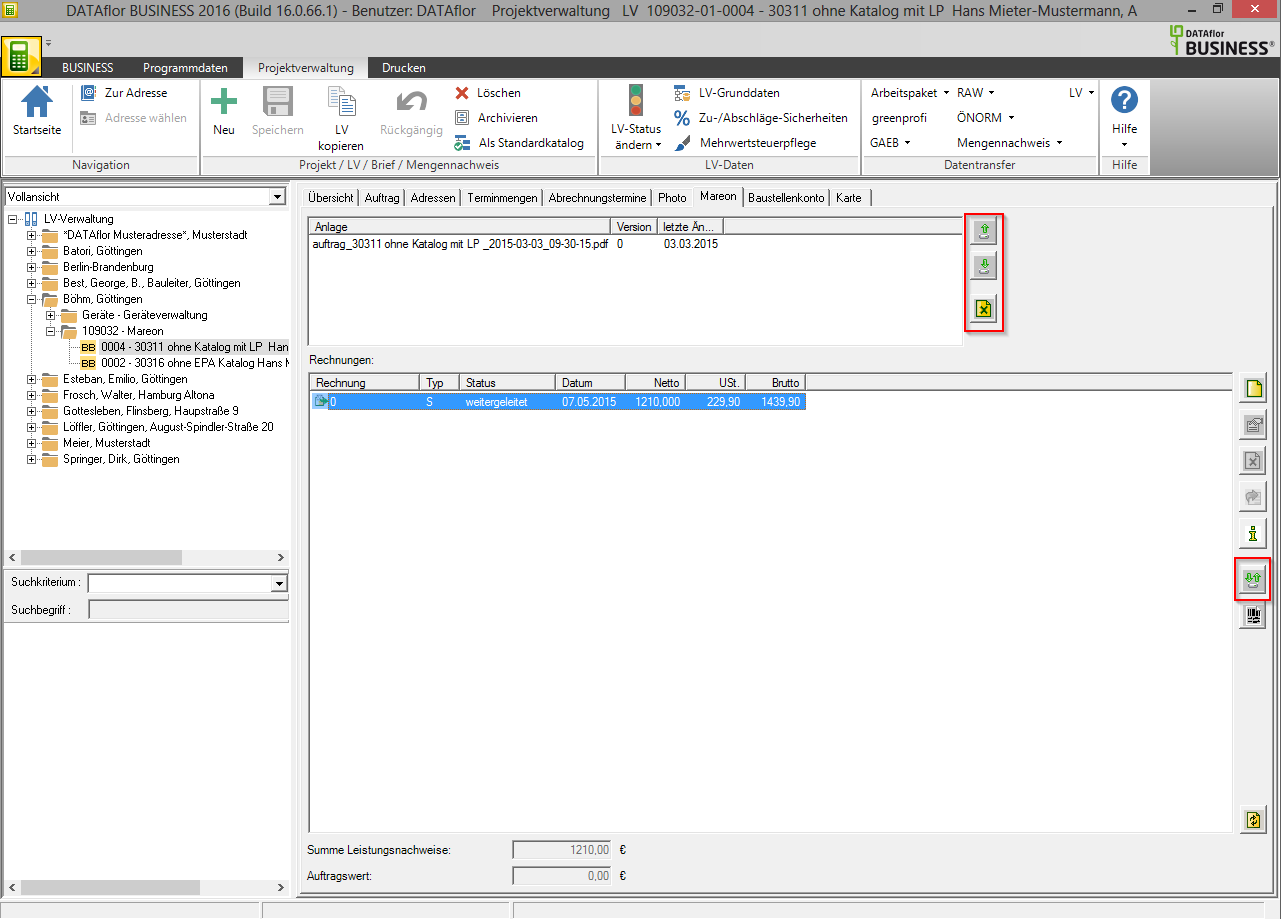
The dialogue Attachments will be opened. The documents for the order that have been stored by or already at Mareon are listed.
- Confirm the processing of the attached documents with [OK].