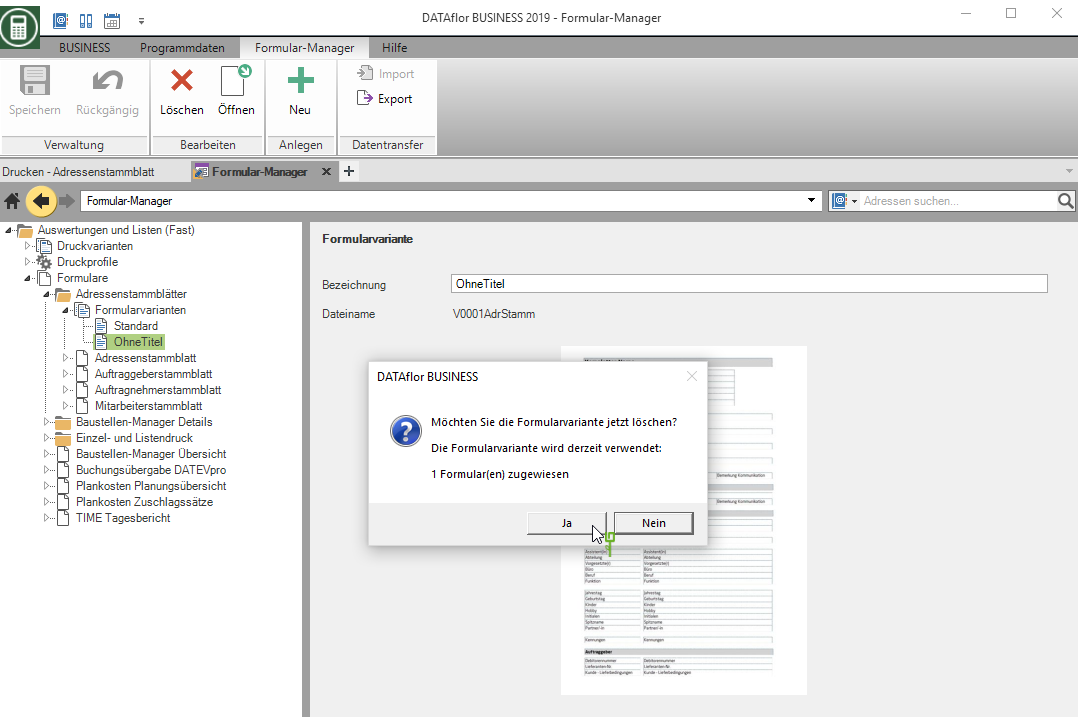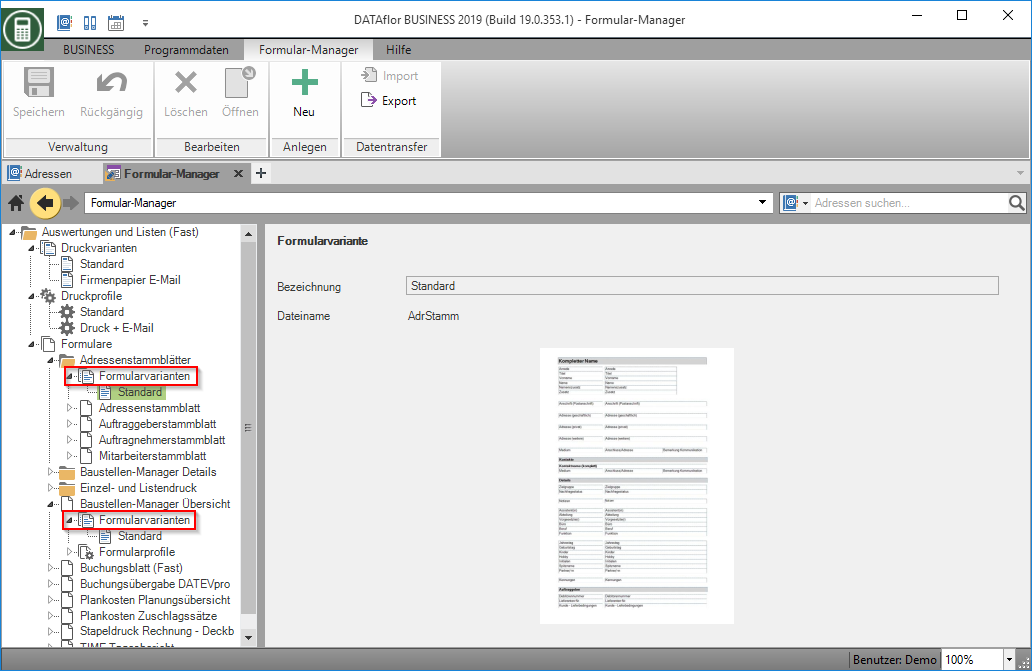This is an old version of the document!
Table of Contents
Form variants
Description
With the help of the form variants, you can adapt the content of your forms to your individual needs, for example by adding more Text- or Formula fields Add.
Form variants are only available for printing out the form groups (Fast). You create them with the Almost designer.
Application
Open in Form manager one of the Fast form groups.
In the directory tree on the left you will find the Print variants and
Pressure profiles the entry Forms. You can open the available form variants under each form or under each form folder.
At the beginning, a standard is defined for each form that can neither be edited nor deleted.
Create form variant
Select a form variant in the directory tree and click on in the menu ![]() .
.
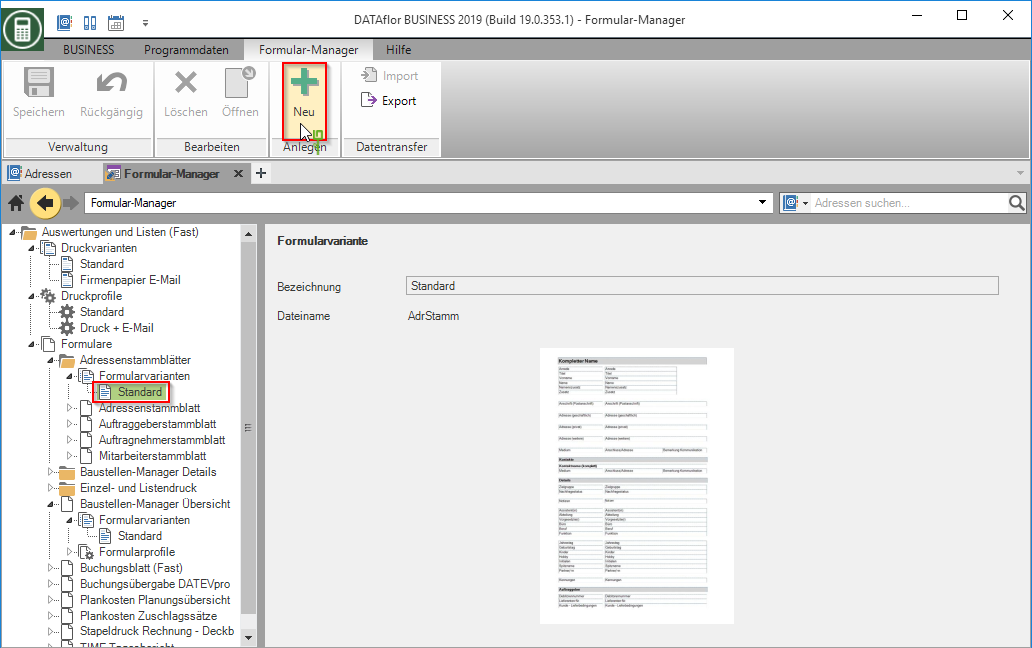
A copy of the form variant is created in the directory tree. Award under designation a unique name for the new form variant. The file name, which cannot be edited, is displayed below the description.
Save your entry by clicking on ![]() in the menu.
in the menu.
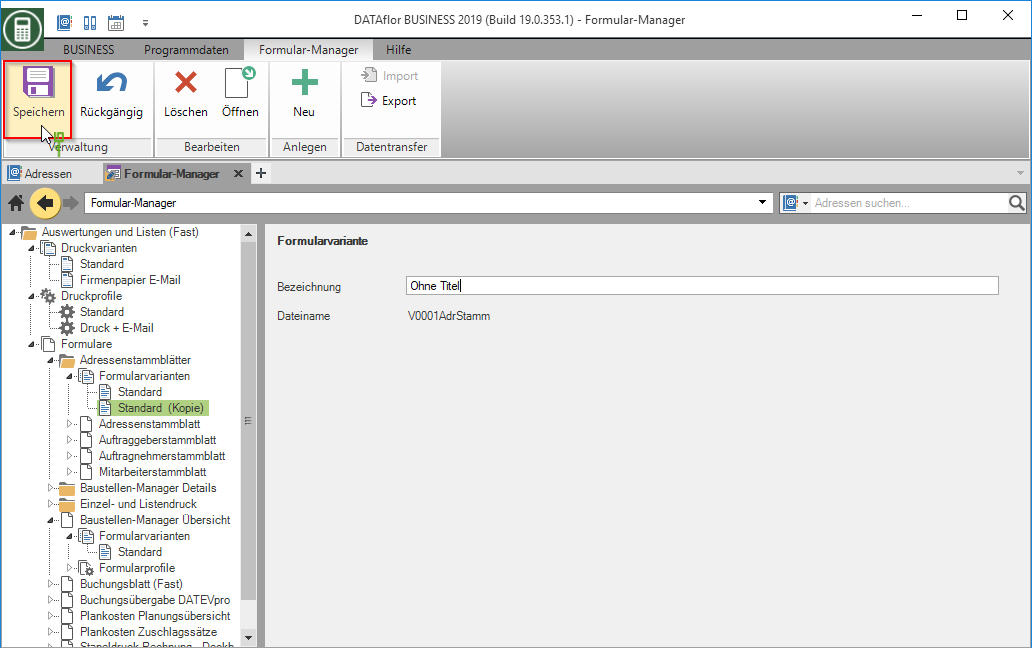
Edit form variant
Select the form variant in the directory tree and click on in the menu ![]() .
.
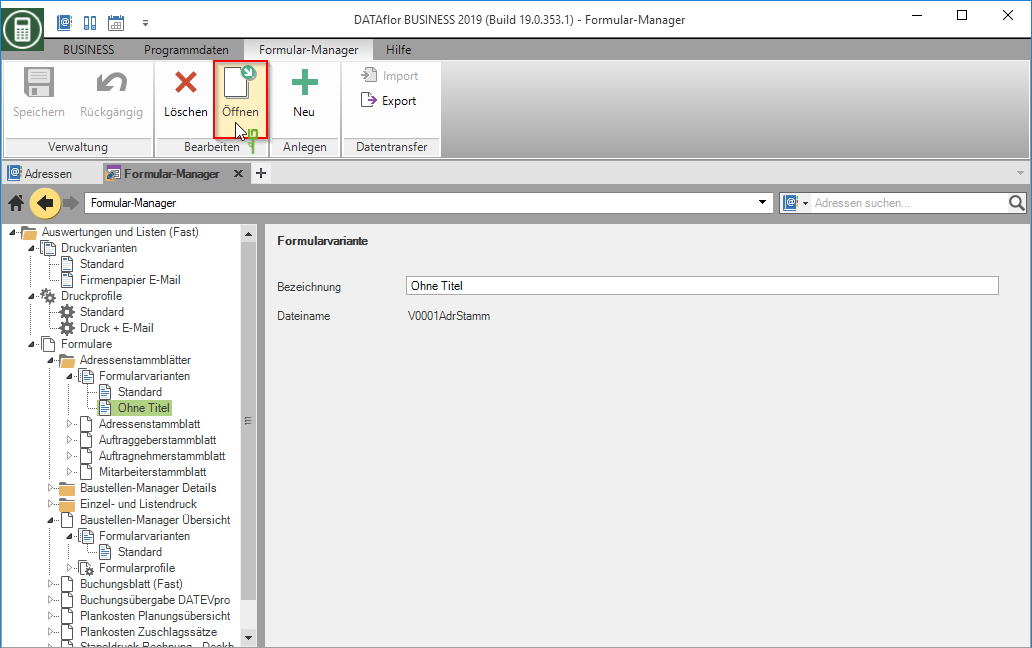
The Almost designer will be opened.
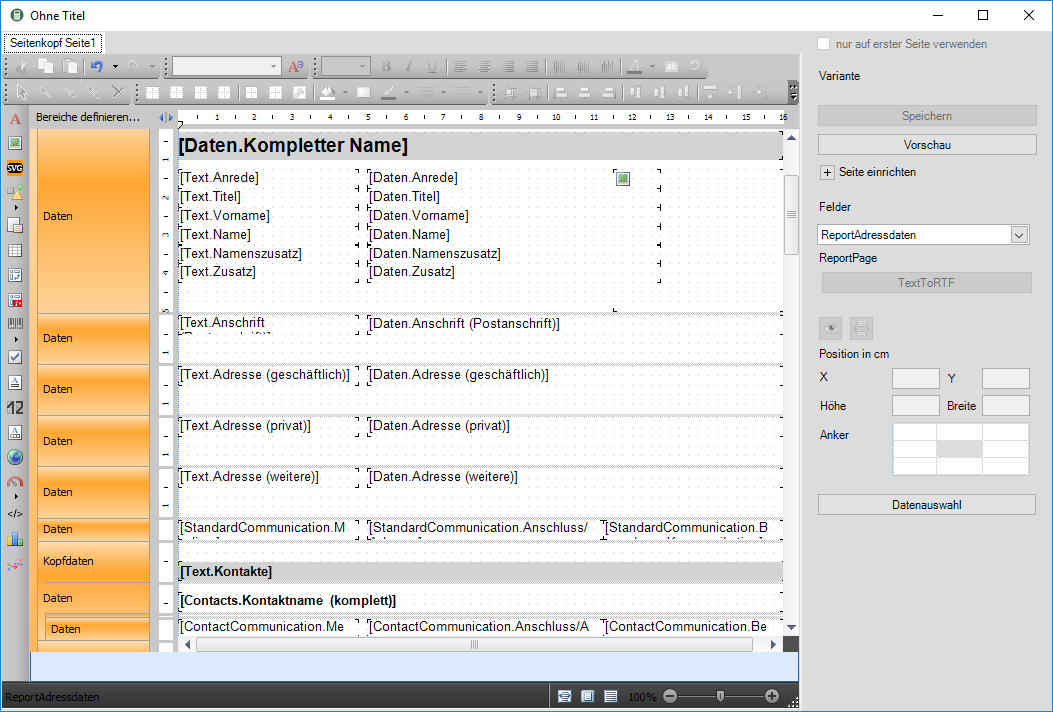
Make the required changes to the form variant.
Save your entries in the Fast Designer.
Assign form variant
In the directory tree, select the relevant form for which you have created a form variant.
In the form you have the option in the line Form variant by clicking on ![]() select a form variant. Save the change by clicking on
select a form variant. Save the change by clicking on ![]() in the menu.
in the menu.
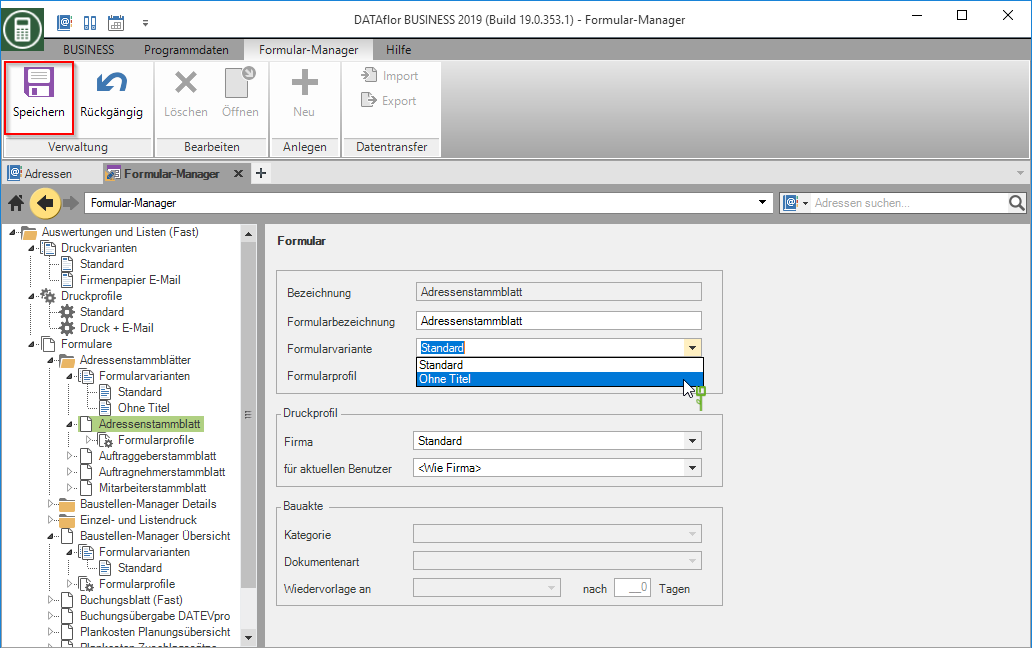
Export / import form variant
To form variants with another BUSINESS- To exchange users, you can export and import form variants as DfV files. The form variants are completely replaced with all formula fields, text fields, logos, watermarks, background images and the margin settings.
Export form variant
To export a form variant, mark the form variant in the directory tree and select the entry in the menu Export.
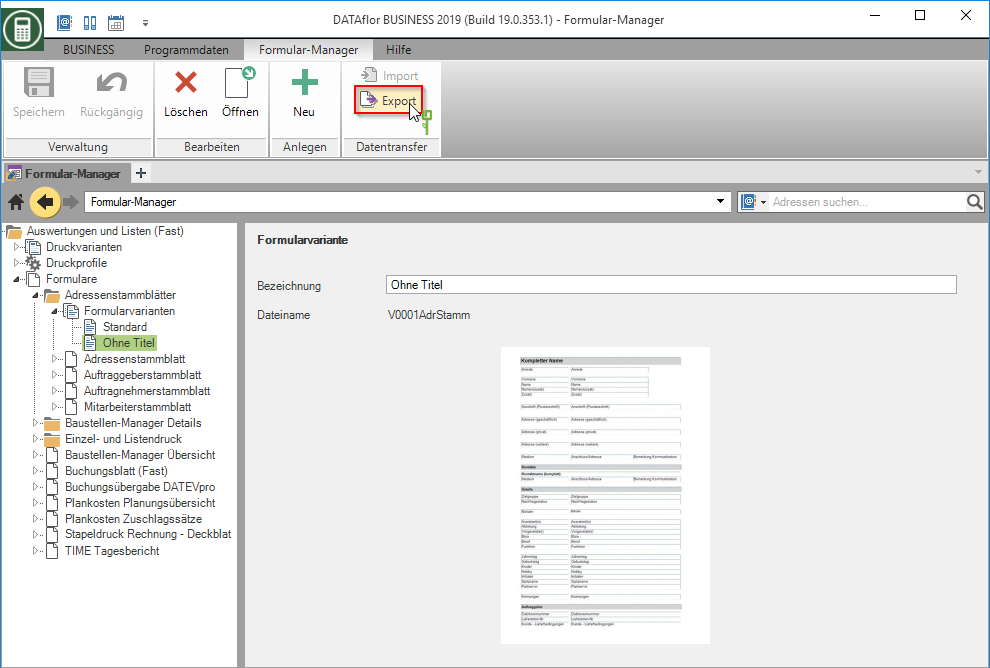
The Windows file selection dialog opens. Select the storage location for the DfV file and change the name of the file if necessary. The default designation is made up of the designations of the form group and the form variant.
Import form variant
To import a form variant, open the form from which the form variant was exported. Mark the entry Form variants in the directory tree and select the entry in the menu Import.
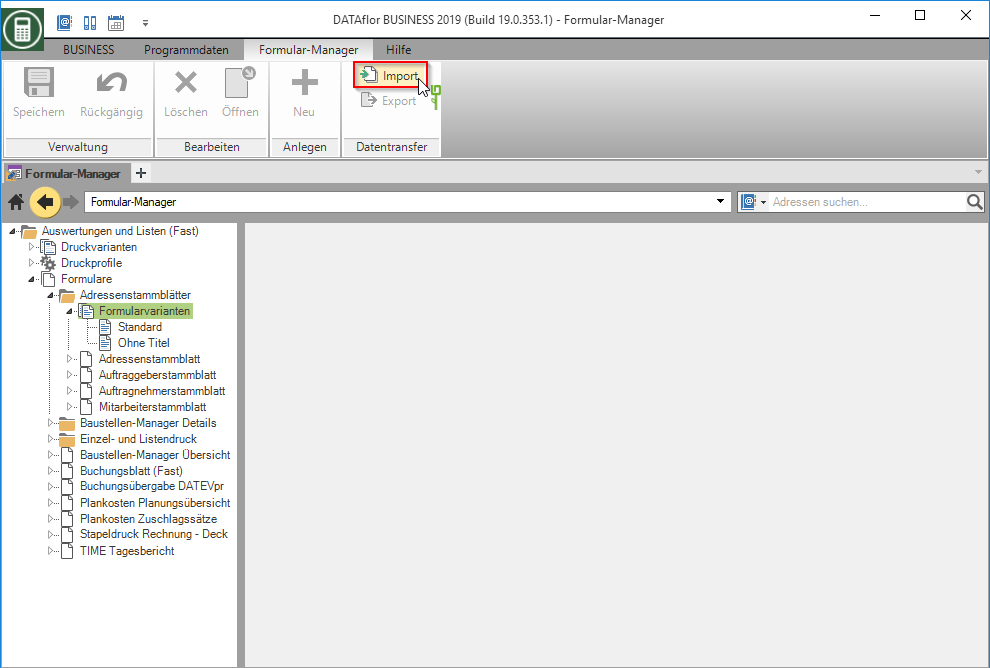
The Windows file selection dialog opens. Select the DfV file and confirm with to open.
The imported form variant is added to the form variants of the form and is available for use and editing. The pre-assigned designation is composed of the original designation with the addition "Import" and can be adjusted in the Designation field if necessary.
Delete form variant
To delete a form variant, select it in the directory tree and click in the menu ![]() .
.
A dialog opens in which you are informed whether this form variant is currently being used. Confirm by clicking on Ja.
The standard is then automatically reassigned to the forms in which the form variant was used.