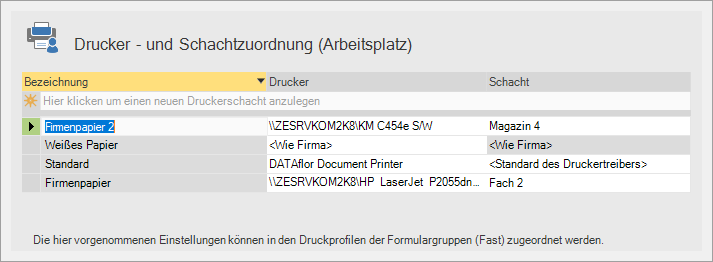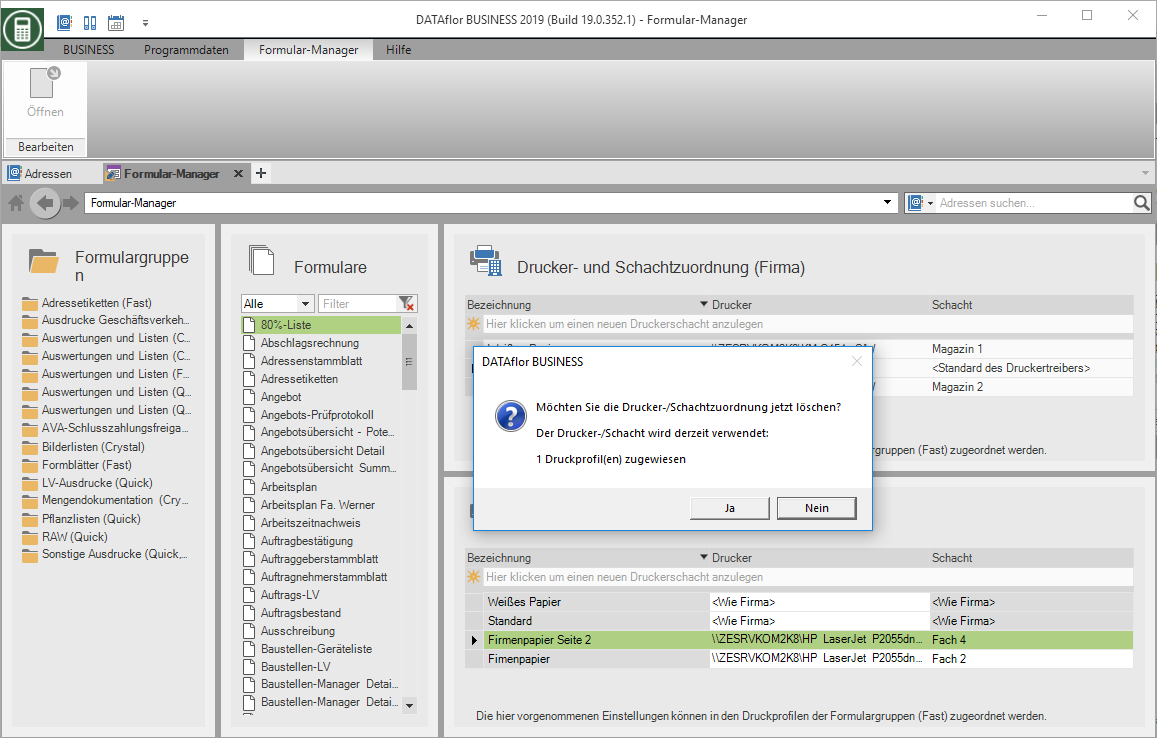This is an old version of the document!
Table of Contents
Printer and slot assignment
Description
On the start page of the form manager you define the printer and tray assignments for the entire company, as well as the individual assignments for each workstation.
You can make assignments in the print settings of the Pressure profiles preallocate, or select directly when printing, also under print settings.
Printer and tray assignments are only available for printing out the form groups (Fast).
Application
Open the menu Program data and choose in the group System the entry Form manager.

The opens Form manager. Its view depends on whether the user has the User right Display system control decrees or not.
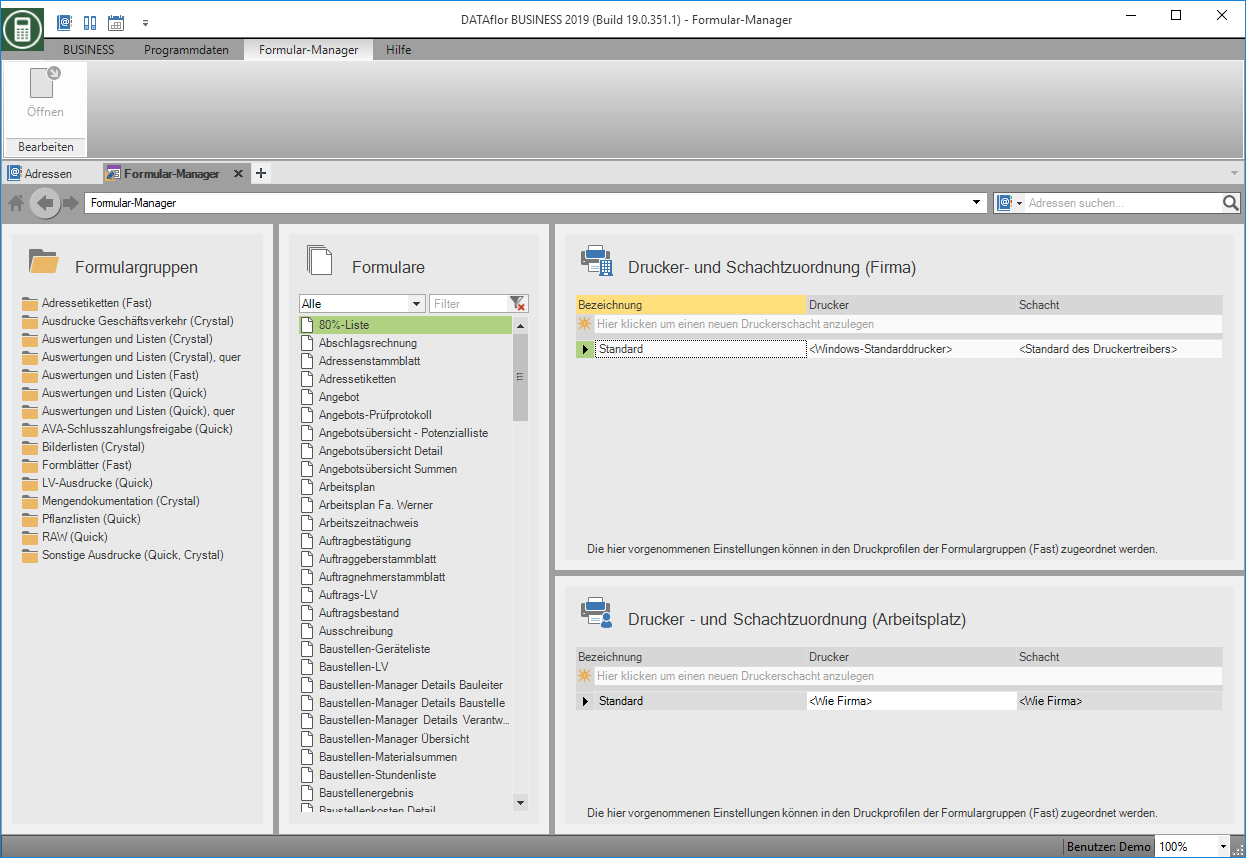
Create printer and slot assignment (company)
In the tile Printer and slot assignment (company) as a user with the user right Display system control Create assignments. The created assignments are then automatically available to all company users. At the beginning, the Windows standard printer is preset. This cannot be deleted or changed. Another assignment can only be made in the Windows control panels.
To add another printer, click next to the symbol  in the top line of the table.
in the top line of the table.

First enter a new name and then select by clicking on  a printer and the corresponding slot. Confirm your entries with Enter.
a printer and the corresponding slot. Confirm your entries with Enter.
To access different slots of a printer, create several assignments.
The company-related assignments are automatically available to all workstations.
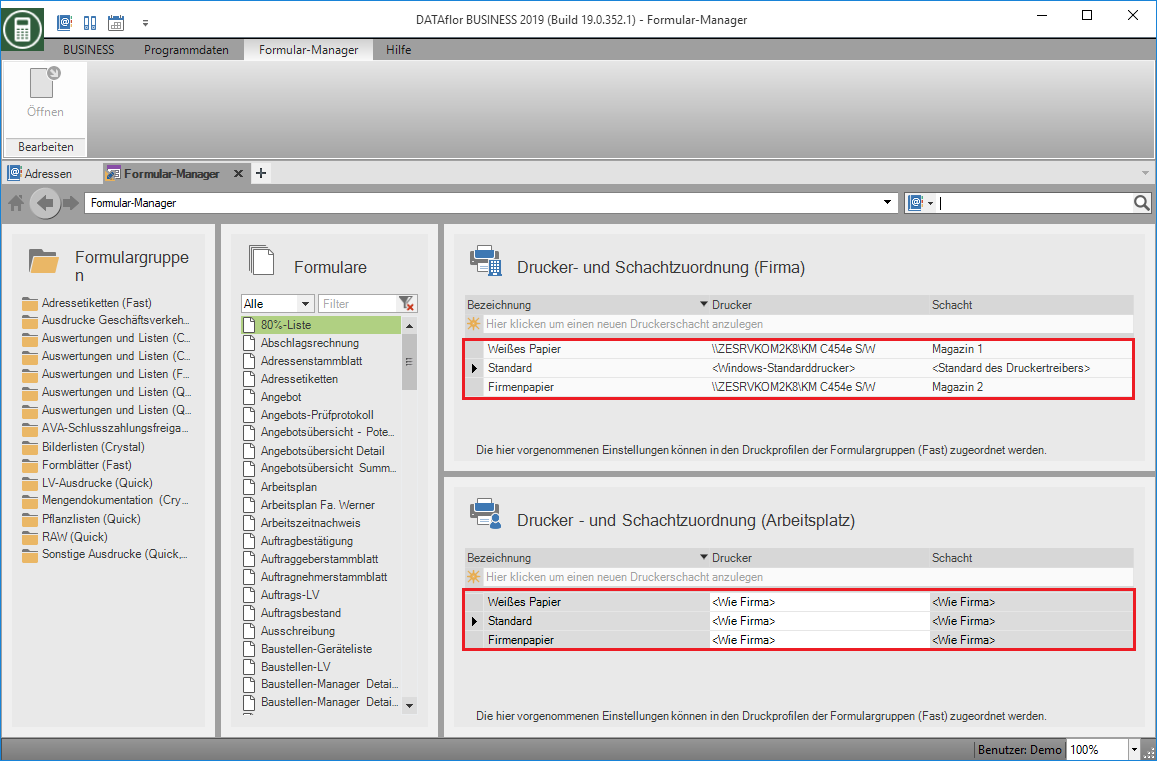
Create printer and slot assignment (workstation)
At the respective workstations, in the tile Printer and slot assignment (workstation) the assignments can be changed and supplemented individually. This function is available to all users.
- If no assignments are changed, the company's assignments are available. In the columns printer and shaft becomes displayed.
- To change an assignment, click on
 another printer and tray can be selected. This change only affects the assignment for this work center.
another printer and tray can be selected. This change only affects the assignment for this work center. - To create another printer and slot assignment for this workstation, click next to the symbol
 in the top line of the table. Enter a new name and select by clicking on
in the top line of the table. Enter a new name and select by clicking on  a printer and a tray.
a printer and a tray.
Remove printer and slot assignment (company)
In the tile Printer and slot assignment (company) can users with the user right Display system control Remove assignments from the list by marking the corresponding line at the beginning of the line and Del press on your keyboard. The standard assignment cannot be removed.
If a printer and tray assignment is removed, a dialog appears that indicates whether this assignment is used in the print profiles of the fast printouts. If the assignment was used in the print profiles, the standard assignment is automatically used in the print profile after the assignment has been removed.
Remove printer and slot assignment (workstation)
In the tile Printer and slot assignment (workstation) only the individually added assignments can be removed. Company assignments can only be made in the tile Printer and slot assignment (company) be removed.