This is an old version of the document!
Table of Contents
Status indicator
Description
Based on the different status indicators, it is immediately apparent whether a LV is in the offer or construction site phase, whether the order has been placed or whether work has already started on the construction site.
Depending on the LV status different functions are available for the LV. The program automatically changes the status of the course for some actions (e.g. when printing an offer, an advertisement or the final invoice). In addition, the LV status can be changed manually (e.g. in order not to keep omitted LV in the offer overview).
Select LV status for LV system
In the Create LV will be on the Specifications tab in The Field Status by default the LV status Specification (LV) set so that the LV processing begins with the offer phase or the tender phase.
If you would like to skip the offer phase for the course, you can click on  choose a different LV status and thus enter the construction site phase directly.
choose a different LV status and thus enter the construction site phase directly.
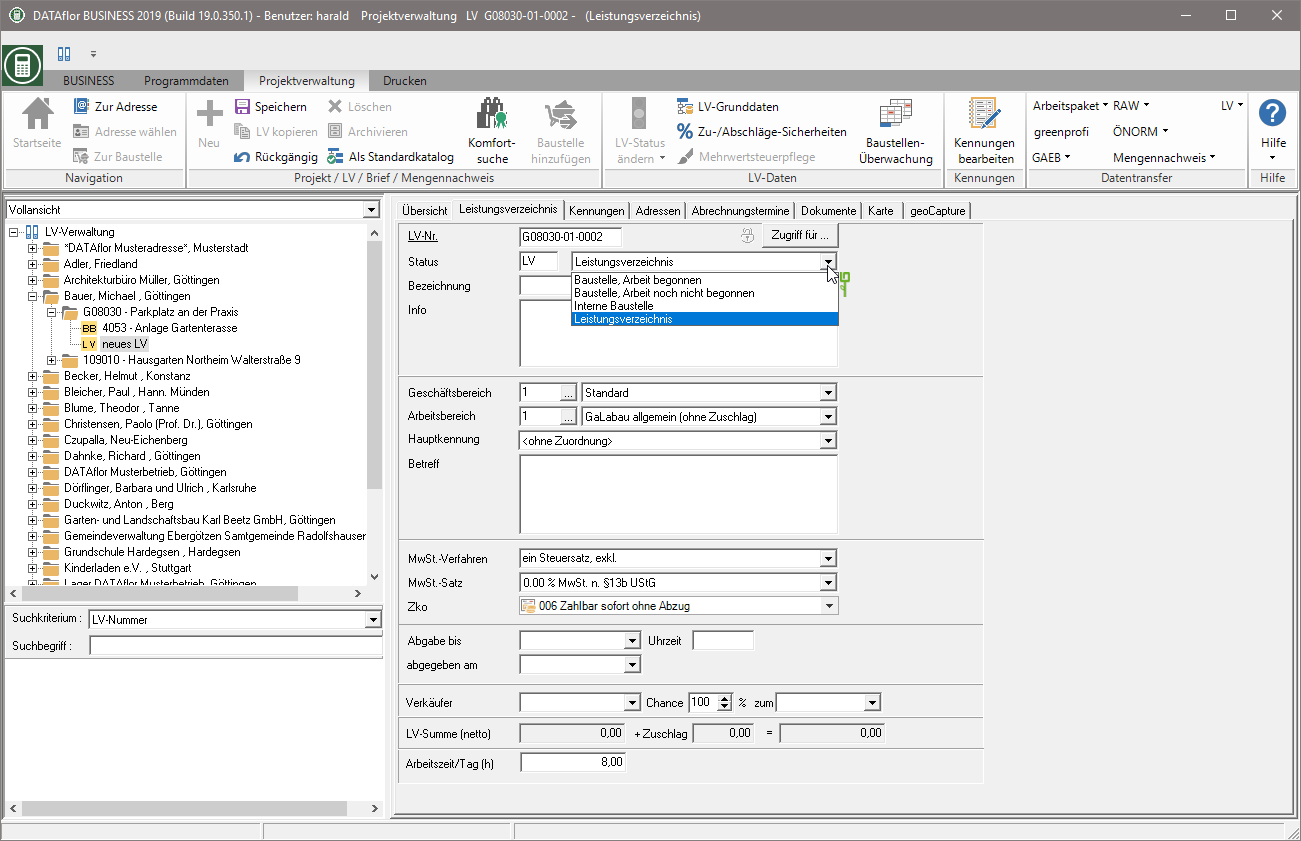
Change LV status of existing LVs manually
To manually change the LV status, mark the desired LV, offer or construction site in the project tree, open the selection menu Change LV status and select the entry you want. Depending on the status of the selected LV, different functions are available here.
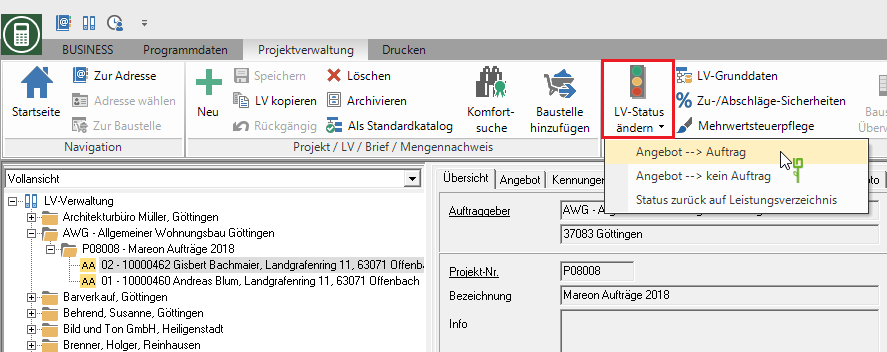
When changing the LV status, some date fields are automatically preset with the current date:
- Offer (AA) becomes order (BA) → field Order placed on
- Construction site, work begins (BA → BB) → field start of building
- Construction site, work finished (BB → BE) → field End of construction
Change LV status for several LVs at the same time
Within the Course search you can change the status of several courses at the same time. The following functions are available:
| current status of the course | available function |
|---|---|
| BA | change to BB (construction site, work started) |
| BA, BB, BE, BS | change to BZ (construction site, over) |
| BA, BB | change to BE (construction site, work finished) |
| LV, A.A | to change to AN (offer, not commissioned) |
Highlight in the Course search Open the LV whose status you want to change in the menu Multiple machining in the group Status the selection menu Change LV status and select the desired function.
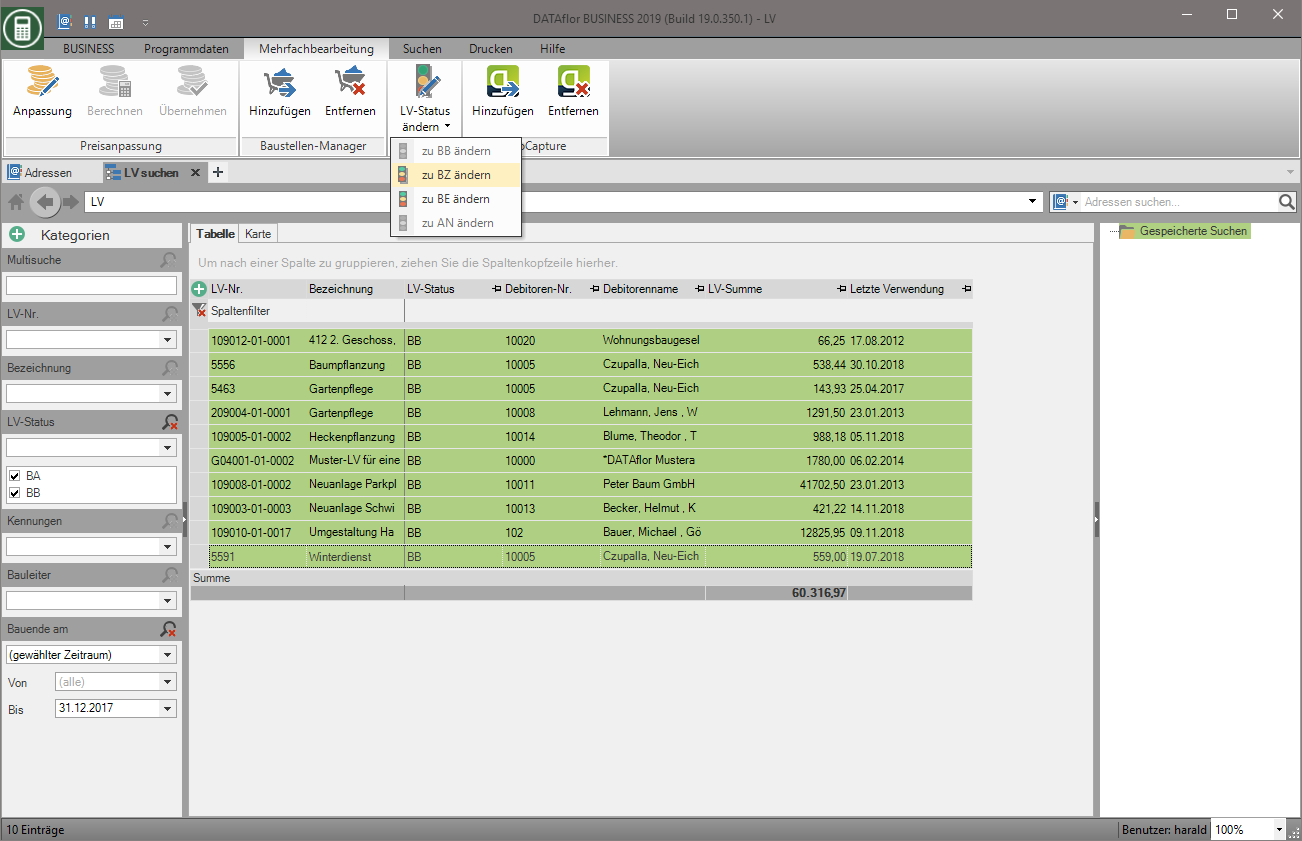
The new status is saved on the LV after a security query.
Application example:
- In the project management you want to display the project tree View filter active construction sites use, ie only LV with the status BA, BB, BE and BS display, but so far never have the status code of the construction sites BZ set: Search for all LVs with the status BA, BB, BE and BS as well as with the search category End of construction on after the construction sites whose construction phase has already ended. Got the date field End of construction on at the LVs not consistently filled, you can also use the search category Last use to help. Now change the status of the found LV with the function to change BZ on BZso that these can be found in the project management tree in the view filter active construction sites can no longer be displayed.
The status in detail
Offer phase
| Status | Description |
|---|---|
| LV | Specifications |
| LX | Specifications are not applicable |
| AA | Offer, submitted |
| AB | Offer, commissioned |
| AN | Offer, not commissioned |
| AV | Offer, variant |
Status LV (List of services, new offer, tender)
If you read in a tender via GAEB or other data transfer or enter a specification of services manually, a new specification of services with the status LV is created in the project management.
Status LX (Specification of services not applicable)
The specification of services was created, but not forwarded to the customer, ie neither the offer nor the tender was printed. Select the LV in the project tree and open the selection menu Change LV status and select the entry Specifications → not applicable.
State AA (Offer, submitted)
If an offer is printed for a LV, the LV status is automatically changed from LV to AA. It is assumed that a printed offer will be forwarded to the prospect / customer.
Status AB (Offer, commissioned)
After printing out the offer for a course, you make the decision as to whether you have received the order. To do this, select the LV in the project tree and open the selection menu Change LV status and select the entry Offer → Order. The requested course is copied. The original LV receives the status AB and remains with the offered quantities and prices. The new course receives the BA status. You can use this for your construction site organization and edit quantities, prices, calculation times, etc. if necessary.
Status ON (Offer, not order)
You have not received the order. The LV is no longer included in the offer, but is still available to you with all items. Select the LV in the project tree and open the selection menu Change LV status and select the entry Offer → no order.
Status AV (Offer, variant)
Several variants can be created for each offer. When a variant is commissioned, it can be made an order. Select the offer variant in the project tree, open the selection menu Change LV status and select the entry Offer → Order.
Construction phase
| Status | Description |
|---|---|
| BA | Construction site, work not yet started |
| BB | Construction site, work started |
| BE | Construction site, work finished |
| BS | Construction site, final invoice written |
| BZ | Construction site, over |
| I | Internal construction site |
| NU | Supplementary offer, draft |
| NA | Supplementary offer submitted |
| NB | Supplementary offer, commissioned |
| NN | Supplementary offer, no order |
BA status (Construction site, work not yet started)
If an offer is commissioned (status AB), a new LV is created with the status BA, in which you can edit quantities, prices and calculation times for your construction site organization. The offer LV remains unchanged in the status AB.
State BB (Construction site, work started)
If you start work on a LV with the status BA, for example by entering the first post costing, the LV status is automatically set to BB. You can also set the status of the construction sites to BB manually by marking the construction site in the project tree, the selection menu Change LV status open the entry Construction site → work started choose.
Status BS (Construction site, final invoice written)
If you print a final invoice for a construction site, the LV status of the construction site is automatically set to BS.
status BG
If the work for a construction site is completely finished, you can set the status of the construction site to manual to BZ so that the LV is no longer listed under the active construction sites. Select the construction site in the project tree and open the selection menu Change LV status and select the entry Construction site → over.
Status I (Internal construction site)
Create an internal construction site, for example as a collective construction site, for which you record non-productive hours in the post-calculation.
Status N (Supplementary offer, ...)
A supplementary offer can be made for each course that has been commissioned. The status indicators correspond to those of the offers. If the supplementary offer is commissioned, the items can either be transferred to the LV or retained in the supplementary offer (see also chapter Supplement management).
Award phase
| Status | Description |
|---|---|
| LV | Specifications |
| LA | List of services, tendered |
| LB | Specification of services, bidder entry |
| VB | Variant bidder |
| BV | Allocated construction site |
| KS | Cost estimate |
| KB | Cost calculation |
| KA | Estimate |
| KF | Cost determination |
The status indicators for the allocation phase are in the chapter Award described.
