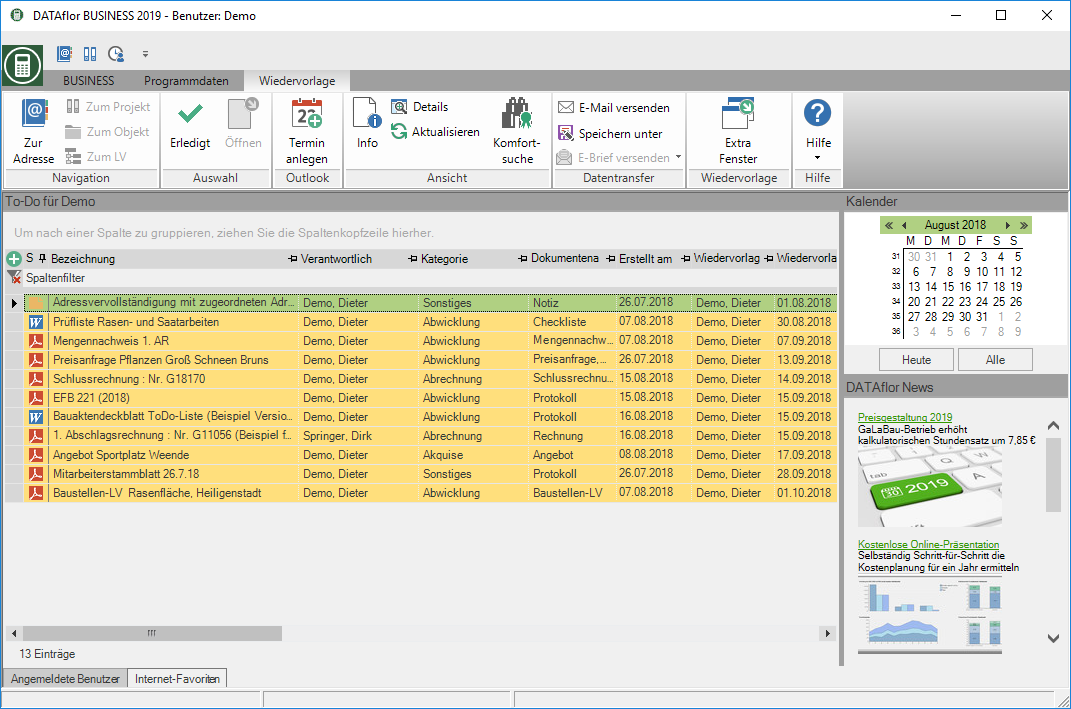This is an old version of the document!
Table of Contents
resubmission
Description
All documents of the DATAflor You can assign a resubmission date to construction files and assign them to yourself or a colleague for resubmission. This way you always have an overview of your appointments and tasks.
Follow-up on the start page
Is a user with access to DATAflor Construction file registered and the Program parameters Resubmission at start on 1 is set, the resubmission is displayed on the start page instead of the background image.
Overdue resubmissions are highlighted in yellow in the table and selected entries are highlighted in green.
The columns within the table can be edited, grouped and filtered. Further information can be found in the chapter: program operation > Table layout.
You can export the resubmission table to Excel for use in external programs. To do this, mark the entries for the resubmission (with Ctrl or Shift or Ctrl + A for all documents) and press to copy them Ctrl + C. The copied entries can then be used in Excel Ctrl + V inserted. The entries are listed with the table layout and the column names.
Functions in the menu
| Navigate | ||
|---|---|---|
| To the address | From the resubmission, from the tab Documents as well as from the search result of the document search you can switch directly to the assignment (address / project / object / LV) of the document. | switch_to_assignment |
| selection | ||
| Done | With the command, documents to which a follow-up is assigned can be marked as completed. | Done |
| to open | The command opens the document with the appropriate software (e.g. Microsoft Word, Microsoft Excel). | to open |
| Outlook | ||
| Create appointment | You can use Microsoft Outlook for the follow-up entries Create appointments or Create tasks. | Outlook connection |
| View | ||
| Info | In the document information, you can view and edit the information that is stored together with the documents in the DATAflor Building files are filed. Resubmissions can also be added, edited and deleted here. | Document information |
| Details | The detailed view gives you a good overview of the document information. | Details |
| Comfort search | The DATAflor Construction file offers you a convenient, powerful search for finding documents quickly. | Search document |
| Update | This command updates the entries on the called page. In this way you can ensure that the display of the current page is up to date. | |
| Data transfer | ||
| Send as email | During the DATAflor Documents stored in building files can be sent as attachments at any time by email using your installed mail program. | Send as email |
| Save as | The command enables data to be stored under a different name or in a different storage location. | Save as |
| resubmission | ||
| Extra window | Your follow-up will open in a separate window that you can use in others while you are working BUSINESS- Can leave program areas open. This means that you can keep an eye on your follow-ups at any time, for example on a second screen. |