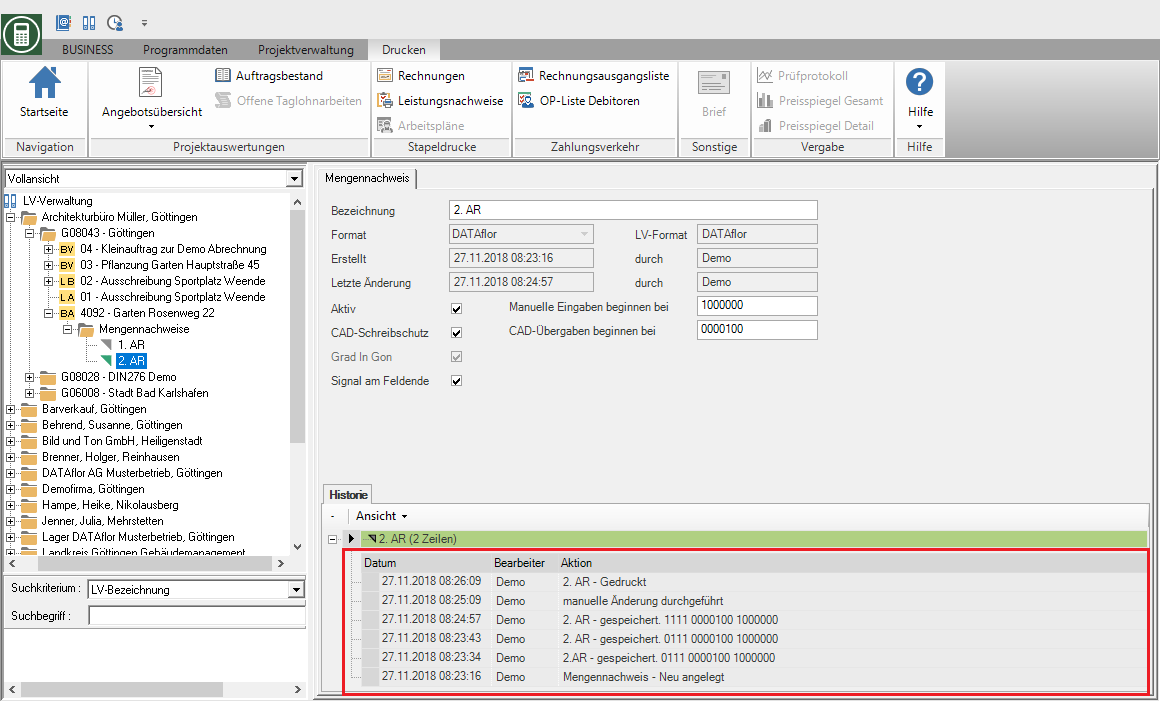This is an old version of the document!
Table of Contents
Manage proof of quantities
Description
The quantity certificates for a LV are managed within the project administration in the project tree.
- For each LV you can create any number of quantity certificates, for example to record the status of the respective construction progress for each measurement.
- You can create quantity proofs for the preparation of offers for LV in the offer status and for billing for LV in the construction site status.
- To exchange quantity statements with compatible programs, you can export quantity statements as a file and import them into identical LV.
- Functions for copying and deleting quantity statements are also available.
- The history records when and by whom important functions of the quantity certificates were carried out.
Create quantity statement
Highlight within the Project management in the project tree the LV for which you want to create a quantity statement and click in the menu Project management on  or open the context menu with the right mouse button and select the entry New.
or open the context menu with the right mouse button and select the entry New.
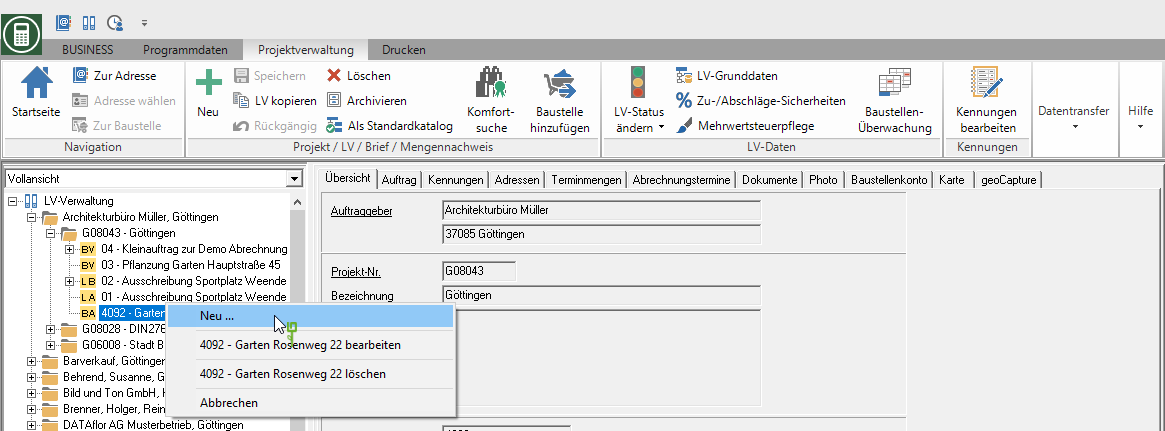
The dialogue New… will be opened. Select the entry new proof of quantity and confirm with [OK].
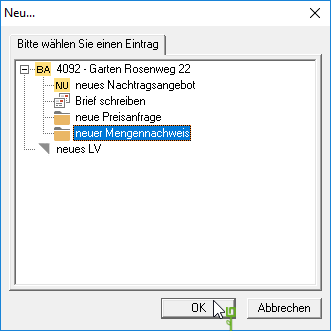
The dialogue New proof of quantity will be opened. By clicking  select the format of the quantity certificate. Confirm your selection with [OK].
select the format of the quantity certificate. Confirm your selection with [OK].
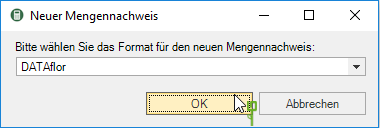
A quantity certificate is created for the LV in the project tree. On the right side of the screen is the tab Mass list displayed. In the upper part of the tab, make the following settings for the quantity statement:
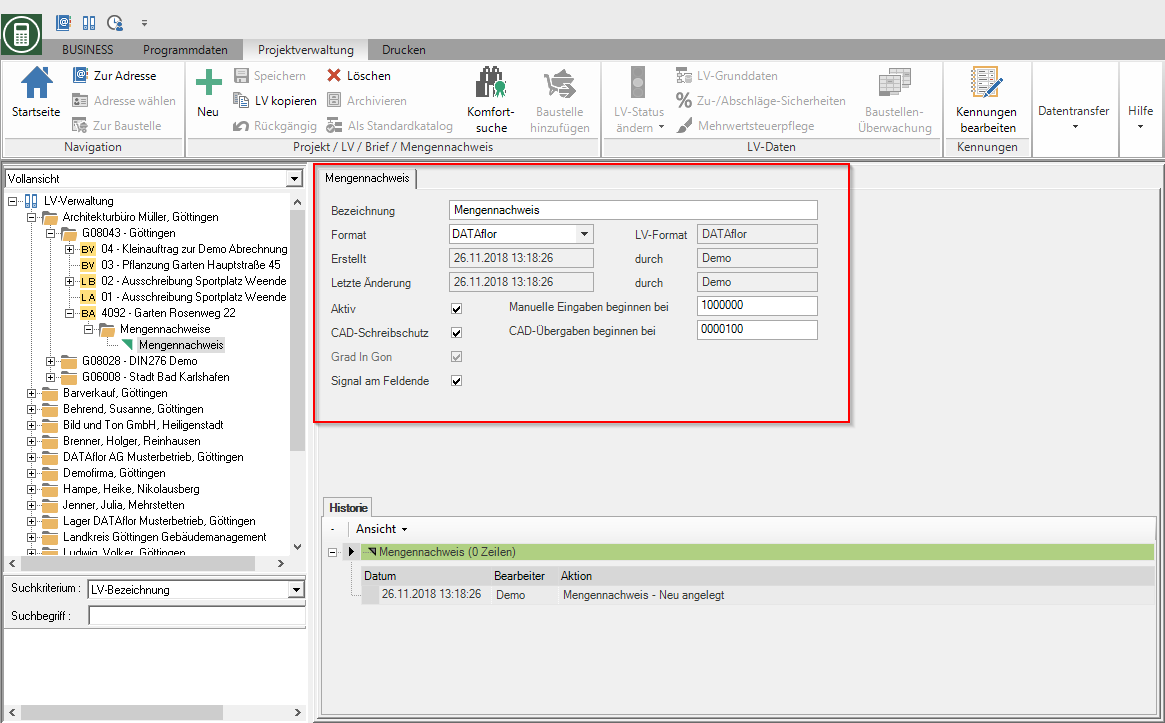
| Feld | Description |
|---|---|
| designation | Give the quantity certificate a unique name (e.g. 1st AR, measurement May 23.05.2013, XNUMX). |
| Format | By clicking  select the required format for the quantity verification. Based on the set format, you have the corresponding standard-compliant quantity recording and the option of exchanging quantity evidence. You can find detailed information on the supported formats in the chapter Supported formats for quantity verification. select the required format for the quantity verification. Based on the set format, you have the corresponding standard-compliant quantity recording and the option of exchanging quantity evidence. You can find detailed information on the supported formats in the chapter Supported formats for quantity verification. The format of the quantity certificate cannot be changed after the first quantity line has been created. |
| Active | A proof of quantity can be active for each LV. The active quantity statement is available for processing the quantity lines. Activate  The option for the quantity statement for which you want to edit quantity lines. The option for the quantity statement for which you want to edit quantity lines. |
| CAD write protection | When using the CAD coupling, the quantities from the drawing are always transferred to the quantity statement for which the option aktiv is set. In order to prevent coupling data from being written into the currently active, possibly incorrect quantity statement, deactivate it  This option. This option. |
| Start number for reference address | Enter which numbers as the reference address of the first quantity line of the first position in the LV manual entry or at CAD handover should be used. The reference addresses of the following quantity lines are automatically incremented. The start addresses are preset, which you can find in the program parameters 70.60.10 to 70.60.40 Start address for each format have defined. |
| Signal at the end of the field | Enable  If you have the option, you will receive a signal tone when entering the quantity lines if no further characters can be entered. If you have the option, you will receive a signal tone when entering the quantity lines if no further characters can be entered. |
Confirm your details by clicking on  in the menu.
in the menu.
Export / import quantity proof
Quantities can be saved in a file exported and for example in the engineering office or at the architect's office for checking in the same course imported .
Export proof of quantity
Select the quantity certificate in the project tree, open in the menu Project management the selection menu Mass list and select the entry Export proof of quantity.
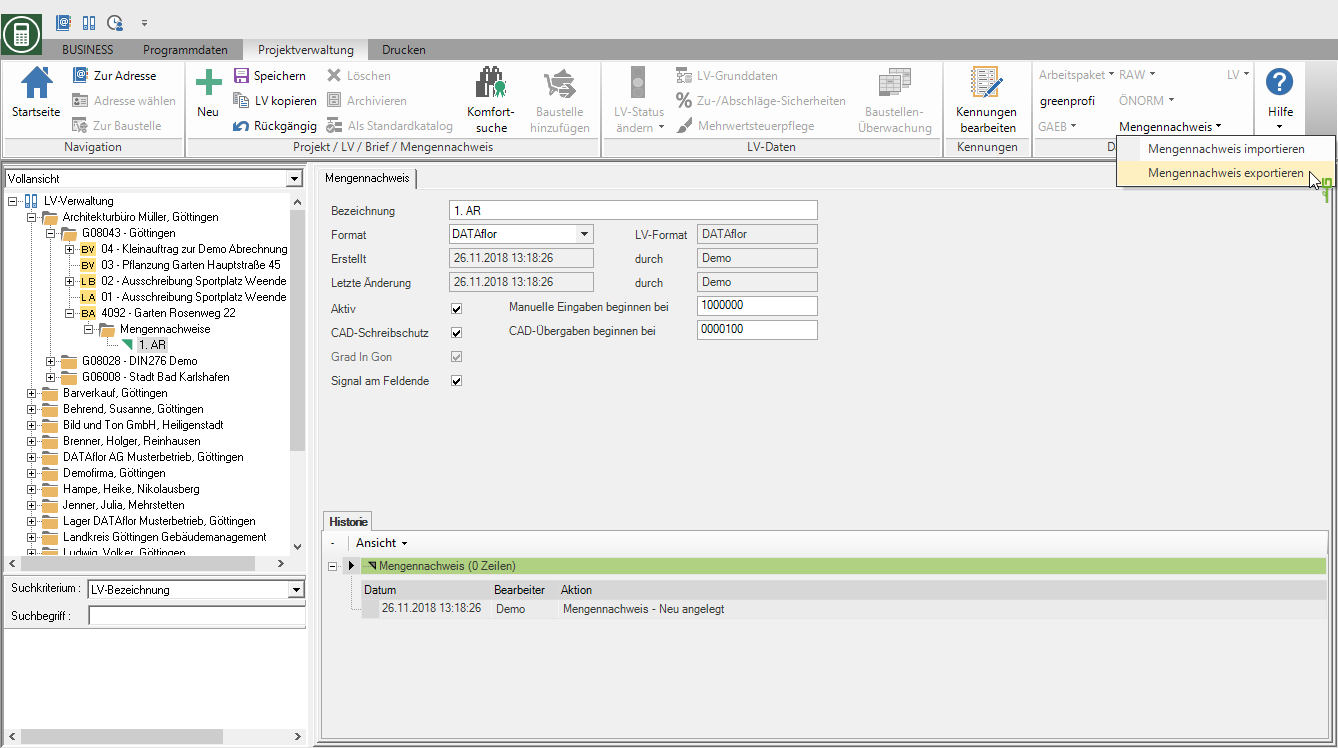
The Windows file selection dialog opens.
- Select the directory in which the file will be saved.
- The LV number is preset as the file name by default. Adjust the file name if necessary.
- The quantity certificate is always exported in the format that you used for Create quantity statement have defined for the quantity statement.
- Confirm your details with [To save].
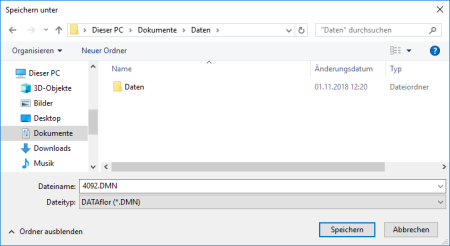
The dialogue Export quantity certificate will be opened. Check the settings for the export and start the process with [Begin].
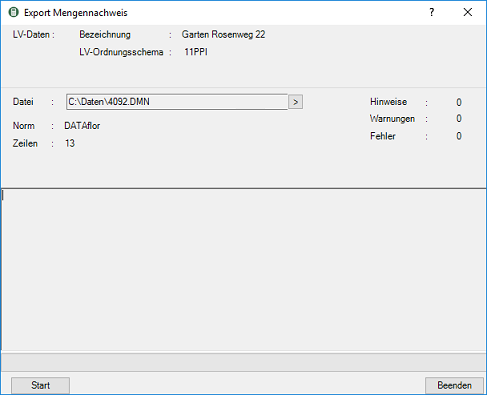
The data for the successful export is displayed. You can do this with [Print protocol] print. With [Break up] complete the export process.
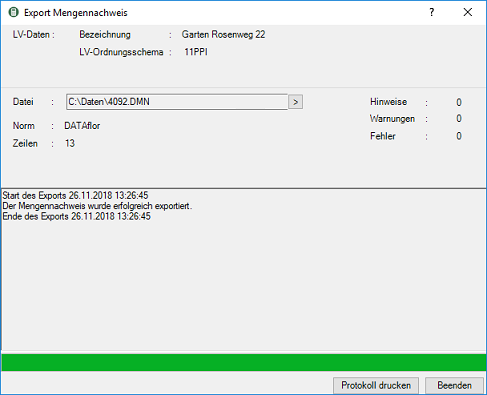
The quantity verification file is now available for further processing such as copying, sending, etc. in Windows Explorer.
Import quantity certificate
In the project tree, select the LV for which you want to import the quantity statement, open in the menu Project management the selection menu Mass list and select the entry Import quantity certificate.
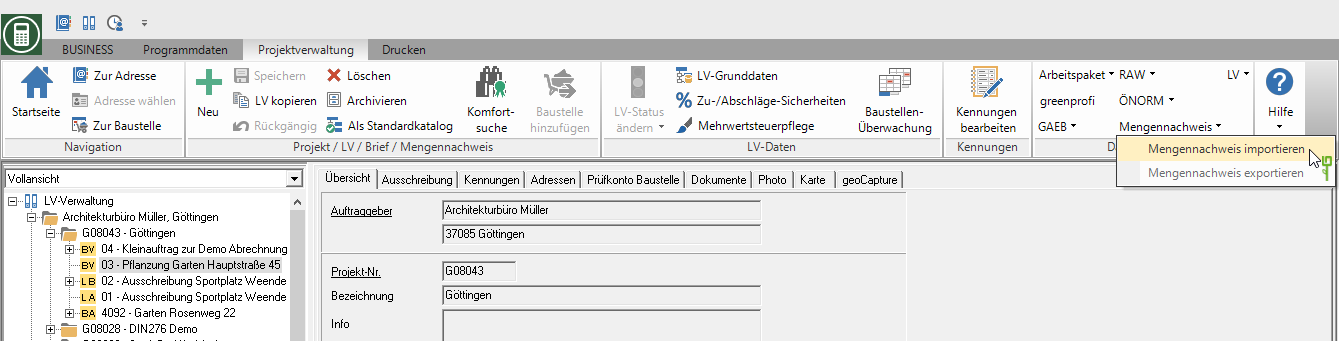
The Windows file selection dialog opens. Select the file to be imported and confirm with [To open].
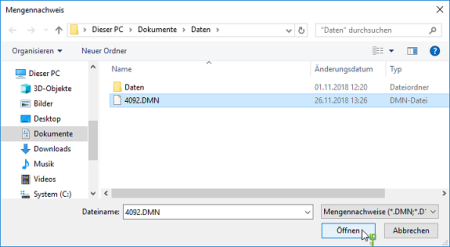
In dialogue Import quantity certificate the information of the import process is displayed. Start the process with [Begin].
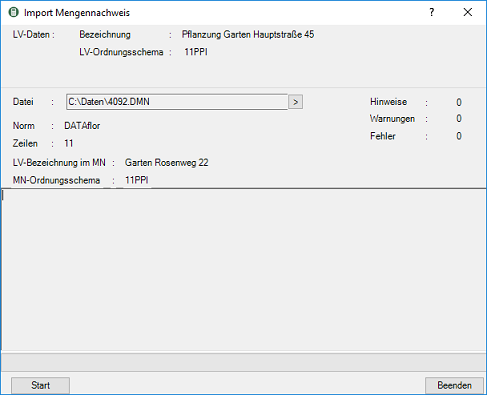
The data for the successful import is displayed. You can do this with Print protocol print. With [Break up] complete the import process.
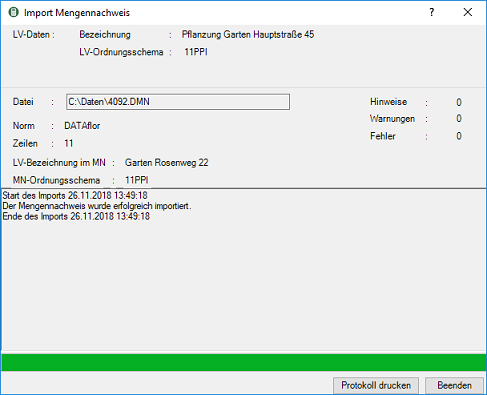
Adjust the data of the quantity certificate on the tab Mass list if necessary, and set the proof of quantity aktivto further process this proof of quantity.
During the import, the quantity certificates are assigned to the items using the item number. This is why it only makes sense to exchange proof of quantities between identical LV.
Copy proof of quantity
For billing your services in cumulative billing process you need a quantity certificate in which all exported quantities are recorded. In order to still record individual measurement levels, copy a quantity statement (e.g. after measurement for an advance invoice) and add the new quantities to the copied quantity statement.
To do this, select the quantity certificate in the project tree that you want to copy, right-click to open the context menu and select the function ... copy.
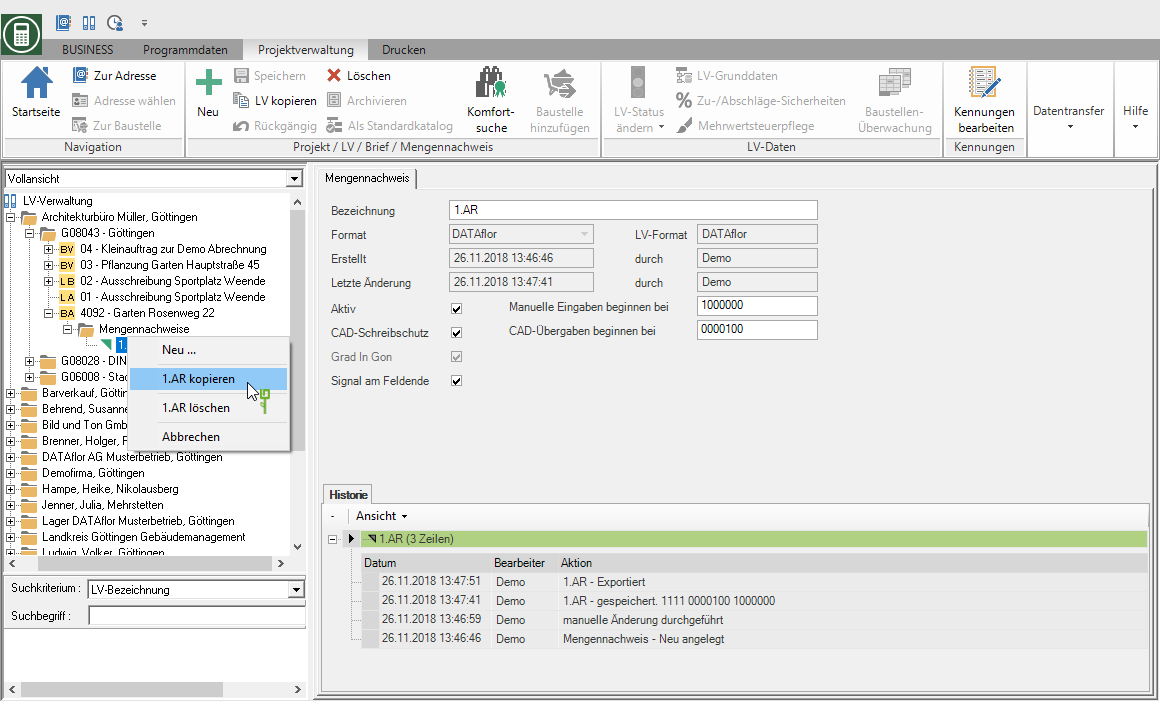
A copy of the quantity certificate is created in the project tree.
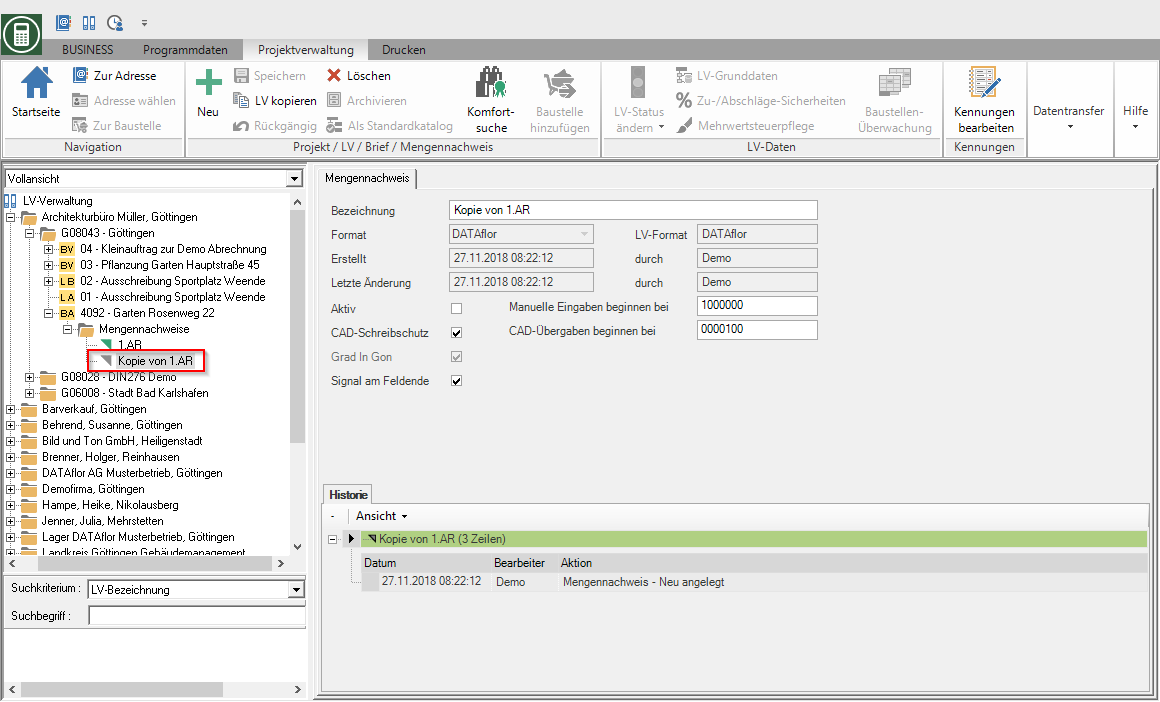
Adjust the data of the quantity certificate on the tab Mass list if necessary, and set the proof of quantity aktivto enter further quantity lines in this quantity statement.
Delete quantity statement
In the project tree, mark the quantity certificate that you want to delete and click in the menu Project management on  or open the context menu with the right mouse button and select the entry … Clear.
or open the context menu with the right mouse button and select the entry … Clear.
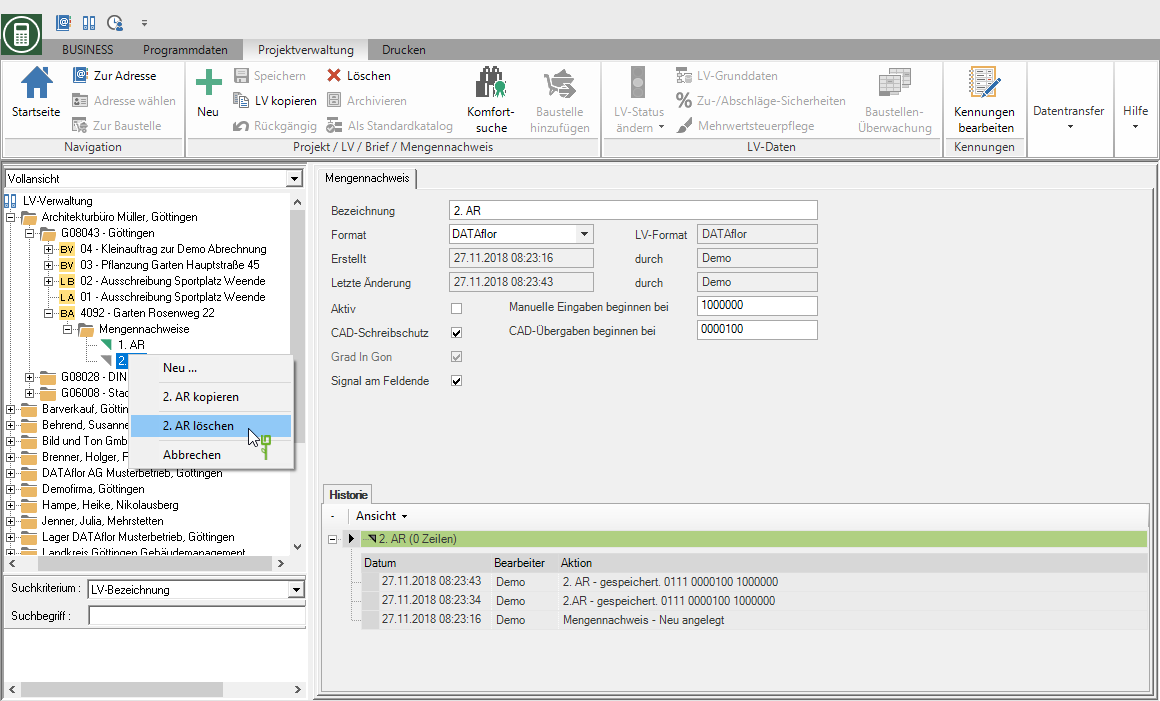
Quantities in a Quantity proof summary cannot be deleted.
History
In the lower part of the tab Mass list is a History shown for proof of quantity. It is listed when the quantity statement was created, changes and CAD transfers were made, printouts were made and settings changed.