This is an old version of the document!
Table of Contents
Quantity-target-actual comparison
Description
Within the LV processing becomes a hierarchy level Quantity-target-actual comparison displayed. For each position in the hierarchy, the order quantity is compared with the quantities produced.
To do this, open the LV, mark a hierarchy level and open the tab Target / actual quantities.
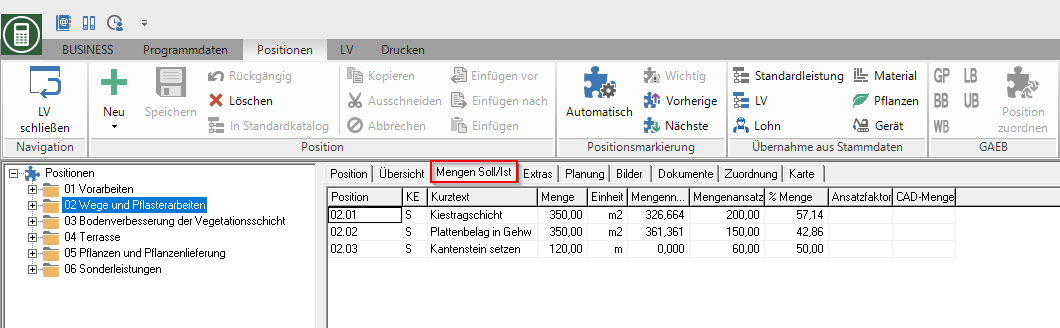
| Column | Description |
|---|---|
| Quantity | Display of the order quantity (= item quantity) |
| Mass list | Display of the im Mass list calculated amount |
| Quantity approach | Enter the Quantity approach |
| % Quantity | Enter a percentage of the quantity in the order quantity |
| Approach factor | Enter the factor for the quantity approach (only for factor positions) |
| CAD quantity | Display of the amount that is used when using the CAD coupling for the drawing objects that are assigned to the position was calculated using the coordinates of the measurement points. |
You can also print a quantity-target-actual comparison for the entire LV.
Print quantity / target / actual comparison
The expression Quantity-target-actual comparison enables an overview of the execution status of current orders.
- The performance level is determined by comparing the order and execution quantity.
- The execution quantities are either taken from the quantity certificate or the quantity estimate.
- The printout is available for all courses in construction site status and for courses with the status LV, LA and AA.
Within the course processing of a construction site, select in the menu Print in the group Mengen the entry Target-performance comparison.
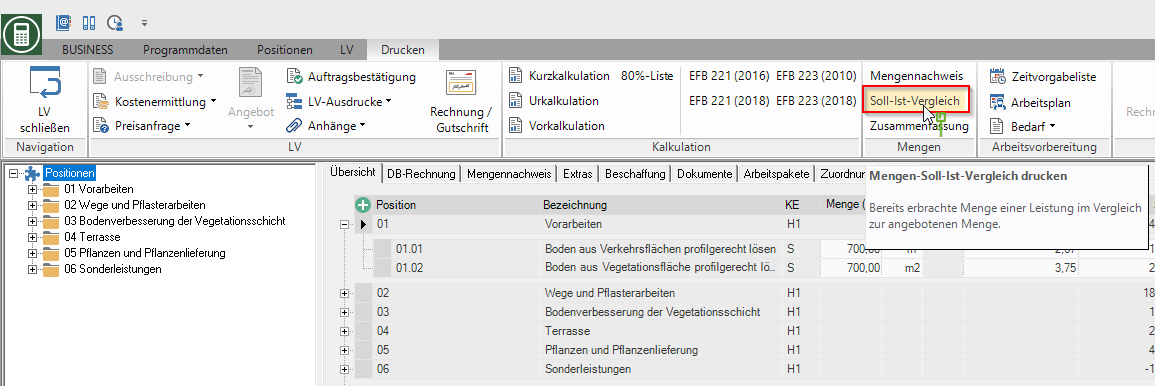
The following print menu opens.
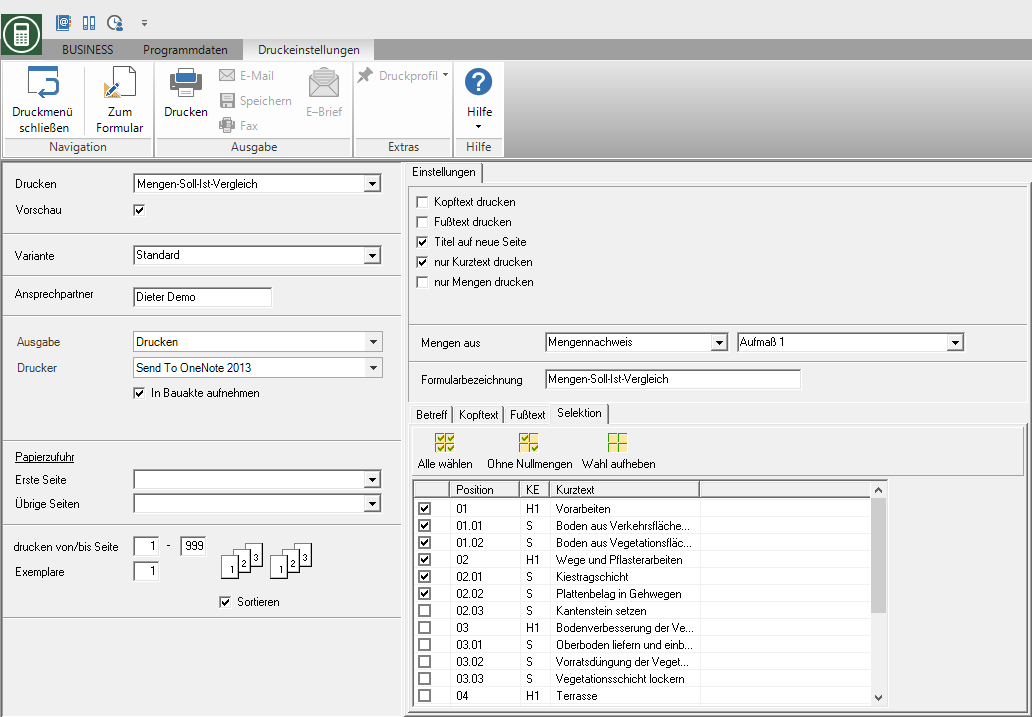
Print settings
Make the following settings:
Preview
Each printout can be checked again before printing. The display of a preview is preset by the program. If you do not want to see a preview, deactivate it  The option.
The option.
Variant
For each form you can use the designer to create different Print variants shape. By clicking on  select the variant that you want to use for the printout.
select the variant that you want to use for the printout.
Contact Person
The name of the logged in user is entered that you entered in Address manager in the user data.
output
By clicking  choose whether you want to print the quantity / target / actual comparison or as a Fax or e-mail want to send.
choose whether you want to print the quantity / target / actual comparison or as a Fax or e-mail want to send.
printer
By clicking  choose the printer you want to use for printing. Only printers installed under Windows are available for selection.
choose the printer you want to use for printing. Only printers installed under Windows are available for selection.
Include in building file
In addition to being printed out, the target / actual quantity comparison is saved as a PDF file in your DATAflor Construction file stored in the address manager for the client and in the project management for the LV.
Paper feed
If your printer offers several paper trays, select by clicking on  the slot from which the paper is used for printing.
the slot from which the paper is used for printing.
print from / to page
Here you can specify the pages to be printed out. If you would like to print the entire quantity / target / actual comparison, do not make any changes in these fields.
Copies
If you need several copies of the target-actual quantity comparison, enter the required number here.
Settings tab
Activate the respective option by ticking the box  .
.
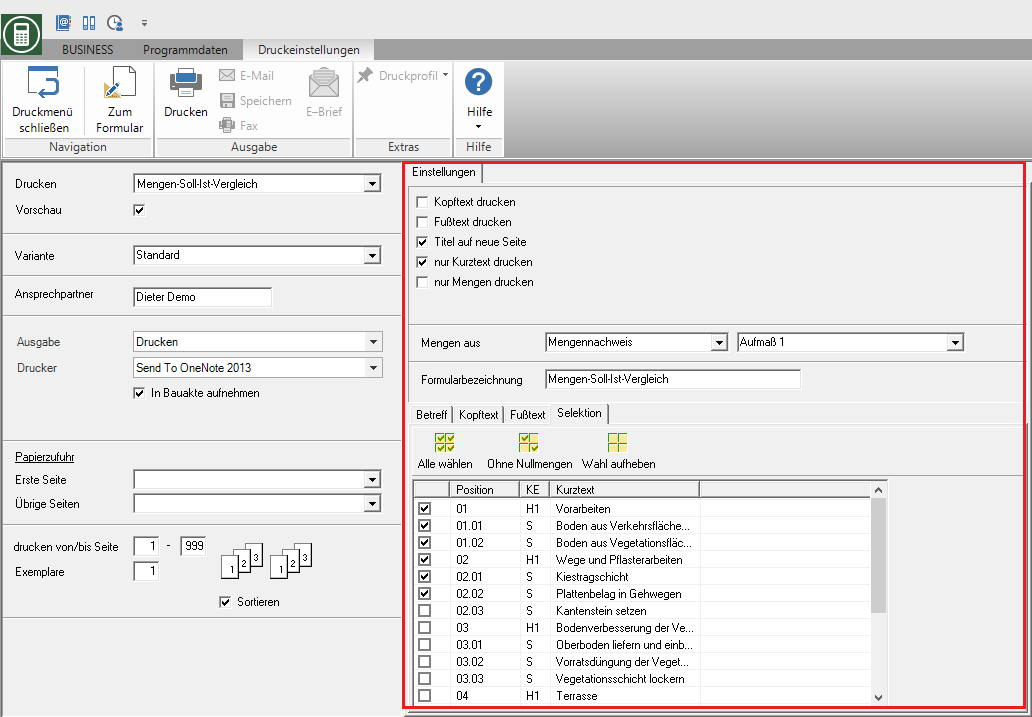
Header text / footer text
The texts entered on the tab header text and footer text are also output.
An editor is available to you for text design Text variablesthat are automatically filled by the program.
Title on new page
The top hierarchy level of the course is printed on a separate page.
Print short text only
Only the short text is output in the printout. When deactivated, the item description is provided with the long text entered.
Print quantities only
No total amounts are shown.
Quantities from
The execution quantities can optionally be taken from the Quantity approach, One Mass list or a Quantity proof summary be taken over.
Form name
The form description is used as a heading in the printout.
only selected positions
It will only show the items that are on the tab selection selected, printed.
Print preview and printing
After you have entered all the necessary information for your printout, click in the menu Print settings on  or alternatively use the key combination Ctrl + P.
or alternatively use the key combination Ctrl + P.
Example expression:
Page 1
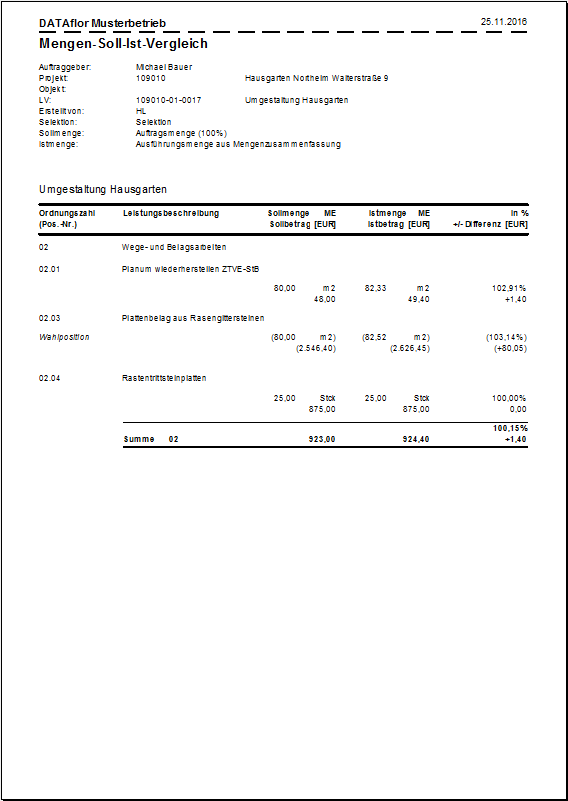
last page
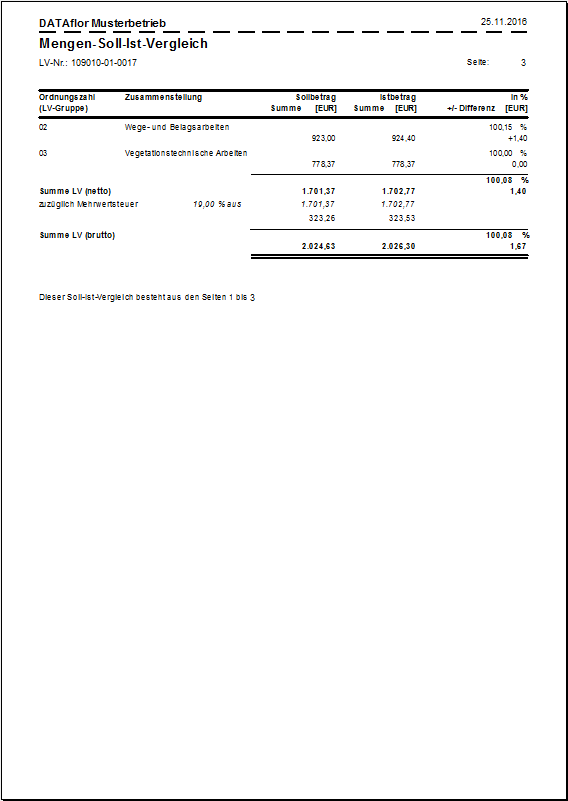
| Column | Description |
|---|---|
| Target amount | The target quantity corresponds to the LV or order quantity. = 100% |
| Target amount | The target amount corresponds to the total amount of the partial service. = Unit price * target quantity |
| Actual quantity | Depending on the setting, the actual quantity is taken from the quantity certificate or the quantity estimate. |
| Actual amount | The actual amount corresponds to the current total amount of the partial service. = Unit price * actual quantity |
| In % | The percentage describes the current level of performance. = (Actual quantity * 100) / target quantity |
| +/- difference | The difference describes the absolute deviation from the target amount. = Target amount - actual amount |
