Table of Contents
DATAflor Update manager (up to version 2021)
Description
With the help of the update manager you can keep your DATAflor Products (up to version 2021) always up to date.
From version 2022 this task will be taken over by the DATAflor Version manager.
1. Check the availability of new updates:
- After the user logs on to Windows, the update manager checks whether the installed versions of your DATAflor Products have new service packs or patches.
- On the server, the BUSINESS-Installation, a task is also created in the Windows task scheduler, which controls that the update manager searches for patches once a day at a defined time.
2. Download and install updates:
- Patches are downloaded directly and at the next BUSINESS-Start imported automatically.
- To install server patches (e.g. database updates), the BUSINESS-Installation on the server in the Windows task scheduler created a task that controls when the patches are automatically installed.
- The Update Manager offers service packs for download and installation.
- In network installations, first run the service pack installation file on the server. After a successful server update, the workstations are updated automatically the next time the program is started BUSINESS.
- If download scheduling is activated for network installations on the server, available service packs are automatically downloaded at the defined time.
About Windows Start> DATAflor > DATAflor Update manager you can also start the update manager manually at any time and check the availability of updates individually.
Updates tab
It will list all service packs and patches that are necessary for your DATAflor Products available are displayed.

| Name | If necessary, deactivate the selection of updates that you do not want to import at the current time. |
| Contents | After selecting an available update, the area Contents shows which important innovations have been processed. |
| [To run] | The selected updates will start downloading and installing. |
| [Remember later] [Break up] | The update manager is closed. The available updates will be offered again for download and installation the next time the user logs on to Windows. |
Options tab
Use the settings to adapt the execution of the update manager to your requirements.
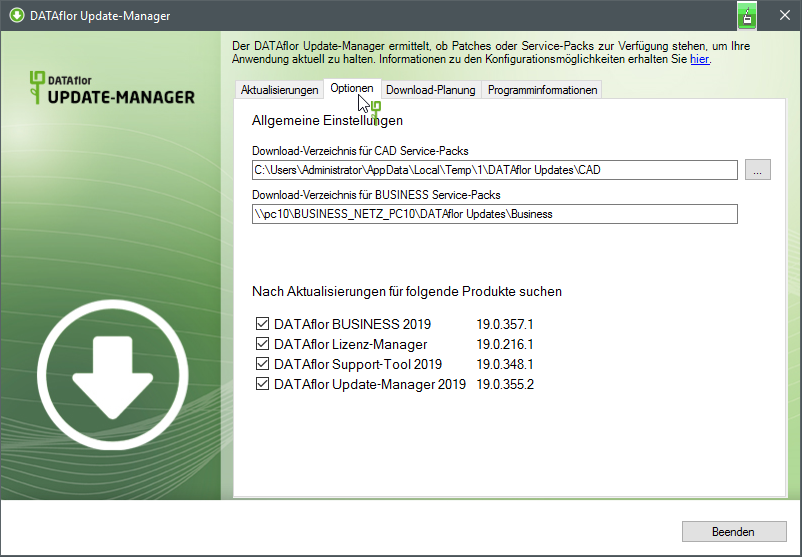
| Service pack download directory | With [...] Specify the target directory in which the installation files for the service packs for CADProducts or for BUSINESS be downloaded. |
| Check for updates for the following products | Specify the products for which the update manager checks the availability of updates. Only products that are installed on your workstation are available for selection. Products that are not installed are grayed out. |
Download scheduling tab
In network installations, you can set the server so that you are automatically notified by e-mail about the download of service packs.
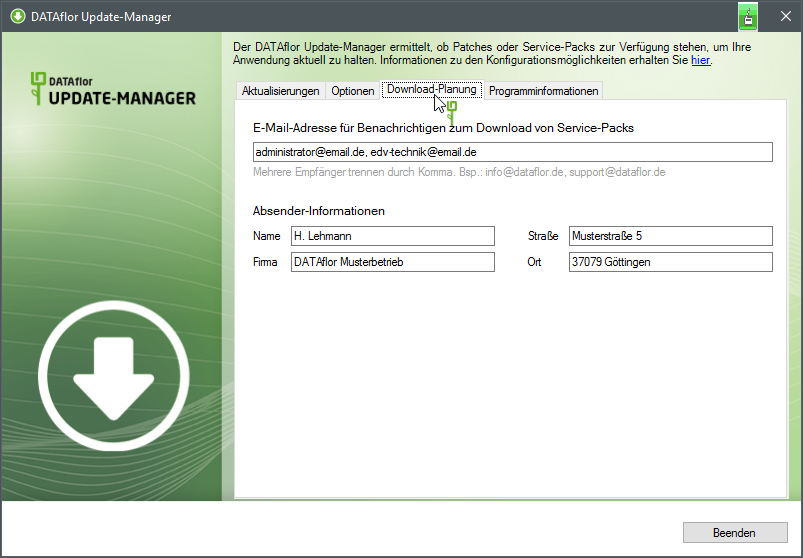
| E-mail address for download notifications | After the service pack has been downloaded successfully, the update manager can automatically notify one or more persons by email. Enter the recipient's e-mail address or (separated by commas) several e-mail addresses here. |
| Sender information | The stored information Name, Company, Street and Place are used in the automatic notification e-mail so that an external hardware supervisor can assign the e-mail immediately, if necessary. |
Program Information tab
A list of all patches already installed on this computer is displayed for information. By clicking  select the program for which the installed patches are displayed.
select the program for which the installed patches are displayed.
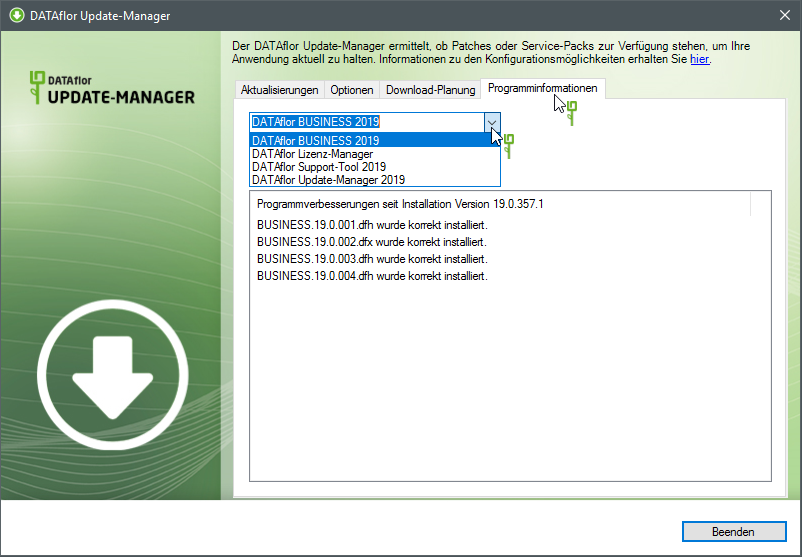
The instructions for DATAflor You can find update managers up to version 2018 here.
