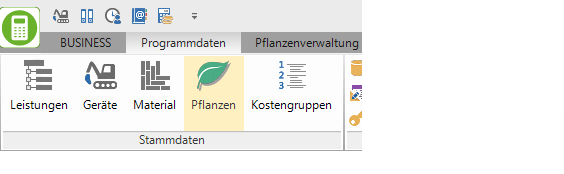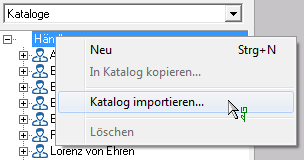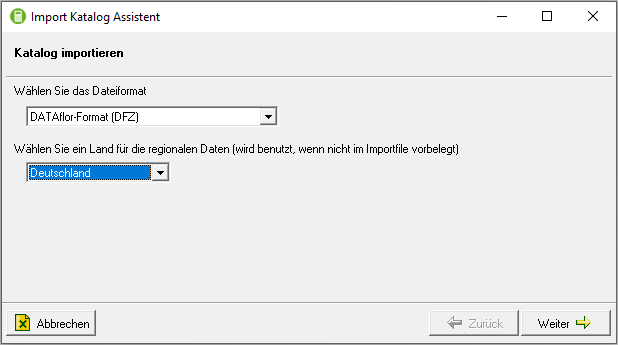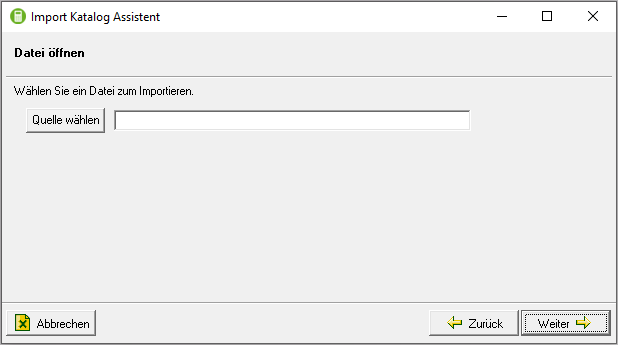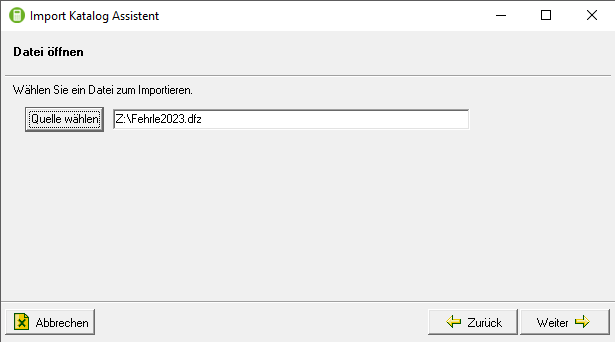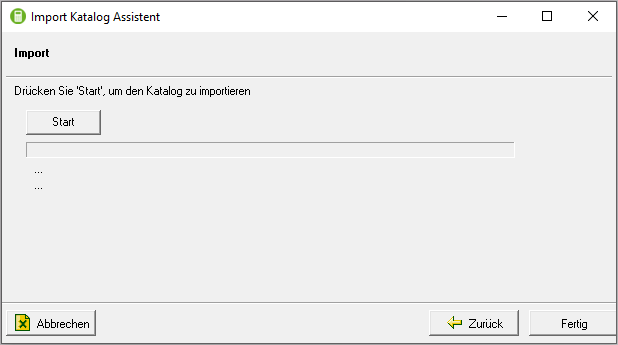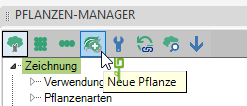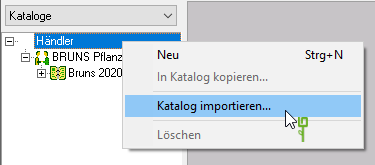Table of Contents
Import plant catalog
Description
For DATAflor BUSINESS/ AVA and CAD different plant catalogs are available. You can find the catalog data in the download area Plant catalogs on our homepage.
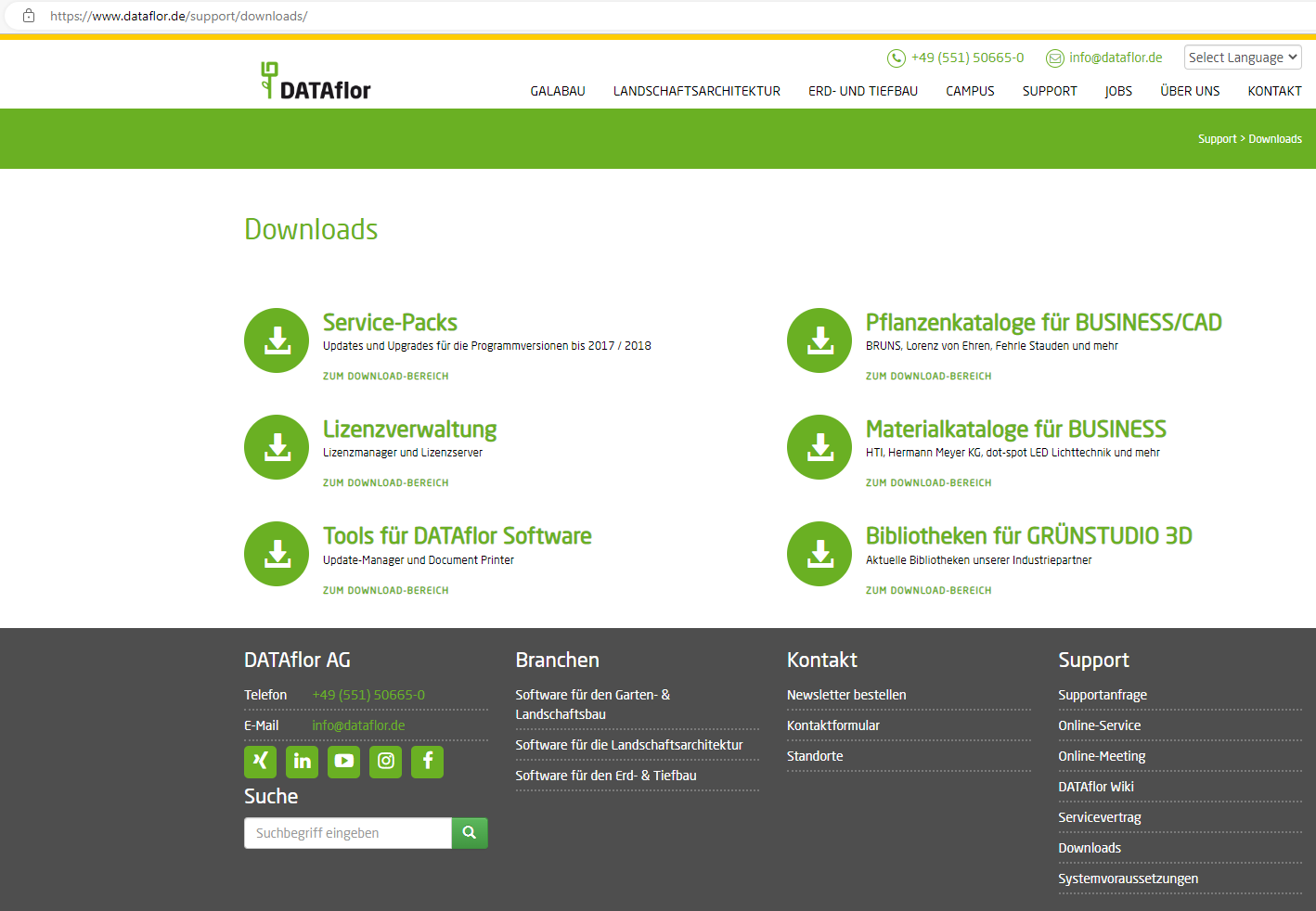
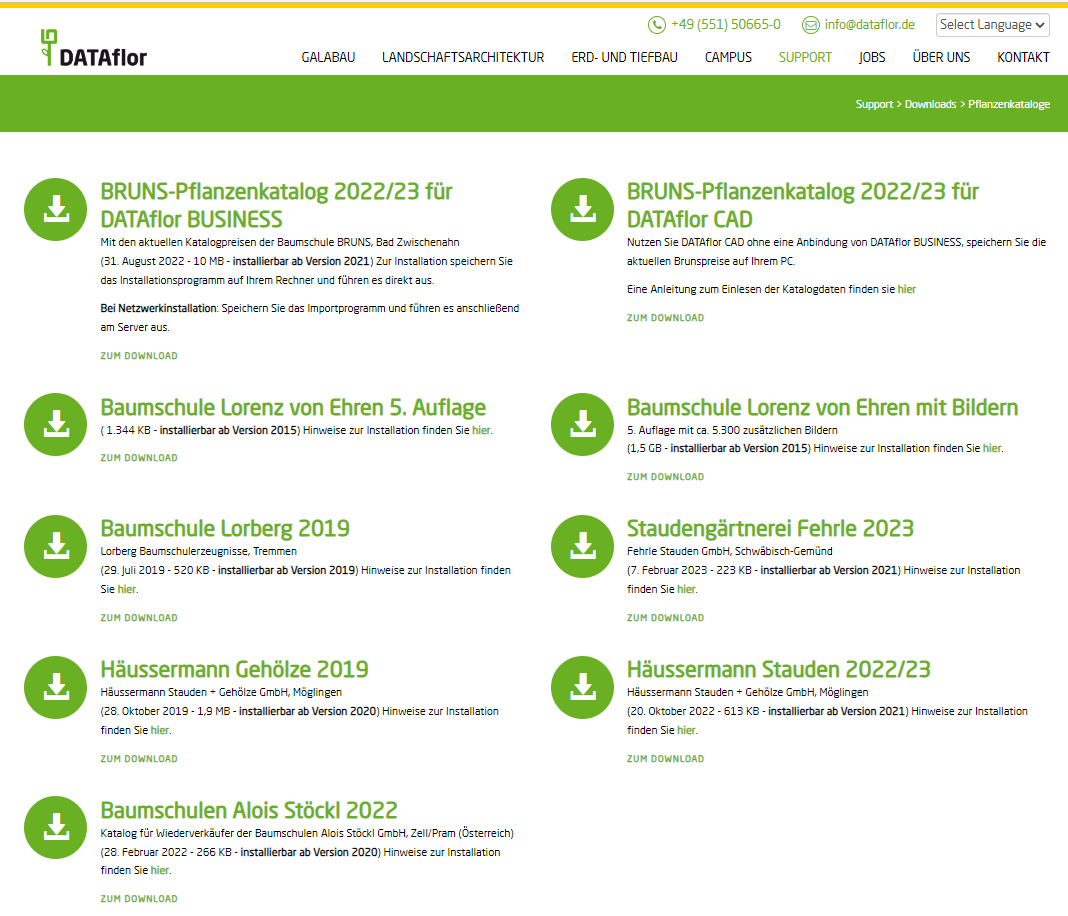
Application DATAflor BUSINESS/ AVA
- Save the catalog file you want [Fehrle2023].DFZ in a suitable directory (e.g. C: \ Daten) on one of your workstation PCs.
- Starten Sie BUSINESS at this workplace.
We recommend that you do not participate in the other workplaces during the plant import BUSINESS to work.
- Select the entry from the list Catalogs and mark the top knot Retailers in the tree view.
- The opens Import catalog wizardwhich queries the data required for the import.
- Click the button [Continue]when you have entered the required information.
- There select the saved catalog file ([Fehrle2023].DFZ) and accept the file path in the wizard via [To open] of the Windows dialog.
- After checking the access to the selected file, the wizard switches to the following step.
- When the import is complete, the button is [Finished] active, with which you exit the import program.
- Back on the knot Retailers of the plant master data, press the button F5 to update your ad.
The new catalog is immediately available for you to access from the BUSINESSProgram available.
Application DATAflor CAD
- Save the catalog file you want [Fehrle2023].DFZ in a suitable directory (e.g. C: \ Daten) on one of your workstation PCs.
- Start CAD at this workstation.
We recommend that you do not use CAD and BUSINESS to work.
- Open the Plant Manager.
Command: QPLANTS
- Select the entry from the list Catalogs and mark the top knot Retailers in the tree view.
- The opens Import catalog wizardwhich queries the data required for the import.
- Click the button [Continue]when you have entered the required information.
- There select the saved catalog file ([Fehrle2023].DFZ) and accept the file path in the wizard via [To open] of the Windows dialog.
- After checking the access to the selected file, the wizard switches to the following step.
- When the import is complete, the button is [Finished] active, with which you exit the import program.
- Back on the knot Retailers of the plant master data, press the button F5 to update your ad.
The new catalog is immediately available for you to access from the CAD program.
Notes
The imported catalog data include the plant designation with the nursery's trade name and colloquial name as well as the qualities and prices available at the nursery.
The import program compares the names with the existing names. Where matches are found, a link is made to the DATAflor Plant stem formed. You can recognize this link from the following graphic:  . Plants without a link are shown like this:
. Plants without a link are shown like this:  .
.
The link gives you the entire plus of plants for this plant DATAflor- Plant database available. (Images, texts, attributes, scientific designation and care instructions)
If you access the plant qualities of this nursery when creating a LV, it is z. B. also possible to print a plant picture list, provided that the linked plants have pictures in the DATAflor Plant stem are present.