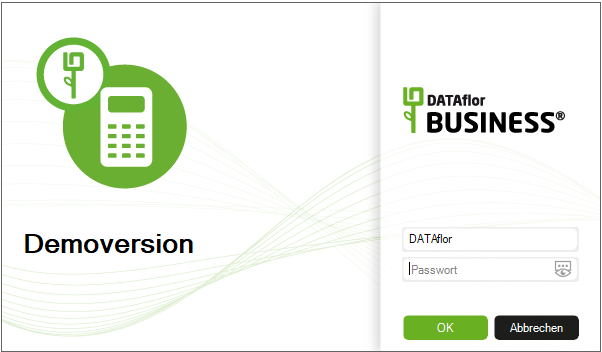Table of Contents
BUSINESS Single user installation
Description
For the installation of DATAflor BUSINESS you must be logged in as a Windows administrator. Working with BUSINESS is then later possible with "normal" Windows user rights.
System Requirements
Make sure that your computer meets the system requirements. You can find all information about this here.
Installation
The installation file is on the DATAflor Website available for download. When you purchase the program, you will be sent an email with the link to this website.
If you click on the link in the e-mail, the download page will open in your standard Internet browser. Open the section DATAflor BUSINESS -Version 2023 the material moisture meter shows you the DOWNLOAD AREA, then click in the section DATAflor BUSINESS 2023 on DOWNLOAD NOW and choose the function To run.
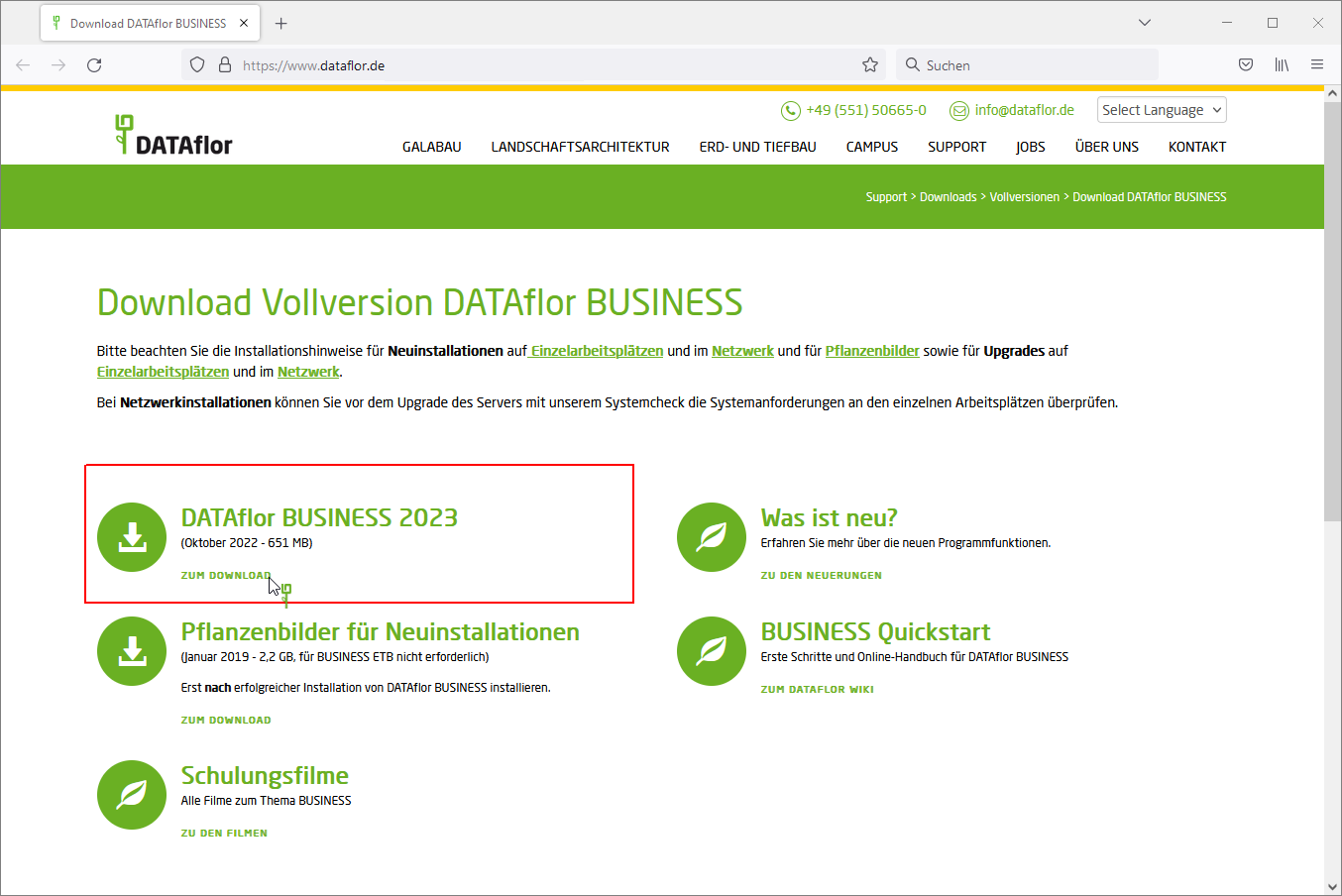
The installation program will start. Depending on the computer system and the access rights, this can take 2 to 90 seconds.
First, the installation files are unpacked into a temporary directory.
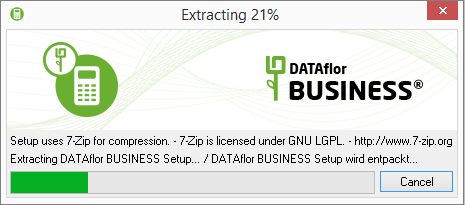
Then the System Requirements checked. If a red traffic light is displayed, the installation cannot continue. Establish the system requirements and click on [To update].
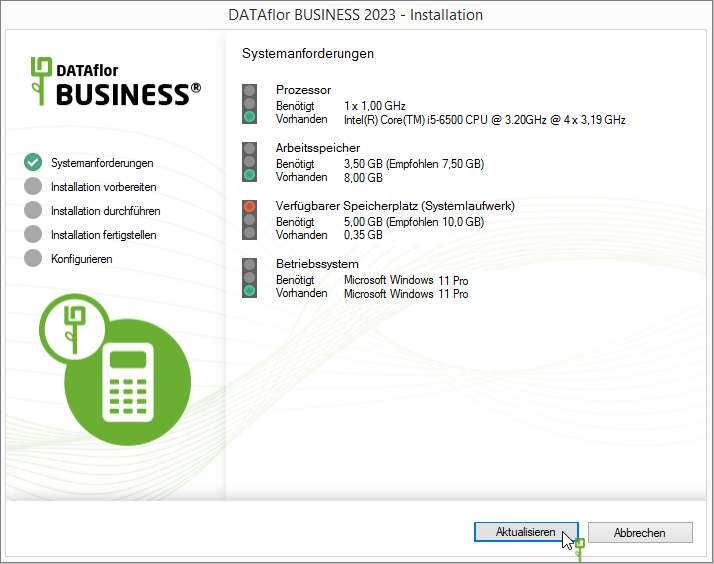
If all requirements are met, ie all traffic lights are green, continue the installation with [Continue] continued.
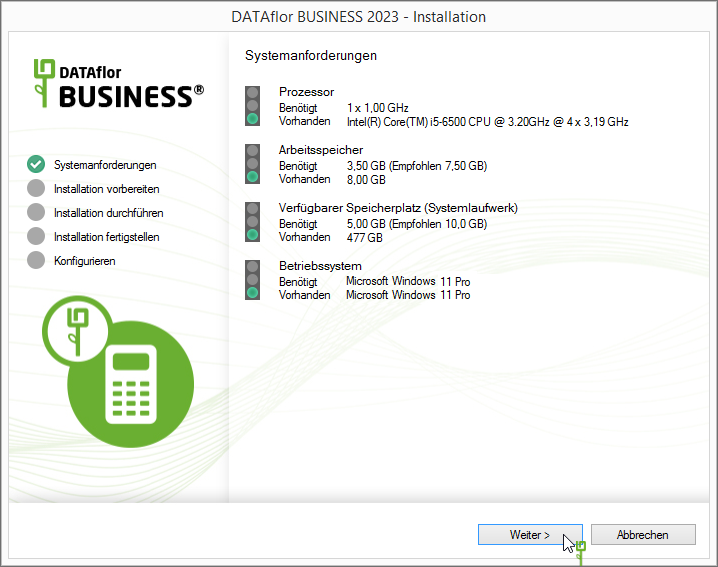
The menu for setting the installation parameters is displayed:
- Select in the drop-down menu installation type the entry Local workplace.
- Define the program directory and the user data directory.
Confirm your settings with [To install].
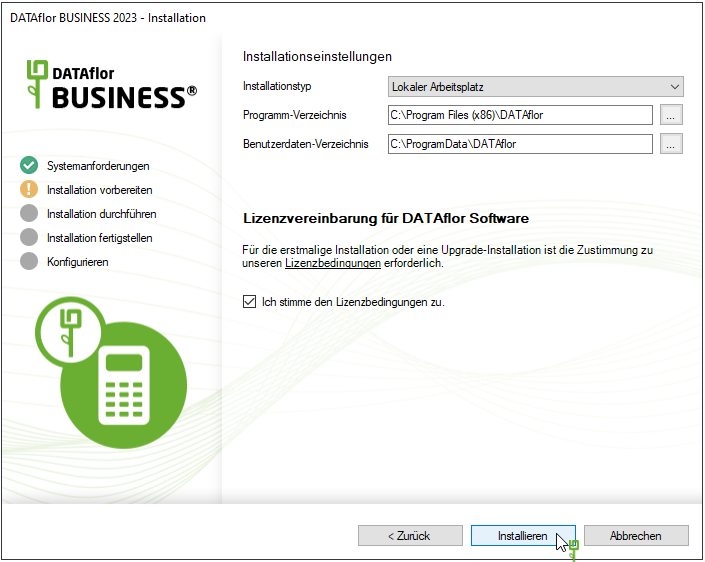
The installation is carried out.
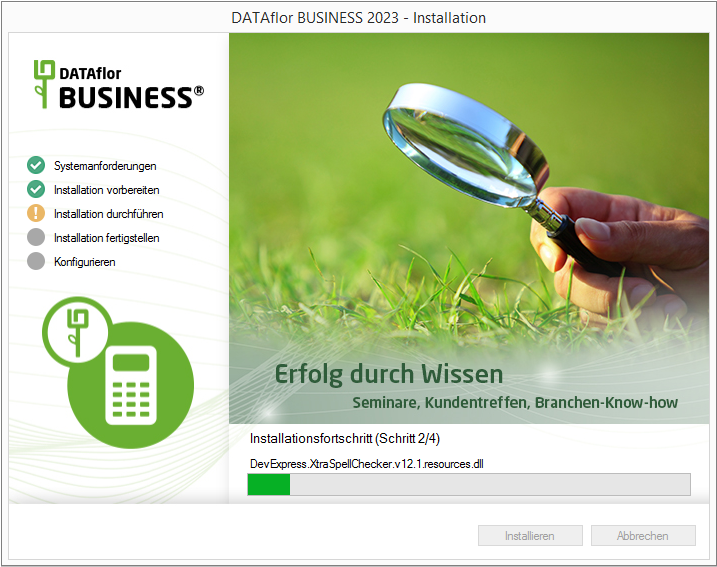
By clicking [Configuration] start the Configuration Your new BUSINESS-Database to make the country setting for the pre-allocation of the VAT rates, address pre-allocations etc. and to enter your company address.
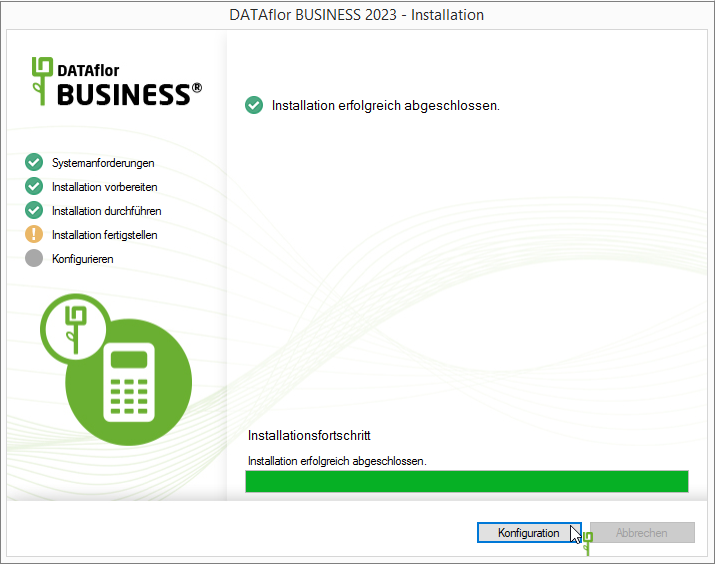
program start
When the installation is complete, the DATAflorIcon is displayed. Start the program by double-clicking the icon.
![]()
The application to start the program opens.
- When you start the program for the first time after reinstallation, log in with your user name DATAflor and without entering a password.
- After setting up users in the program, you can log in with a specific user here.
- Confirm your entry with [OK].
licensing
DATAflor BUSINESS is automatically installed as a 30-day demo version. The basic functions of the program are available to you during this runtime.
After purchasing DATAflor BUSINESS the licensing takes place at the DATAflor AG. You will find all the information you need for licensing a single workstation here.
The instructions for installing DATAflor BUSINESS up to version 2022 can be found here.