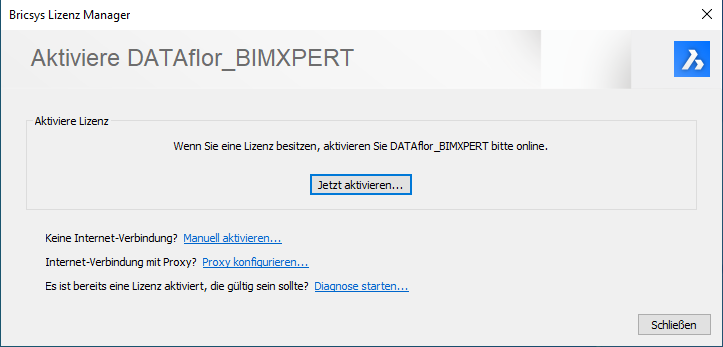Table of Contents
DATAflor BIMXPERT installation Guide
General information
Here you can find all the information for a reinstalling from DATAflor BIMXPERT.
Plants: To access the BRUNS nursery plant catalog, you need either the installation of the plant use DATAplants - BRUNS or You install DATAflor BUSINESS (contains the complete BRUNS plant catalog).
You will certainly have further questions regarding the program functions. We are happy to offer you seminars for this purpose. Please inform yourself here about our current seminars or order our current seminar calendar (info@dataflor.de).
The following describes the installation using the downloaded installation file. If you have the latest version of DATAflor CAD on a data carrier, please proceed as follows:
- Insert the data carrier in your DVD drive. The installation menu starts automatically. If not, start the CD_Start.EXE file on your DVD drive manually.
Administrator rights are required for the installation. To work with DATAflor CAD user rights are sufficient.
System Requirements
Make sure that your computer meets the system requirements. You can find all information about this here.
Installation
Start the installation by double-clicking on the downloaded installation file.
Depending on the computer system and the access rights, this can take 2 to 90 seconds.
First, the installation files are unpacked into a temporary directory.
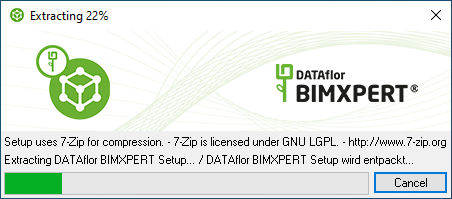
Then the System Requirements checked. If a red traffic light is displayed, the installation cannot be continued. Make the system requirements and start the installation again.
If all requirements are met, ie all traffic lights are green, continue the installation with [Continue] continued.
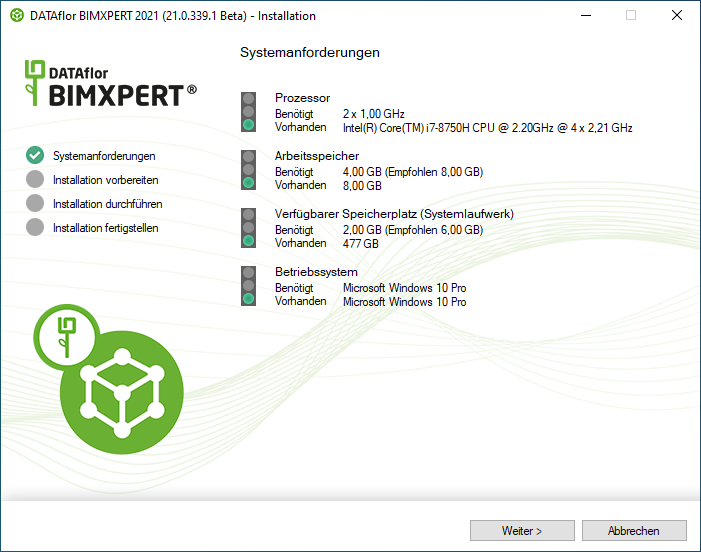
A yellow traffic light indicates that the minimum requirements have been met.
In the following dialog you have the option of specifying a target folder for the program installation. Agree to the license conditions and carry out the installation [To install] continued.
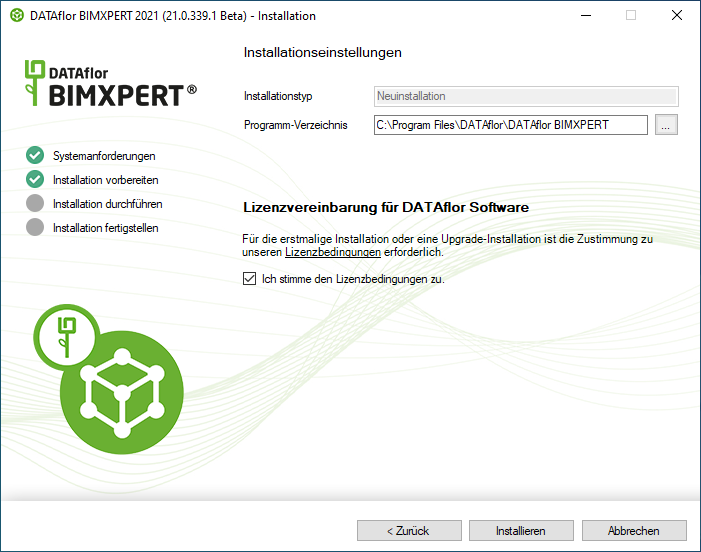
Nachdem DATAflor BIMXPERT has been successfully installed, end the installation with [Finished].
program start
When the installation is complete, the DATAflor BIMXPERT Symbol displayed. Start the program by double-clicking the icon.
![]()
DATAflor BIMXPERT is ready to go - you don't have to make any further settings.
After starting, you can call up information about the new features of the program version here.
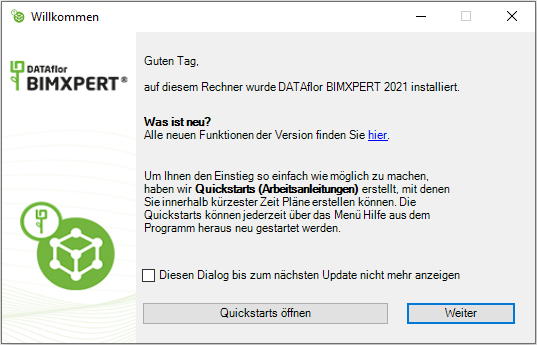
licensing
To get the fully functional 30-day demo version of DATAflor BIMXPERT to activate please click on [Activate now] and enter your license key. During the runtime of the demo version, the complete range of functions is available to you without restriction.
After purchasing DATAflor BIMXPERT the licensing takes place at the DATAflor AG. You can find all the information you need about licensing here.